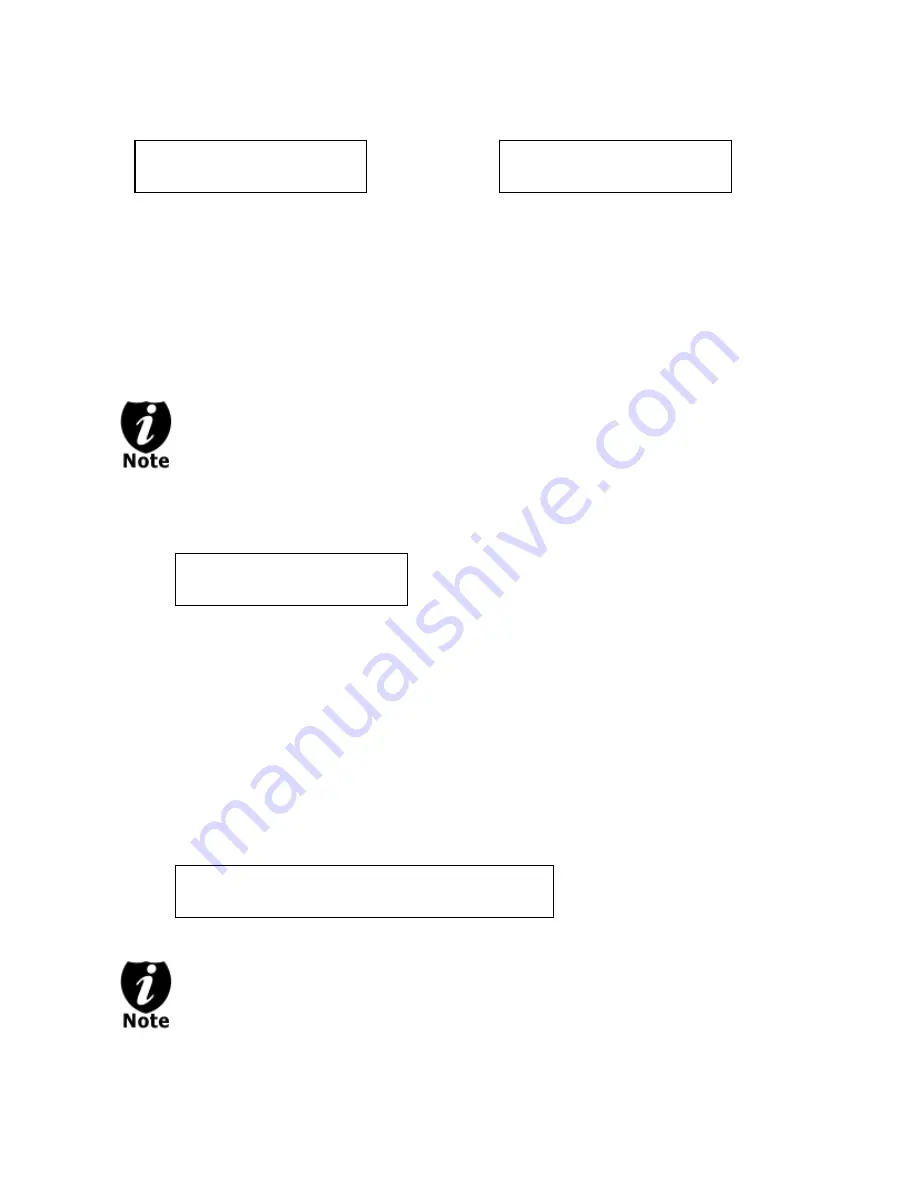
“Specify Counter”
“No Counter”
H
indicates
you
are
copying
from
a
hard
drive
partition/image.
4012MB
indicates
the
total
capacity
of
your
master
disc
image.
0/21
indicates
you
have
a
project
size
of
twenty
‐
one
copies
and
you
have
made
zero
copies
thus
far.
10%
indicates
the
current
percentage
of
the
copying
progress.
401MB
indicates
the
current
amount
data
that
has
been
copied
from
the
master
disc
image.
H
indicates
you
are
copying
from
a
hard
drive
partition/image.
4012MB
indicates
the
total
capacity
of
your
master
disc
image.
0
indicates
you
have
made
zero
copies
thus
far.
10%
indicates
the
current
percentage
of
the
copying
progress.
401MB
indicates
the
current
amount
data
that
has
been
copied
from
the
master
disc
image.
Copying... H4012MB
0/21 10% 401MB
Copying ... H4012MB
0 10% 401MB
It is normal to see the progress indicator stays at 0-10% and 100% for
approximately 30 seconds for CD duplication and up to 1 minute for DVD
duplication. That is caused by the initializing and finalizing stage.
Step 7:
Once the duplication run is completed, the successful copies will be ejected and you
shall see the following screen.
“FAIL
0”
indicates
that
you
have
no
failure
in
this
run.
“7”
indicates
that
you’ve
successfully
copied
7
copies
so
far.
“PASS
7”
indicates
that
you’ve
just
made
7
successful
copies.
PASS 7 FAIL 0( 7)
Waiting for Blanks
Step 8:
Remove the successful copies and refill the trays with additional blank media to
continue making more copies. You can also press the “ESC”/Escape button to terminate
your project and go back to the main menu.
If you’ve specified a counter value for your project and your project is completed, you shall
see the following screen:
Pass 21 Fail 0
Job Completed! Press OK to Finish
You can then press “ENT”/Enter to go back to main menu.
If you have any failed discs (bad copy) during a run, the failed disc(s) will not be
ejected automatically. You need to manually eject them and throw them away if
they are write once recordable disc(s).
- 18 -




































