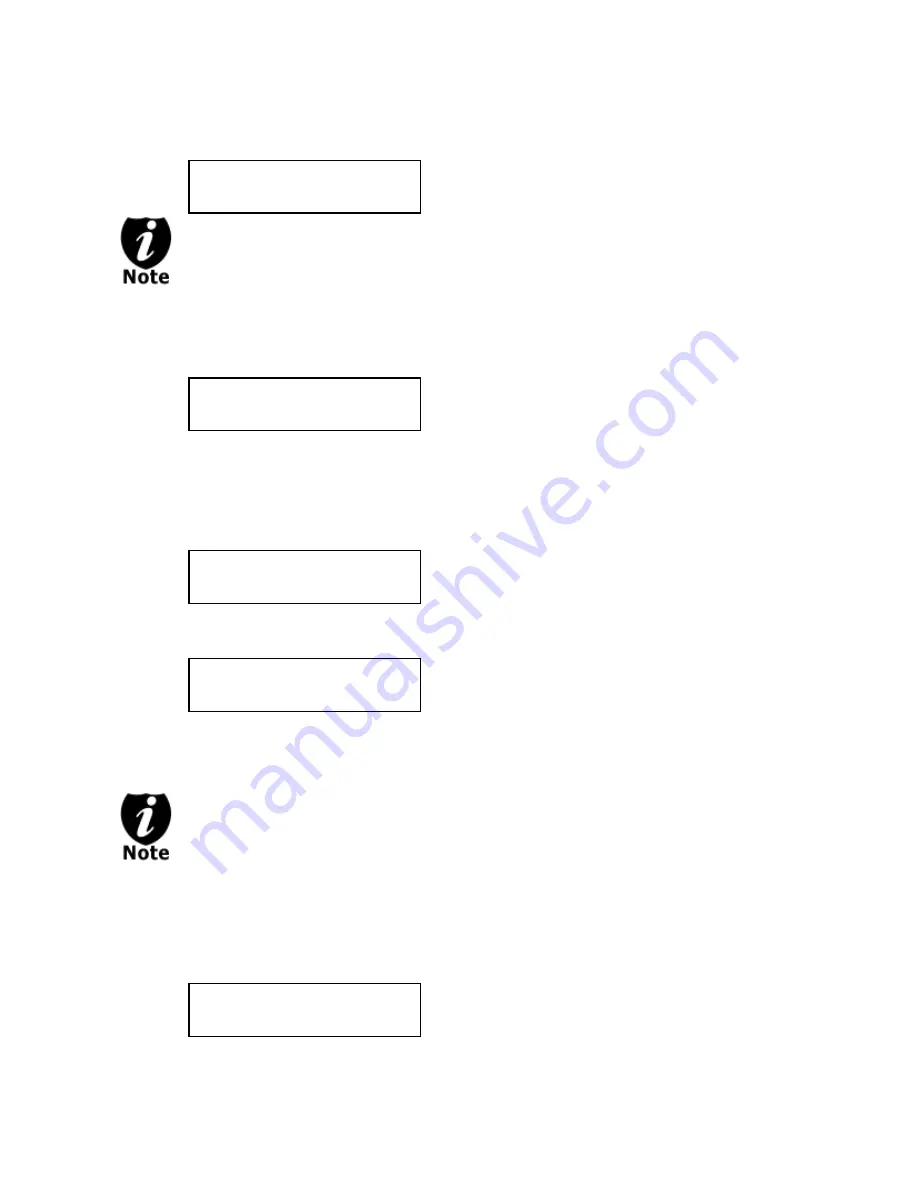
If you would like to use one of the Writers as the source, use the up or down button to locate
Drive 1 or up and press “ENT”/Enter button to select it.
Drive 1 Port x.x
Pioneer DVD-RW DVR-1
If the drive you’ve selected is same as the original source, the system will NOT
respond to the “ENT”/Enter button. Please press “ESC”/Escape button to go back
to the main menu.
Once the source has been selected, you will be guided to the main menu. You should see
the following screen:
DUPLICATOR 2.20
7.Select Source
Section 2: Making Copies from the Reader (when the Reader is selected as the
source drive).
Step 1:
Use the up or down arrow button to navigate to the Copy menu:
DUPLICATOR 2.20
1.Copy
Step 2:
Press the “ENT”/Enter button to enter the Copy menu. You should then see the
Counter feature screen.
The Counter feature will let you choose how many copies you want to make for your project.
It allows the system to count the number of copies you’ve made for this job and prompt you
when the desired number has been achieved.
Counter:
No Counter
The Counter feature is for your convenience only, and will allow you to make more
copies than the amount desired, if so required.
You can choose not to input your desired number of copies if you prefer to copy
continuously with no interruption. (It will still count the number of copies you’ve made for this
job, but it will not notify you when to stop.) To do so, simply press “ENT”/Enter button when
you see the “No Counter” on the 2
nd
line of the screen below:
Counter:
No Counter
- 8 -



























