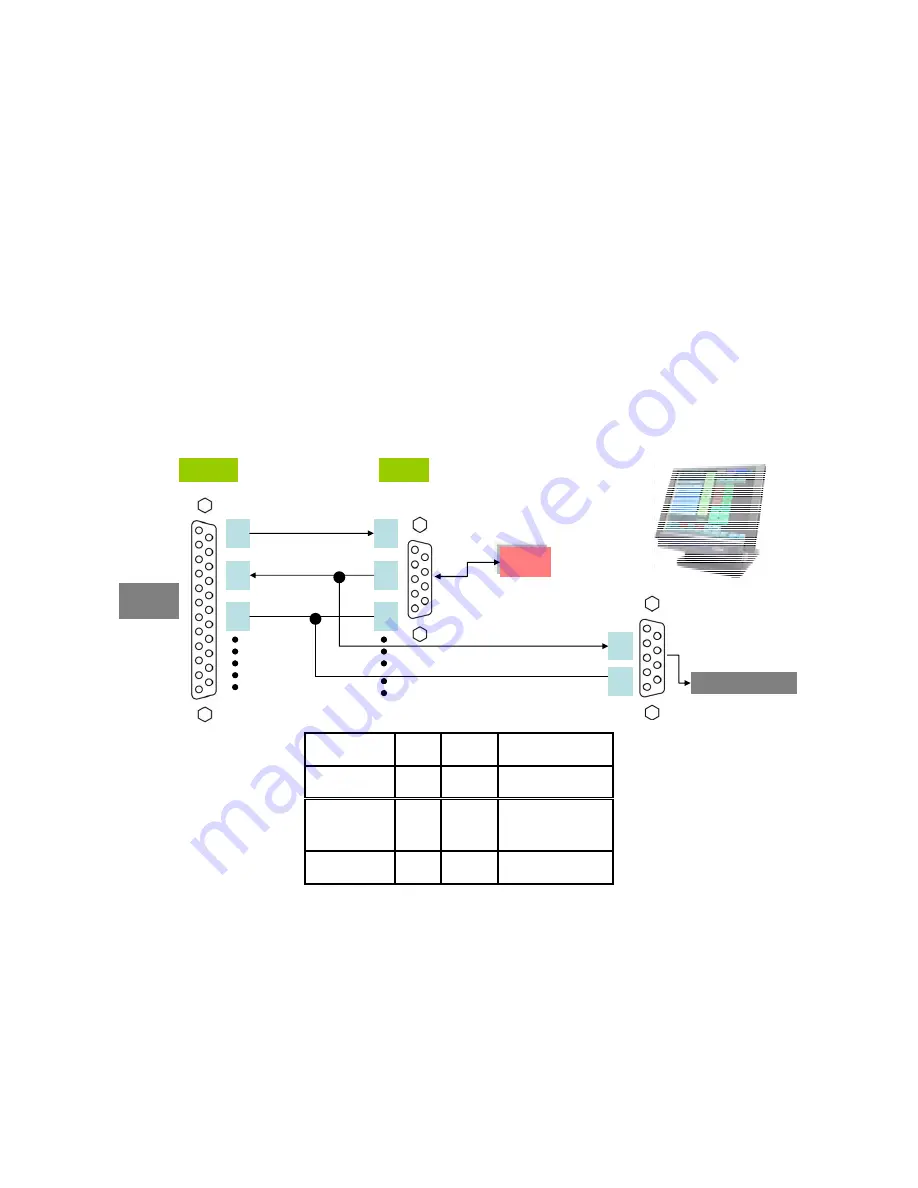
1. Please confirm that the DVR version is V3.652 or after. This device can be only applied
to RS-232 interface, but no Printer Port interface.
2. WE-7020S can filter ESCP/2 code, it can only accept
characters(including Chinese
Big-5), but no figures(
Bitmap
).
3. Hardware Installation and Software Settings
Hardware Installation
The main function of WE-7020S is to intercept signals that POS device transmits
to printer side, so users have to set the argument (Baud Rate, etc.) the same with POS
Printer. (Note: Definitions of TX(transmitted), Rx(Received), GND(signal ground) are
different with DB9 and DB25.)
2
2
3
7
3
5
DB25
DB9
TX
RX
RX
TX
GND
RX
GND
2
5
WE-7020S / DVR
PC
POS
Printer
Function
DB9 DB25 Description
RXD
2
3
Received Data
TXD
3
2
Transmitted
Data
GND
5
7
Signal Ground
1. Connect the RS-232 output of integrated device with
RS-232
port of WE-7020S
through RS-232 cable.
2. Connect power with
DC 9V
port.
3. Insert the network cable into
RJ-45 10/100M
port, and connect another side with
Local LAN or DVR (Please use cross-over cable).







