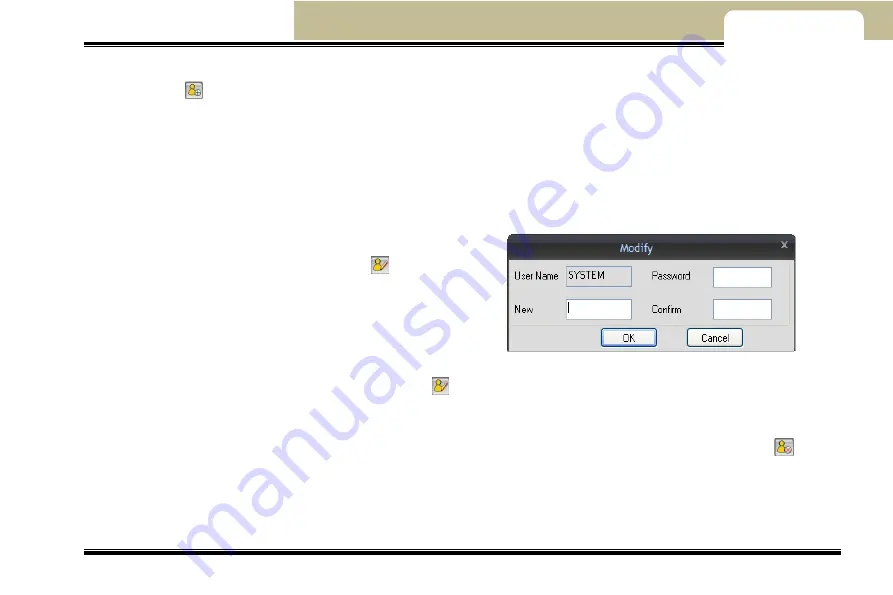
---MCMS Remote Surveillance---
Mobile DVR User Manual
64
Chapter 7
In „System Config‟ menu
,
click „User Manager‟ button to enter into User Manager interface.
Click „Add User‟
button, and the dialogue of „Add User‟ will pop up. Input user name and password in the text boxes.
Click „Confirm‟ button to add user successfully. Set authorization for the added user, such as PTZ, local playback and backup,
local record, E-map and so on.
Modify Password
An administrator can reset the password of a user to the default password. However in order to change the password, a user
would need to login from his/her account and then modify the password from User Manager. The following will introduce the
steps to modify the password. (from user login).
Login from the user‟s account.
In the „User Manager‟ interface
,
click „modify‟
button, and the
dialogue box of „modify password‟ will pop up.
Input current password, new password and confirm the same in the
respective fields.
Click ‟OK‟ to change the password.
To reset a password of a user from an administrator account,
Fig 7-5 Local basic config
select the user from the user list click „Change Password‟
button, and confirm to reset the password to default value.
Delete Users
The administrator can delete the users In the „User Manager‟ interface, select the user to be deleted. Click „Delete‟
button
and confirm to delete the user.


























