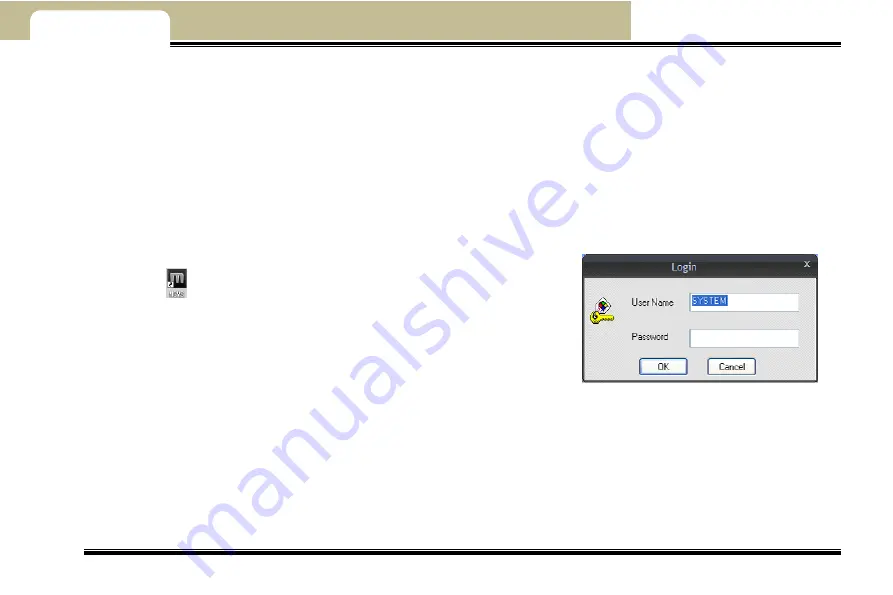
---MCMS Remote Surveillance---
Mobile DVR User Manual
51
Chapter 7
7
MCMS Remote Surveillance
Mobile Central management software (short for MCMS below) is a typical client management program which is mainly used to
centralize all devices together and realize the surveillance to video, audio, GPS signal, sensor alarm of running vehicles.
Additionally, users can talk with the people who is driving the vehicle through network, manage vehicle by classification, view
the online status of vehicles at real-time, monitor the position, speed and routine of vehicle.
7.1 Login
After installing the Control Center program, user should login the Control Center to set parameters and watch the locale. steps
of login described as below:
Double-click
icon on the desktop and then it will pop up a login dialog box,
referring to Figure7-1.
User can self-define the user‟s password, letters or numbers, 16 characters at
most. The default username is SYSTEM and password is 123456.
Click 'OK' button to enter the Control Center.
Fig 7-1 login
7.2 Operation Interface of The Control Center
The live monitor interface mainly includes: vehicle list, tool bar, map, live images, instruction panel and alarm list. This control
center manages vehicles by classification (at most 3 levels) and supports fuzzy inquiry about vehicle information and online
statistics of vehicles.
The exact position and travelling track of vehicle can be displayed on the map through MCMS and GPS. MCMS can also display
live images and maps at the same time. The screen modes can be switched among 4/9/16/36 screens. Additionally, this






























