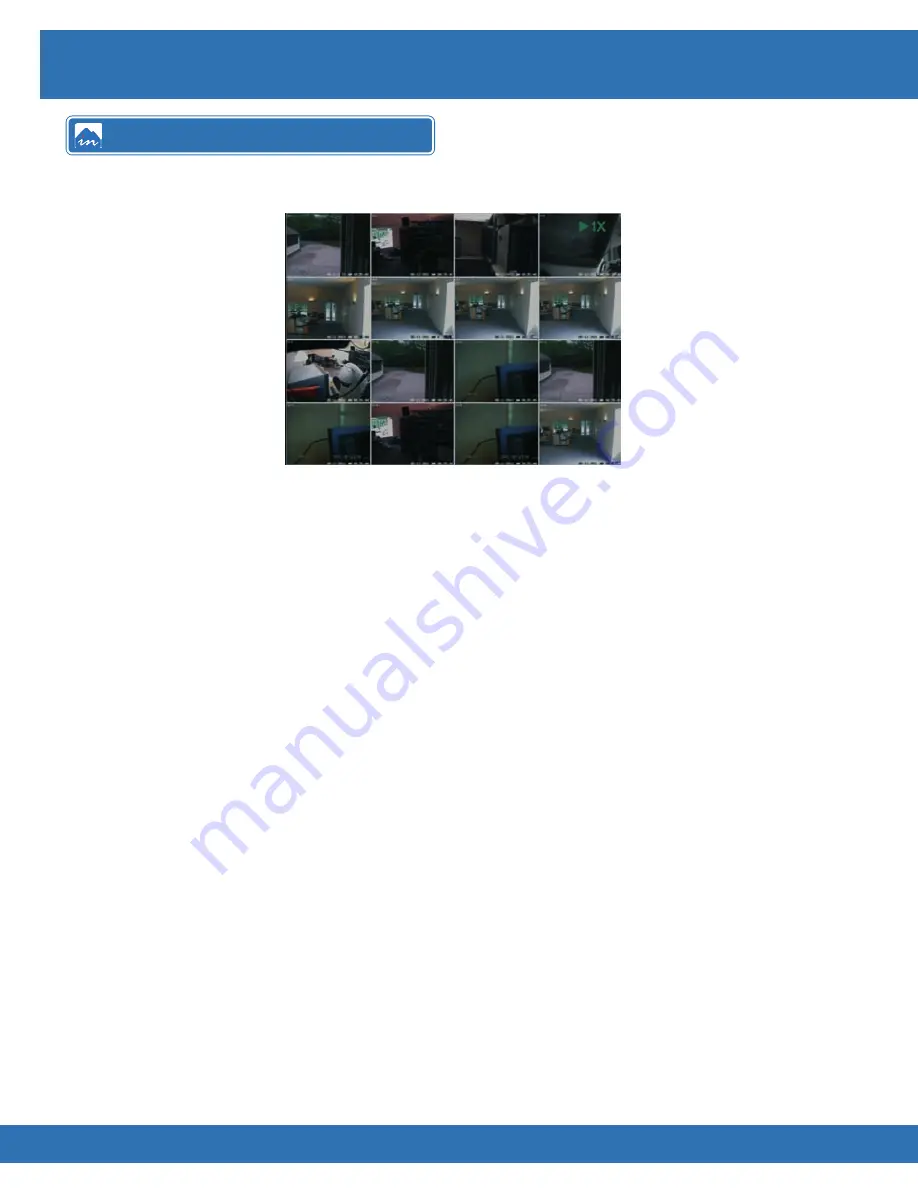
8
User Manual
INS-DVR04V2 INS-DVR08V2 INS-DVR04PV2 INS-DVR08PV2 INS-DVR16PV2
To control the various playback functions, you can use the following steps:
Front Panel
•
Press
◄►▲▼
keys to change playback speed and direction
•
Press Display key to cycle through quad screens or full screen cameras
•
Press number keys to bring it up camera full-screen (must be a camera in the current
quad display)
•
To forward the video by one frame at a time first pause the video then press the
►
key.
•
To exit playback press the Backup key
Infra Red Remote
•
Press
◄►▲▼
keys to change playback speed and direction
•
Press Display key to cycle through quad screens or full screen cameras
•
Press number keys to bring it up camera full-screen (must be a camera in the current
quad display, for channels 10 and onwards press 10+ key followed by number)
•
To forward the video by one frame at a time first pause the video then press the
►
key
•
To exit playback press the Backup key
Remote Keyboard
•
Move joystick
◄►▲▼
or use
◄►▲▼
keys to change playback speed and direction
•
Press Displaykey to cycle through quad screens or full screen cameras
•
Press number keys to bring up camera full-screen (must be a camera in the current
quad display and must press enter after entering digit)
•
To forward the video by one frame at a time first pause the video then press the
►
key or move joystick to the right
•
To exit playback press the Backup key
Mouse
•
Press right mouse button to bring up mouse playback menu
•
Using left mouse button double click desired camera channel,
or right click to display multi screen view.
Playback Control
Summary of Contents for INS-DVR04PV2
Page 1: ...U S E R M A N U A L INSPIRE DVR RANGE Blue v2 ...
Page 2: ......
Page 27: ......
Page 28: ......

























