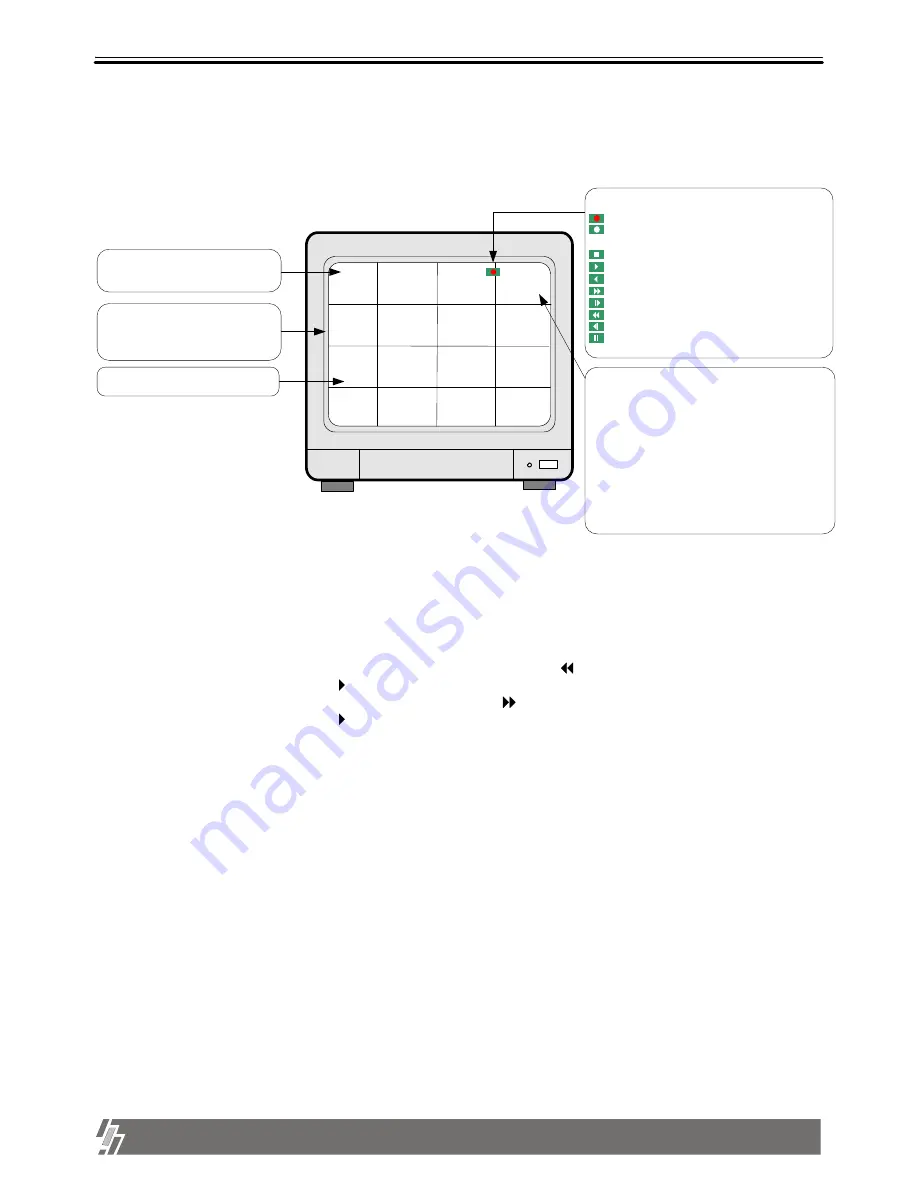
10
ALL ABOUT IMAGE RECOGNITION & PROCESSING
15-VP16-HDD2 & 15-VP16-CDRW
3-1. Basic display
1. Display of camera channel (camera title)
In 16-split screen, camera title is shown in numbers by the system from 1 to 16, and in 4-split and
9-split screen, camera title set by user is shown.
2. Shows how much space in HDD is recorded
a. R(RECORD) indicates percentage of HDD space used until now.
b. P(PLAY) indicates starting point from which next playback will start. It is the point where last
playback stopped. To start playback from the first of recording, press ( ) button to set P(PLAY) at 0.00%,
and then press [Playback] button ( ).
To replay reverse direction from the end of recording, press ( ) button to move to the end of recording,
and then press [Playback] button ( ).
2002 / APR / 01 PM 01: 00: 00
1
Basic display
R 10.56%
P 9.34%
2
3
4
5
6
7
8
9
10
11
12
13
14
15
16
Turn on the power switch, and system shows live display from ch 1 to 16 as following figure.
system already started to record picture data automatically.
Chapter 3 . Operation
TIM
1. indicate current status of
Recording
Recording stand-by (No motion or alarm detected
in motion or alarm recording mode)
Stop
Playback in forward direction
Playback in backward direction
x times high speed playback in forward direction
x times low speed playback in forward direction
x times high speed playback in backward direction
x times low speed playback in backward direction
Pause ( Temporary stop of palyback)
3. Operation
5. Percentage of HDD space and next playback point
- R : Percentage HDD space used
- P : End of last playback
(Next playback starts from this point)
Status of HDD detected
???.?? : Unknown HDD detected
- - - . - -: No HDD detected
- TIM : TIMER RECORDING
- MOT : MOTION RECORDING
- ALM : ALARM RECORDING
4. Indicates channel of camera
2. Current year/month/day/time
In playback mode, it represents time
of recording
3. Split screen
Full screen by ch, 4-split, 9-split or
16-split screen are available












































