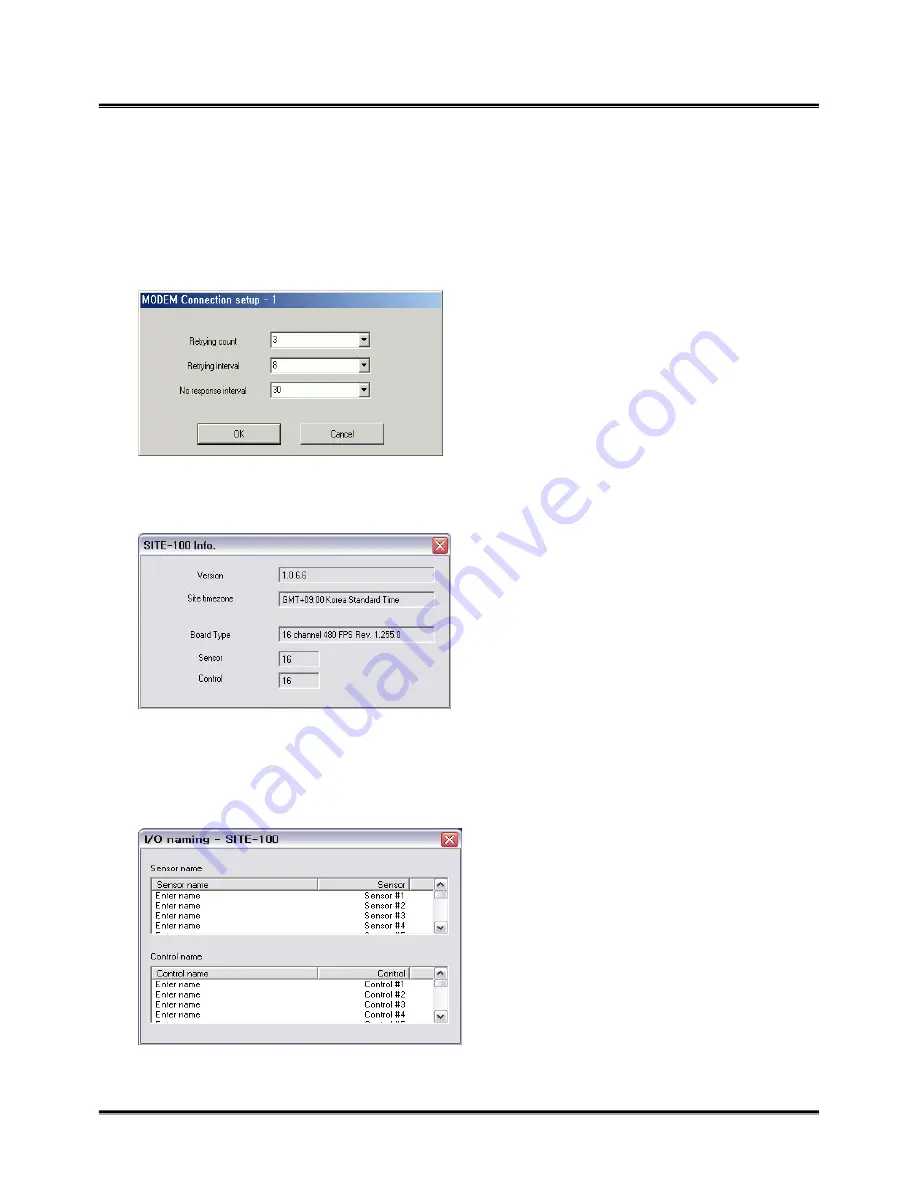
58
¾
Delete : click it to remove the registered site.
¾
Edit site : edit setup information.
¾
Conn. Setting : it is for modem connection setup. You should setup Modem on OS, and this button
will be enabled. Adjust the time for retrying connection. If there is no response from the site system, the
system will retry connection as you set up.
¾
Site Info.: shows the information of connecting site, program version, time, capture card type, the
number of sensor and control.
¾
Remote setup : when the site is connected, you can setup the connected site as same as you do on the
site system.
¾
Name I/O : you can change the name of sensor and control. Double click ‘Enter name’, and it will be
enabled to put the name.















































