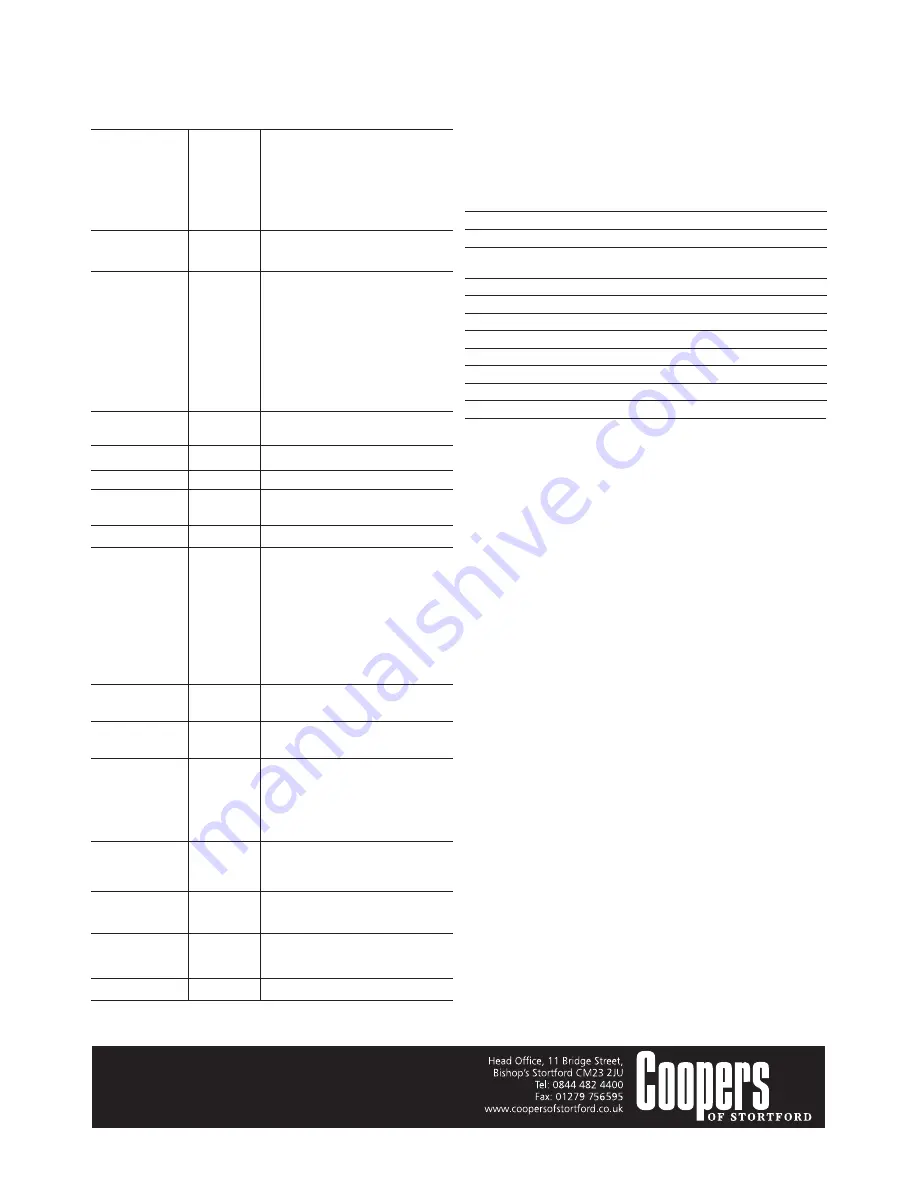
System settings
To alter the playback settings, press the mode button three times to enter
playback mode, then press the menu button.
Sounds
Shutter
Toggle the shutter sound On or Off.
(use the mode
Start-up
Select the desired start-up sound:1, 2 or
3 button to cycle
or Off for no start-up sound.
between options for Beep
Toggle the menu beep on or off.
each category)
Volume
Select the desired volume:1,2 or 3 or Off
Power frequency
50Hz
Sets frequency to 50Hz.
60Hz
Sets frequency to 60Hz.
Power Save
1min
The Car Camera will automatically switch
off after 1min without use.
3min
The Car Camera will automatically
switch off after 3mins without use.
5min
The Car Camera will automatically switch
off after 5mins without use.
OFF
The Car Camera will only switch off when
the On/Off button is switched off.
.
Panel Protect
30s
The screensaver will activate after
30 seconds.
1min
The screensaver will activate after
1 minute.
2min
The screensaver will activate after
2 minutes.
OFF
The screensaver will not activate.
Date & Time
01 / 01 / 2011 Changes the date and time
settings and date format setting.
(press the mode
4 :33
button to cycle
MM/DD/YYYY
between categories
and up or down
buttons to change
each category)
Language
Multiple
Select the desired menu language
options
from 18 available languages.
TV Out
NTSC
Select the desired TV format when
PAL
using the AV Out socket.
Start-up Image
Off
No start-up image is displayed
System
The default start-up image is
displayed.
My image
The chosen user image is displayed.
Format
Yes
Formats the SD card.
No
No formatting of the SD card.
IR LED
Off
Turns off the infra-red LED.
On
Turns on the infra-red LED.
Reset All
Yes
Reset to default settings.
No
Maintain existing settings.
Version
AS-2013-04-27c
Version number
CLEANING
• Wipe clean with a soft dry cloth.
• Periodically wipe the lens clean with a soft dry cloth or lens cloth.
• Clean the screen using TFT screen cleaner or equivalent wipes.
TECHNICAL SPECIFICATION
Recording resolution
1920x1080/1280x960/1280x720/720x480/640x480
Video format
AVI
Repeat storage by section 2/5/10/15mins
Power source
Rechargeable Li-ion battery or 12V car
charger
Microphone
Yes
Interface
USB2.0
Screen
2.5” LCD, 270° whirl
Day and Night vision
Yes
Maxi mum di mensions ( when mounted):
Length
17cm
Width
6cm
Depth
11cm
DISPOSAL
Dispose of all paper, cartons, batteries and plastic in accordance with your local
recycling regulations. At the end of the product’s lifespan please dispose of it at
an authorised household waste recycling centre.






















