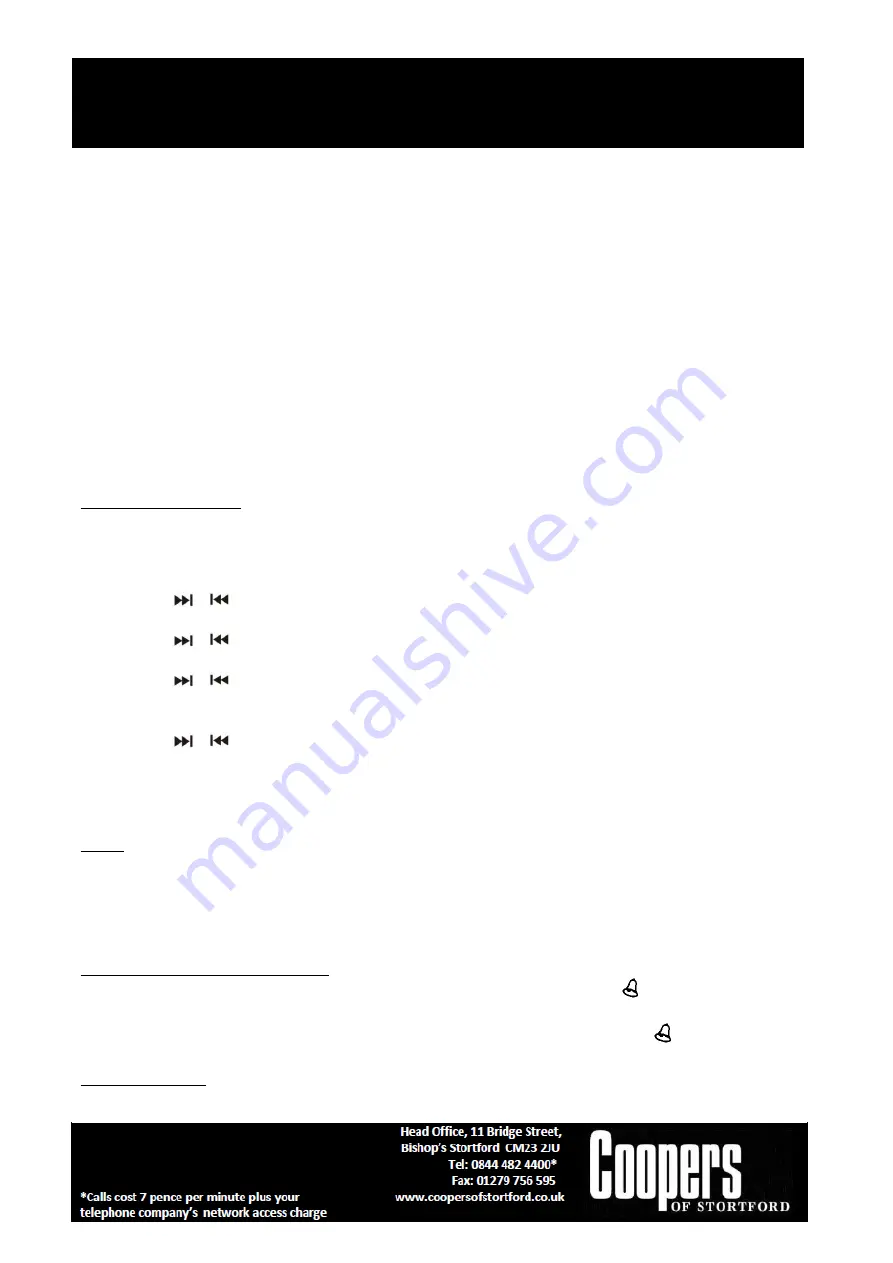
Vertical CD Player G295 Instructions for Use
Please read and retain these instructions for future reference
v002: 15/05/20
AUX IN OPERATION
1. Use a connection lead to connect the portable audio player etc. to the AUDIO IN socket. When using
video equipment, connect the audio output to this unit and the video output to a television.
2. Press the STANDBY button on the remote control or STANDBY
button to turn on the power on.
3. Press the MODE button on the remote control or MODE button repeatedly on main unit to select
AUDIO IN function.
4. Play the connected equipment. If volume level of the connected device is too high, sound distortion may
occur. Should this happen, lower the volume of the connected device. If volume level is too low, increase
the volume of the connected device.
NOTE:
To prevent noise interference, place the unit away from the television.
USING HEADPHONE (NOT INCLUDED)
Inserting the plug of your headphone into the System’s PHONE JACK will enable you to listen to the CD,
radio or other music sources in private. When using headphone, the speakers will be automatically
disconnected. Adjust the /- buttons to the desired volume level.
ALARM OPERATION
Setting the Alarm Clock
This function allows the system to turn on automatically and wake you using a beeping alarm, the CD,USB,
BUZ or FU.
1.
In standby mode, hold the
AL.SET Button
for three seconds, then alarm time 00:00 will appear in
display. Hour digits of alarm clock start flashing.
2.
Press the
/
Button
to set the hour and then press the
AL.SET Button
again to confirm, Minute digits will be flashing.
3.
Press the
/
Button
to set the minute and then press the
AL.SET Button
again to confirm, alarm
wake up source will appear in display.
4.
Press the
/
Button
to select wake to CD USB, Buzzer or radio, and then press the
AL.SET Button
again to confirm, alarm volume level will be flashing.
Note:
Alarm volume level setting is not available in beeping alarm setting.
5.
Press the
/
Button
to preset the wake up alarm volume level and then press the
AL.SET Button
to finish alarm setup.
6.
To stop the Alarm before it shuts off, press STANDBY button once. The Alarm will stop but the alarm
remains .
NOTE:
1.)
If “Wake to CD,USB” is selected but a CD ,USB is not inserted, the alarm will default to the Beeping
Alarm automatically when the alarm wake time is reached.
2.)
For ‘Wake to Radio”, the system will default to the last radio station listened to before switching off.
3.)
The volume of Alarm will be increased to the setting volume.
ACTIVE/DE-ACTIVE alarm FUNCTION
1.
To active ALARM, tap the “
AL.SET Button
”
Button
once, the alarm icon “
” will be shown on LCD
display.
2.
To cancel ALARM function by tap again the “
AL.SET
”
Button
until the alarm icon “
” goes off.
SLEEP OPERATION
This function allows you to program the system to switch off itself after a set period of time. You can set

































