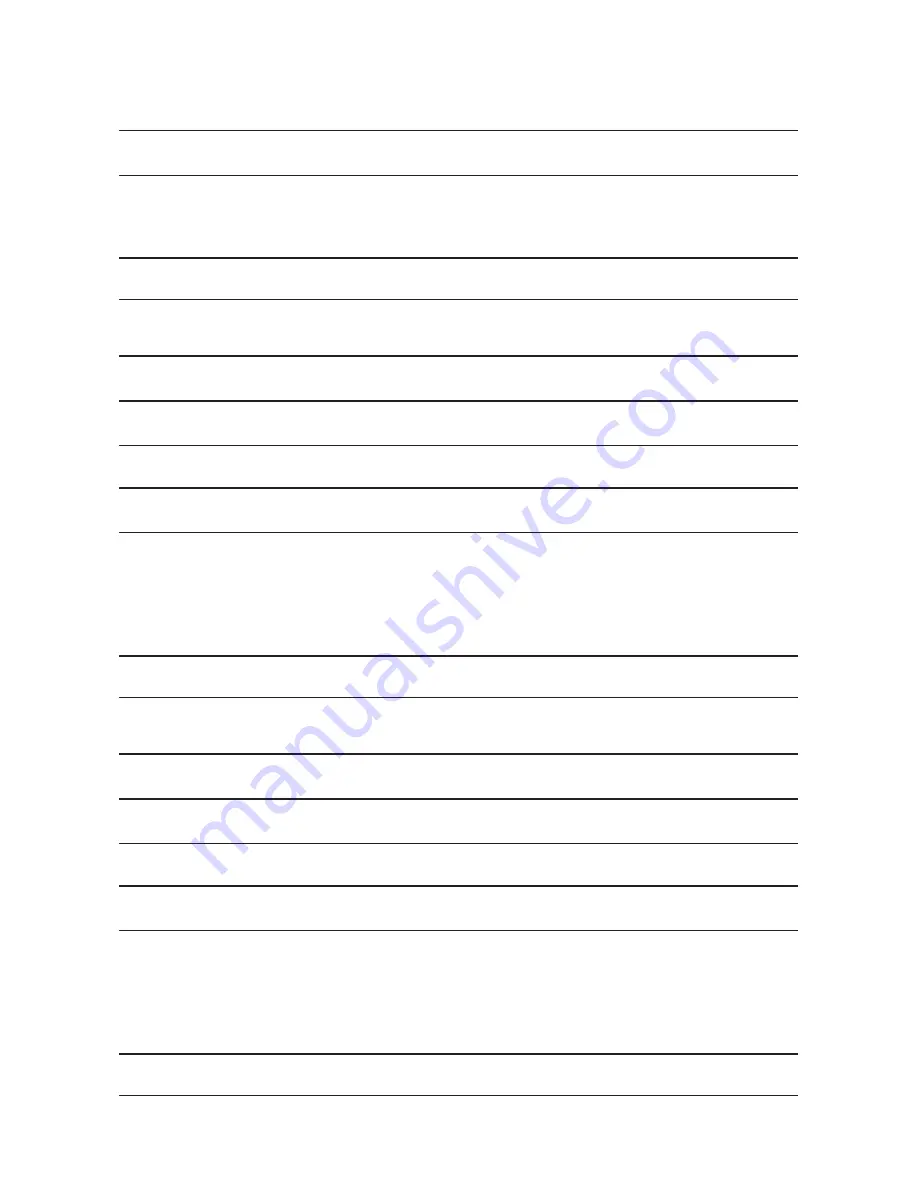
Page 12
KEY-KP01
To Switch ABCD LEDs ON or OFF
Action
Keypad Display
1. Enter local programming mode (see page 11).
MENU
ABCD
Y
2. Press
>
or
<
to enable or disable the ABCD
LEDs. The character at the right of the display
shows “
X
” when the LEDs are disabled and “
Y
”
when the LEDs are enabled. For example:
MENU
ABCD
X
3. Leave local programming mode and save your
changes (see page 13).
To Change Backlight Settings
Action
Keypad Display
1. Enter Local Programming mode (see page 11)
MENU
ABCD
Y
2. Press
n
. The display shows the current status
of the backlight LEDs, for example:
MENU
BACKLIGHT
Y
3. Press
>
repeatedly to select one of the fol-
lowing:
Backlight LEDs ON (
Y
).
MENU
BACKLIGHT
Y
Backlight timed (
X
).
The backlight will glow for 10 seconds after
the last keypress. The action of the backlight
depends on the programming of the control
unit (which must have Release 4.03 software
installed).
MENU
BACKLIGHT
X
4. Leave local programming mode and save your
changes (see page 13).
To Disable/Enable the Status OK LED
Action
Keypad Display
1. Enter Local Programming mode (see page 11)
MENU
ABCD
Y
2. Press
n
repeatedly until the display shows:
MENU
STATUS OK LED
Y
3. Press
>
repeatedly to select one of the fol-
lowing:
Status OK LED ON (
Y
).
MENU
STATUS OK LED
Y
Status OK LED OFF (
X
).
The green status LED under the navigation
key will glow for 20 seconds after the last
press (this may be useful when the keypad is
placed in bedrooms that should be completely
dark at night).
MENU
STATUS OK LED
X
4. Leave local programming mode and save your
changes (see page 13).
Summary of Contents for key-kp01
Page 14: ...Page 14 KEY KP01 Notes ...
Page 15: ...Page 15 KEY KP01 Notes ...
















