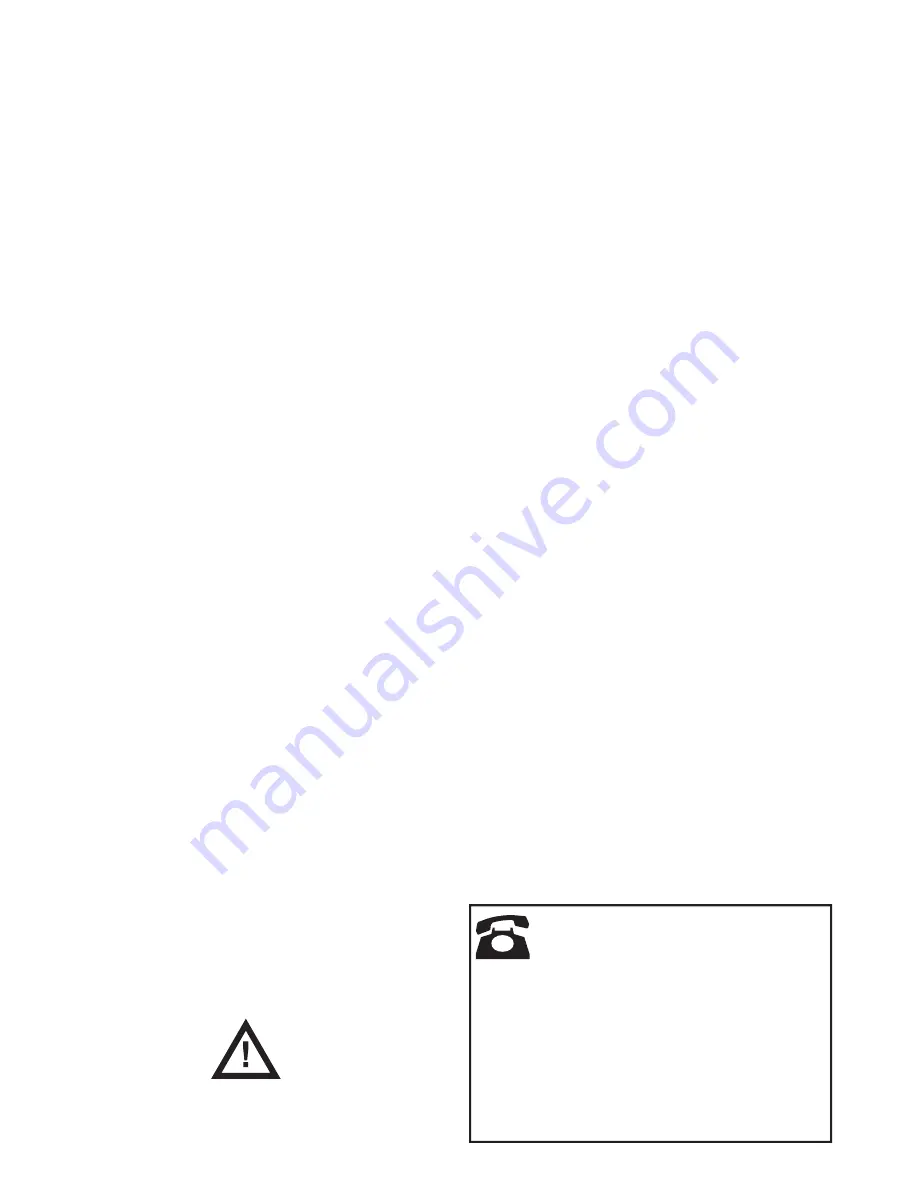
Page 8
Facilities On/Off - Chime
The installer may have set up your alarm
system to give a chime tone whenever some-
thing triggers one or more detectors while
the system is unset. If you wish to switch
this feature off (or on) then:
1. Enter the
System Confi g
menu and select
Facilities On/Off.
The bottom line of the display shows the
current state of the chime feature, for
example “Chime On” if chime is currently
working.
2. Press
till the bottom line of the display
shows the status you want (for example
“Chime Off” if you want to silence the
chime feature).
3. Press
to leave the option when you
have fi nished making changes.
Set Date and Time
You will need to re-program the date and
time if the control unit looses power for an
extended time, and the battery is exhausted.
1. Enter the
System Confi g
menu and select
Set Time & Date
.
The top line of the display shows “Set
the date” and the bottom line shows the
current system date in numerical format
(day/month/year). The day is highlighted.
2. Key in the digits for day/month/year.
Press
when you have fi nished.
The top line of the display shows “Set
the time” and the bottom line of the dis-
play shows the current time in 24-hour
numerical format (hours:minutes). The
hours are highlighted.
3. Key in the hours and minutes. Press
to
fi nish.
Note: The internal clock does not adjust itself
for daylight saving.
Loudspeaker
You can make the tones from the internal
loudspeaker louder or softer:
1. Enter the Menu and select
System Confi g
- Loudspeaker
.
The top line of the display shows “Loud-
speaker” and the bottom line of the dis-
play shows a row of stars.
2. Press
to increase the volume or
to
decrease the volume.
The loudspeaker volume changes and the
display shows the change by increasing
or decreasing the number of stars.
3. Press
to fi nish.
Note: Do not make the loudspeaker so quiet
that you cannot hear the exit warning
tone.
Speech Phone Book
Note: This option appears only if you have
the I-SD01 speech dialler fi tted.
If you need to re-direct speech messages to
new telephone numbers then:
1. Enter the Menu and select
System Confi g
- Speech Phone Book
.
The bottom line of the display shows “Tel
No 1”.
2. Press
or
to scroll through the avail-
able telephone numbers, followed by
to gain access to an individual number.
The bottom line of the display shows the
current digits of the telephone number.
3. Key in the new telephone number from
the keypad. If necessary, press
to
move the cursor left, or
to move the
cursor to the right. Press
to remove
digits to the left of the cursor.
4. Press
to store the changes you have
made.
© Cooper Security Ltd. 2009
Every effort has been made to ensure that the contents
of this book are correct. However, neither the authors nor
Cooper Security Limited accept any liability for loss or
damage caused or alleged to be caused directly or indi-
rectly by this book. The contents of this book are subject
to change without notice.
Printed and published in the U.K
Part Number 11915684 Issue 1
Warning:
Mains voltages are present inside
control unit. No user serviceable parts inside.








