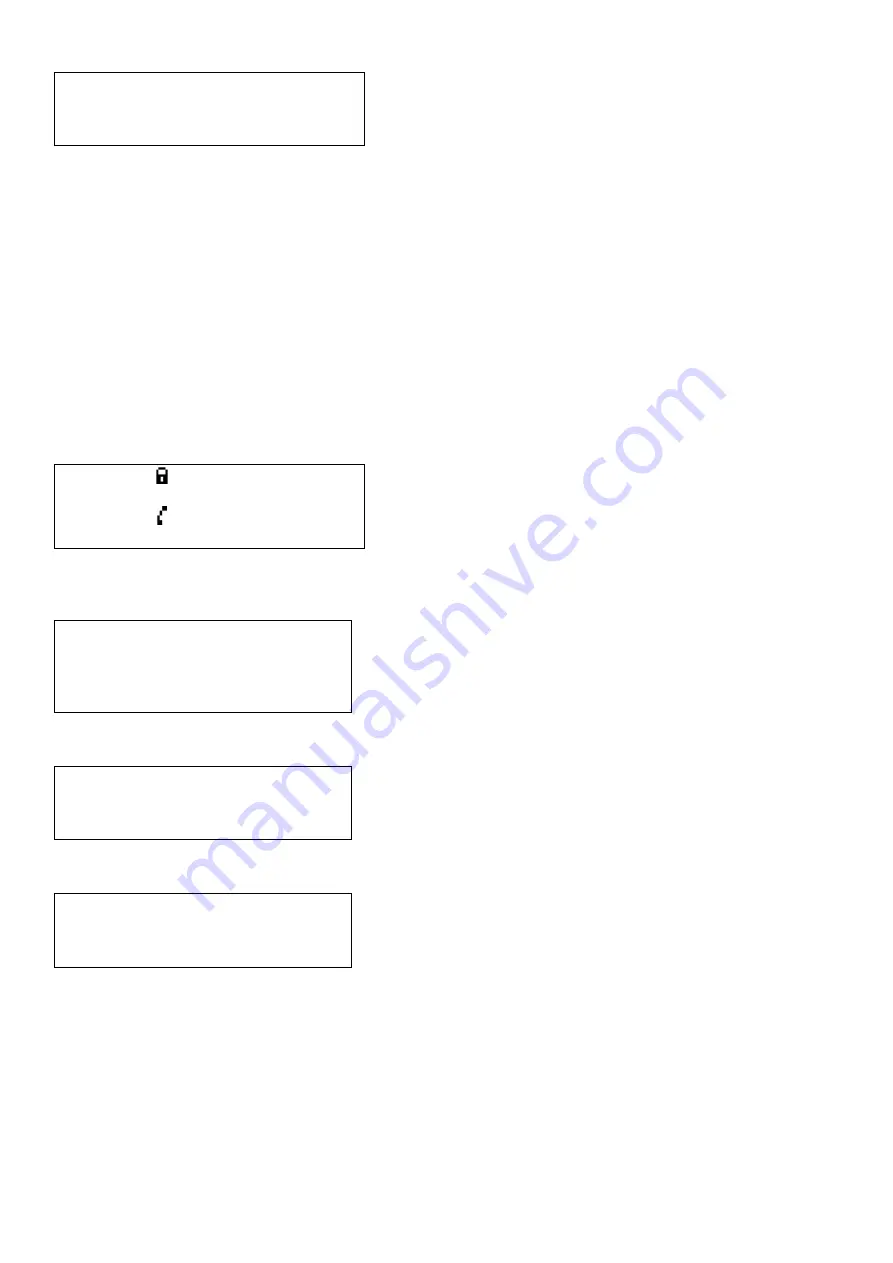
12
Engineer Menu
>Log out
Accept faults
View current faults
View fault log
View event log
View call log
View panel version
Set time+date
Change manager PIN
Change engineer PIN
Log settings
Panel settings
Set site name
Set panel name
Relay settings
Set service date
Panel test
Outstn settings
Network
Navigating Menus
Cooper Fire
Compact M9
-Healthy- Calls 0
10:24:01 07|01|11
The CFVCCM9 and CFVCCS10 can be configured from the front panel menu on the CFVCCM9 or via the VoCALL compact
configuration software suite, however the network settings need to be configured before programming can commence. To log in to
the CFVCCM9, press the TICK button to show the log in screen:
Compact M9
Back
>Login
View current fault
The log in screen will prompt the user to enter a PIN. The default Engineer PIN is 0000. Use the navigation keys to choose the
correct number, and then press TICK to move to the next number. Repeat until the PIN is entered.
Enter PIN to LOG IN
-0***-
A list of possible menu options is presented.
Log out will be currently selected. Use the navigation keys to select the option
required, and press the TICK button
.
Compact M9
Network
>Log out
Accept Faults
Log out
This option exits the configuration menu and returns the master unit back to standard operation.
Scroll through the root menu using the navigation keys until Log out is selected. Press TICK to exit.

























