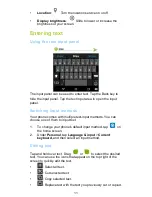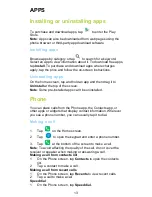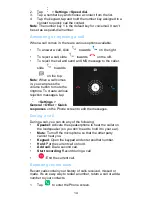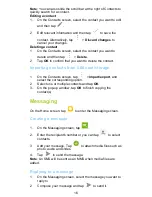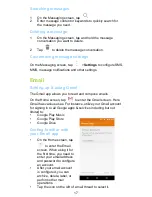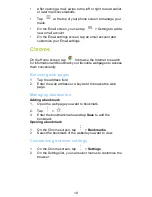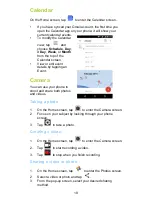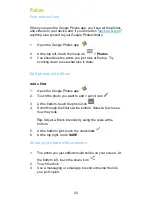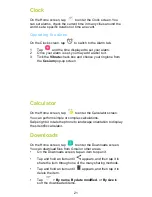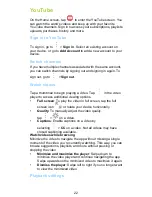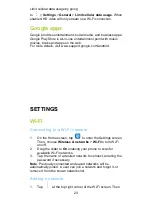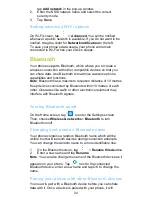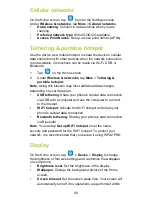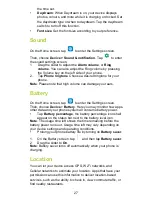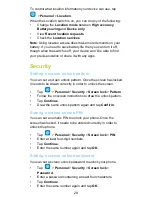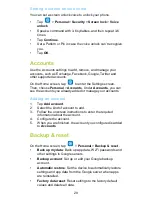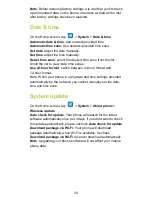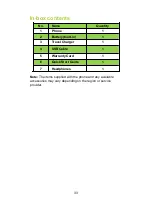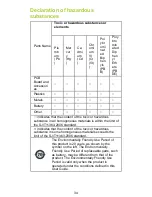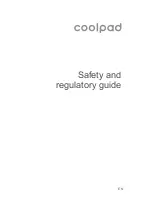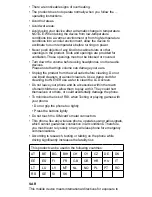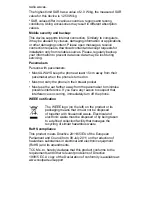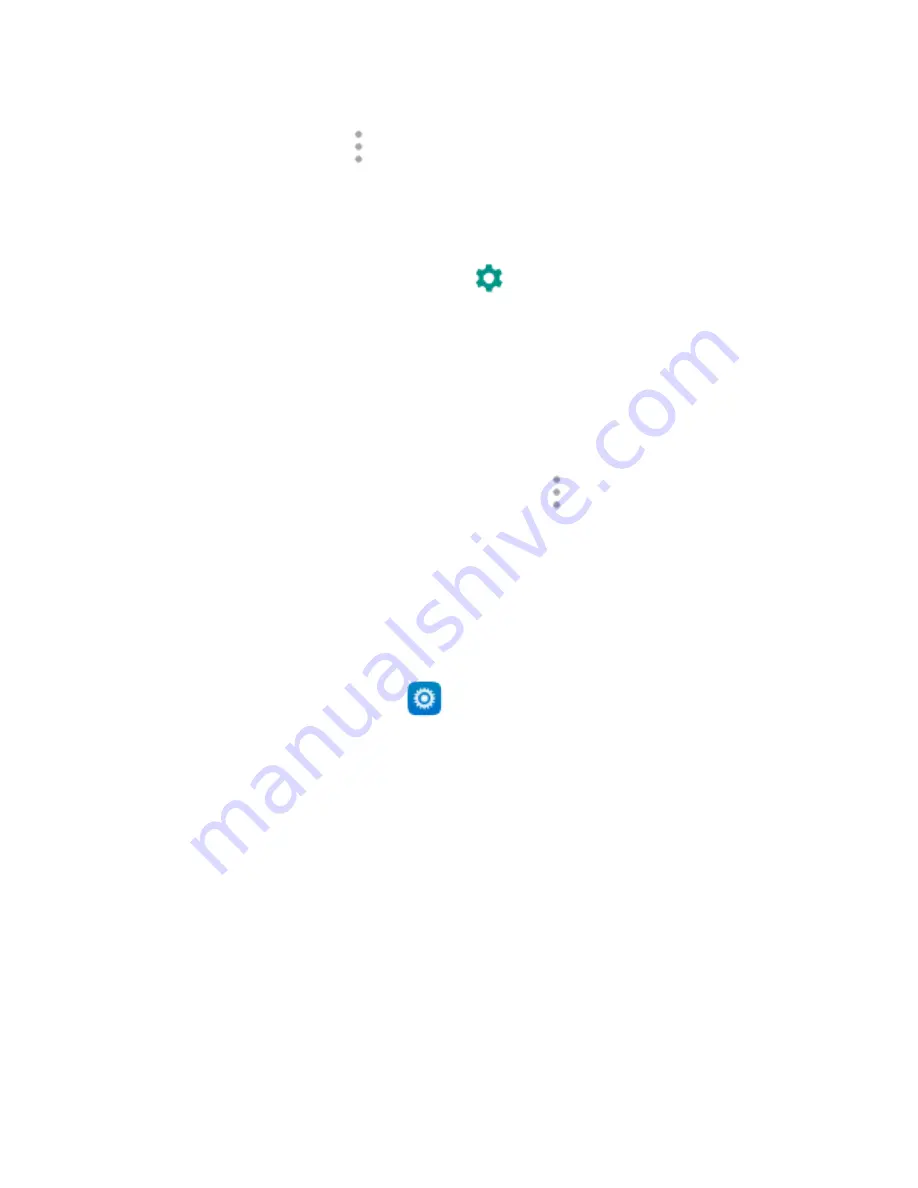
25
automatically connect to your phone whenever it is turned on.
1.
Turn Bluetooth on and your phone will automatically scan
for nearby Bluetooth devices.
2.
If your phone stops scanning before other Bluetooth device
is ready, tap
>
Refresh
.
3.
Within the list, tap the ID of the Bluetooth device so as to
pair with it.
4.
Ensure that both devices show the same pairing code and
tap
Pair
.
Note
: If you want to unpair it, tap
next to the connected
Bluetooth device and tap
Forget
.
Sending files via Bluetooth
With Bluetooth, you can share pictures, videos or music files with
your family and friends.
1.
In ES File Explorer application, tap and hold the file you
want to send.
2.
After the file has been selected, tap
>
Share
, on the
options menu that pops up, select
Bluetooth
.
3.
The screen will list the Bluetooth devices that have been
found. Select the device you want to send the file to.
Data usage
On the Home screen, tap
to enter the Settings screen.
Then, choose
Wireless & networks
>
Data usage
>
CU.
•
Cellular data
: Set your phone to use data connections on
any cellular network
•
Set cellular data limit
: Set a limit for cellular data usage.
You may limit the cellular data usage by following steps:
1.
Drag the slider for
Set cellular data limit
to the right.
2.
Drag the limit adjustment bar upwards or downwards to set
the limit.
3.
Drag the warning adjustment bar upwards or downwards to
set a data usage alert level. Your phone will alert you when
the warning level is reached.
Note
: If you turn on Wi-Fi and the data service simultaneously,
the phone will automatically use the Wi-Fi connection. If Wi-Fi is
disconnected, the phone will use the data service to continue the
data connection. Please note that absence of Wi-Fi will use your
data which could cost you amount of money according to your
tariff with operator.