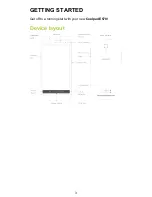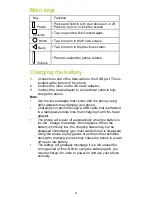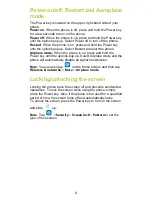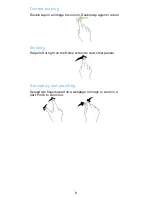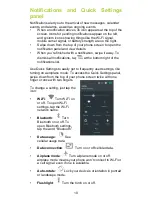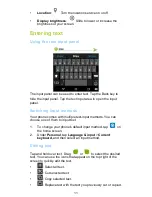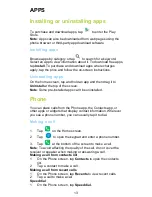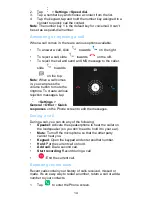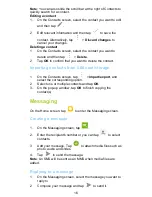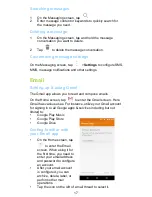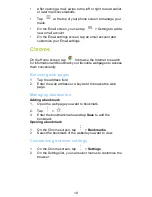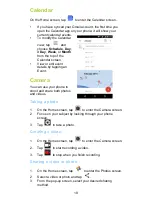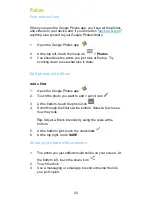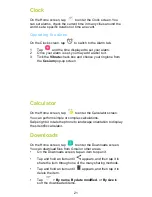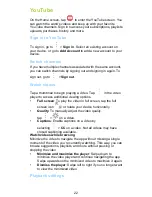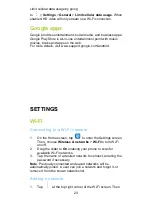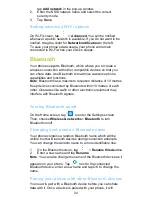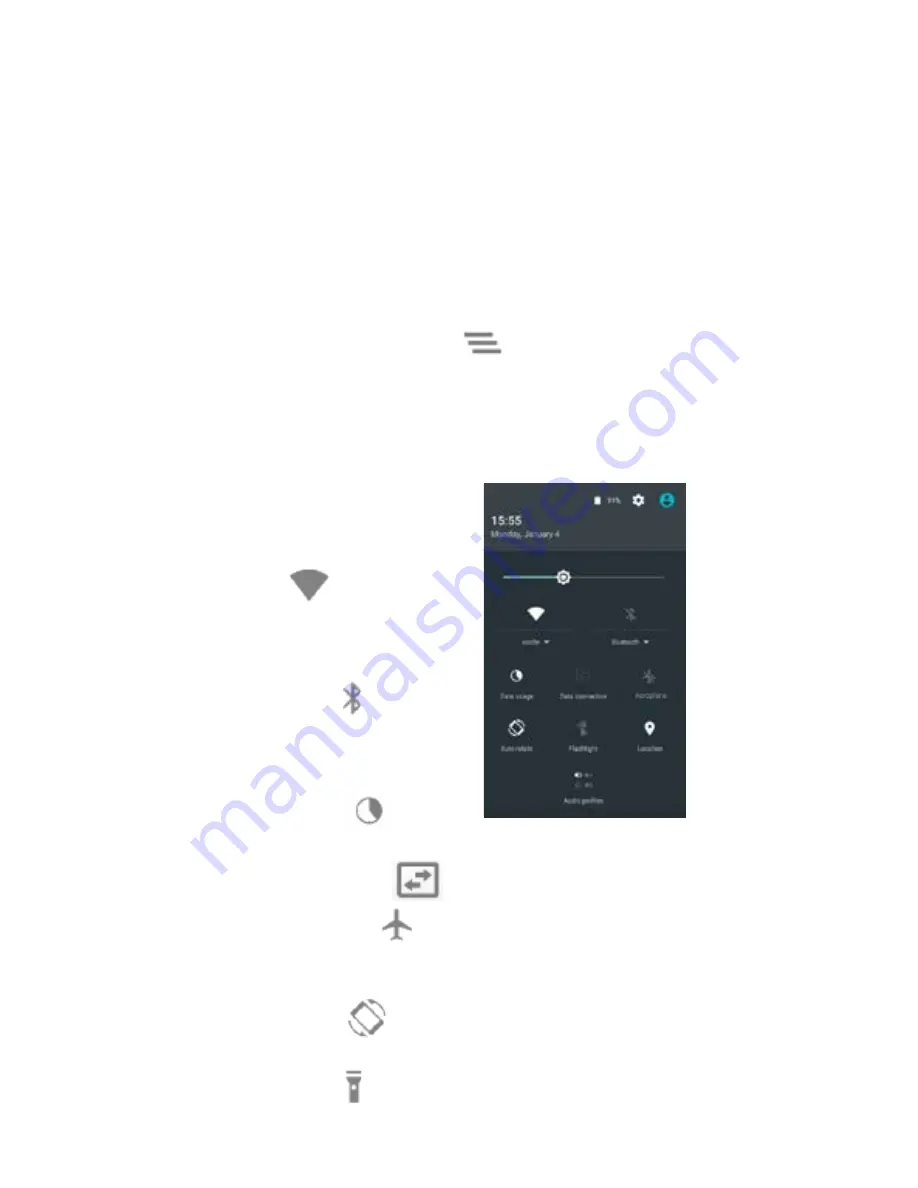
10
Notifications and Quick Settings
panel
Notifications alert you to the arrival of new messages, calendar
events, and alarms, as well as ongoing events.
•
When a notification arrives, its icon appears at the top of the
screen. Icons for pending notifications appear on the left,
and system icons showing things like the Wi-Fi signal,
mobile carrier signal, or battery strength are on the right.
•
Swipe down from the top of your phone screen to open the
notification panel and view details.
•
When you’re finished with a notification, swipe it away. To
dismiss all notifications, tap
at the bottom right of the
notifications list.
Use Quick Settings to easily get to frequently used settings, like
turning on aeroplane mode. To access the Quick Settings panel,
swipe down from the top of your phone screen twice with one
finger or once with two fingers.
To change a setting, just tap the
icon:
•
Wi-Fi
:
Turn Wi-Fi on
or off. To open Wi-Fi
settings, tap the Wi-Fi
network name.
•
Bluetooth
:
Turn
Bluetooth on or off. To
open Bluetooth settings,
tap the word “Bluetooth”.
•
Data usage
:
See
cellular usage data
•
Data connection
:
Turn on or off cellular data.
•
Airplane mode
:
Turn airplane mode on or off.
airplane mode means your phone won’t connect to Wi-Fi or
a cell signal, even if one is available.
•
Auto-rotate
:
Lock your device’s orientation in portrait
or landscape mode.
•
Flashlight
:
Turn the torch on or off.