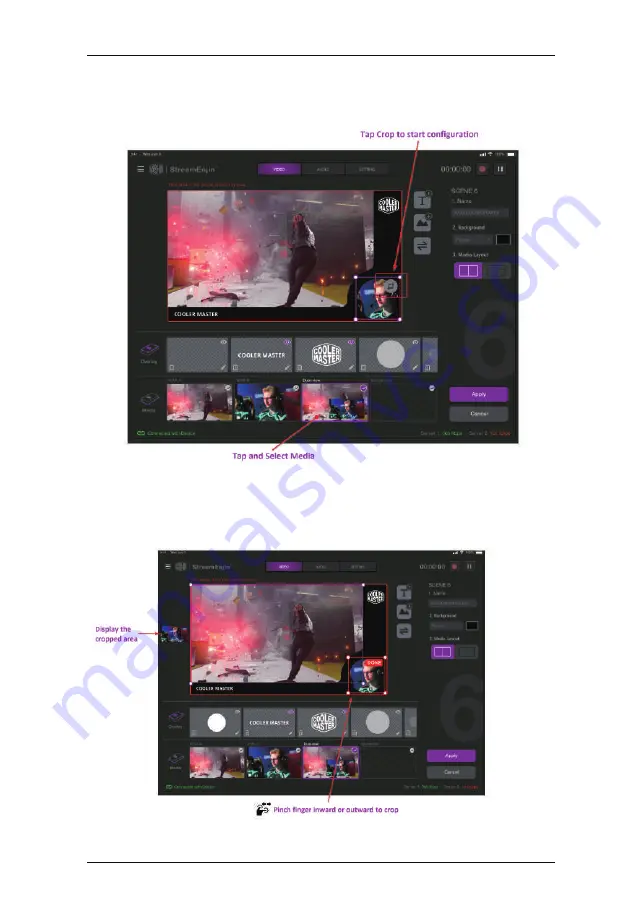
StreamEnjin User Manual
28
Crop (Media Only)
To resize a media, tap the media. An example is shown:
Tap the Resize/Crop Tool to start the tool.
Pinch your finger inward or outward to crop. A small box is on the left
of the “Scene Display” region to show the display area (cropped area).
When completed, tap
DONE
on the top right corner.
Summary of Contents for StreamEnjin
Page 1: ...Ver 1 0 2021 02 2021 StreamEnjin User Manual StreamEnjin AV Mixer...
Page 15: ...Chapter 1 Introduction 7 This Page Intentionally Left Blank...
Page 19: ...StreamEnjin User Manual 11 This Page Intentionally Left Blank...
Page 39: ...Chapter 4 StreamEnjin App Video Mixer 31 This Page Intentionally Left Blank...
Page 48: ...40 This Page Intentionally Left Blank StreamEnjin User Manual...
Page 54: ...StreamEnjin User Manual 46 This Page Intentionally Left Blank...
Page 58: ...StreamEnjin User Manual 50 This Page Intentionally Left Blank...
















































