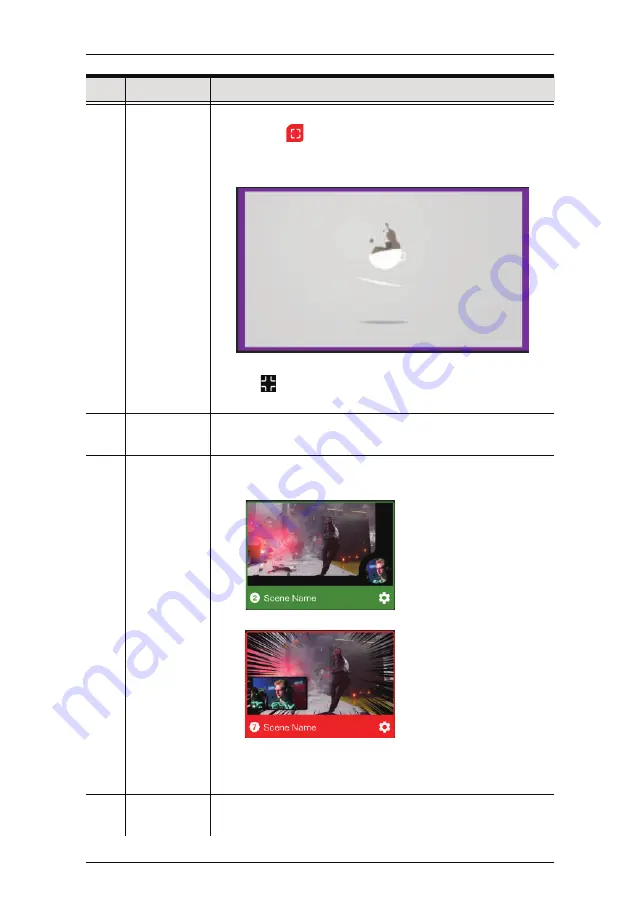
23
2
PGM
Preview
The program scene, or the on-air video output of the system.
You can tap
on the bottom right-hand corner to view the
video source in full screen mode. An example is shown
below:
Tap the icon on the bottom right-hand corner to return to
the previous page.
3
Volume
Control
Tap and drag the volume slider to adjust MIC or PGM volume.
4
Scene
Selector
8 scenes are shown here.
Green
outline scene = PRV Preview.
e.g.
Red
outline scene = PGM Preview.
e.g.
Tap a scene to put the scene into the PRV Preview section.
To put the scene in PRV Preview to PGM Preview, use the
Transition Control (explained below).
5
Scene
Editor
You can configure each individual scenes by tapping this icon.
Refer to Scene Editor on page 25 on how to edit each scene.
No.
Component
Description
Chapter 4. StreamEnjin App & Video Mixer
Summary of Contents for StreamEnjin
Page 1: ...Ver 1 0 2021 02 2021 StreamEnjin User Manual StreamEnjin AV Mixer...
Page 15: ...Chapter 1 Introduction 7 This Page Intentionally Left Blank...
Page 19: ...StreamEnjin User Manual 11 This Page Intentionally Left Blank...
Page 39: ...Chapter 4 StreamEnjin App Video Mixer 31 This Page Intentionally Left Blank...
Page 48: ...40 This Page Intentionally Left Blank StreamEnjin User Manual...
Page 54: ...StreamEnjin User Manual 46 This Page Intentionally Left Blank...
Page 58: ...StreamEnjin User Manual 50 This Page Intentionally Left Blank...
















































