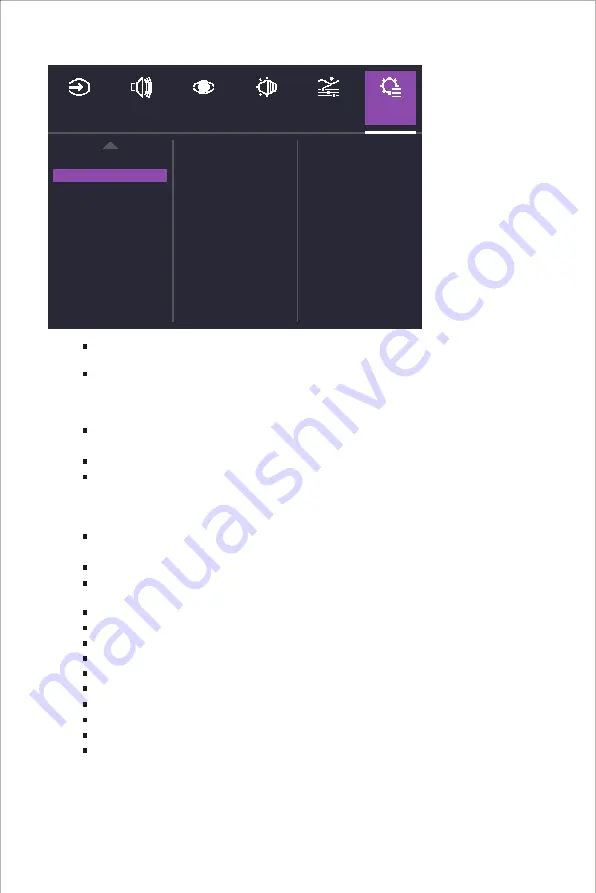
14
On
Off
INPUT
SELECT
AUDIO
ADJUST
PICTURE
MODE
COLOR
ADJUST
MANUAL
IMAGE ADJUST
SET UP
MENU
DDC/CI
Memory Recall
ECO Mode
Type C 3.0 mode
Standby QC
Sleep
Language:
English, French, German, Spanish, Italian, Finnish, Russian, Vietnamese,
Japanese, Korean, Traditional Chinese, Simplified Chinese are available options.
AdaptiveSync/FreeSync Premium:
Turn the AdaptiveSync/FreeSync Premium function
On or Off.
*Enabling AdaptiveSync/FreeSync Premium may cause side effects like flicker due to
the fluctuation of the output frequency from graphics cards.
Over Drive:
Off, Normal, Advanced, UltraFast, Dynamic modes are available options for
speeding up the response time.
Motion Clearness :
MPRT setting with: High, Medium, Low, or Off as available options.
Crosshair:
a. H./V. Position:
Adjust H./V. Position from 0 to 100.
b. Pixel Color:
Adjust R, G and B value from 0 to 100.
c. Style:
5 modes options are available.
Frame Rate Notice:
Show frame rate information live on the screen. Adjust functions
including Upper Right, Upper Left, Bottom Right, Bottom Left and Off.
Resolution Notice:
Turn the Resolution Notice function On or Off.
Information:
View the basic information of the model including Resolution, HDR,
Adaptive-Sync, H./V. Frequency and Pixel Clock setting.
OSD Timeout:
Adjust the OSD Timeout setting value between 5, 15, 30 and 60.
OSD Background:
Turn the OSD Background function On or Off.
Power Indicator:
Turn the Power Indicator function On or Off.
Auto Power off:
Turn the Auto Power Off function On or Off.
Type C 3.0 mode:
Turn the Type C 3.0 mode function On or Off.
Standby QC:
Turn the Standby QC function On or Off.
Sleep:
30 Minutes, 45 Minutes, 60 Minutes, 120 Minutes and Off are available options.
ECO Mode:
Standard, Optimize and Conserve are available options of ECO Mode.
DDC/CI:
Turn the DDC/CI function On or Off.
Memory Recall:
Restore the Settings back to default values.




































