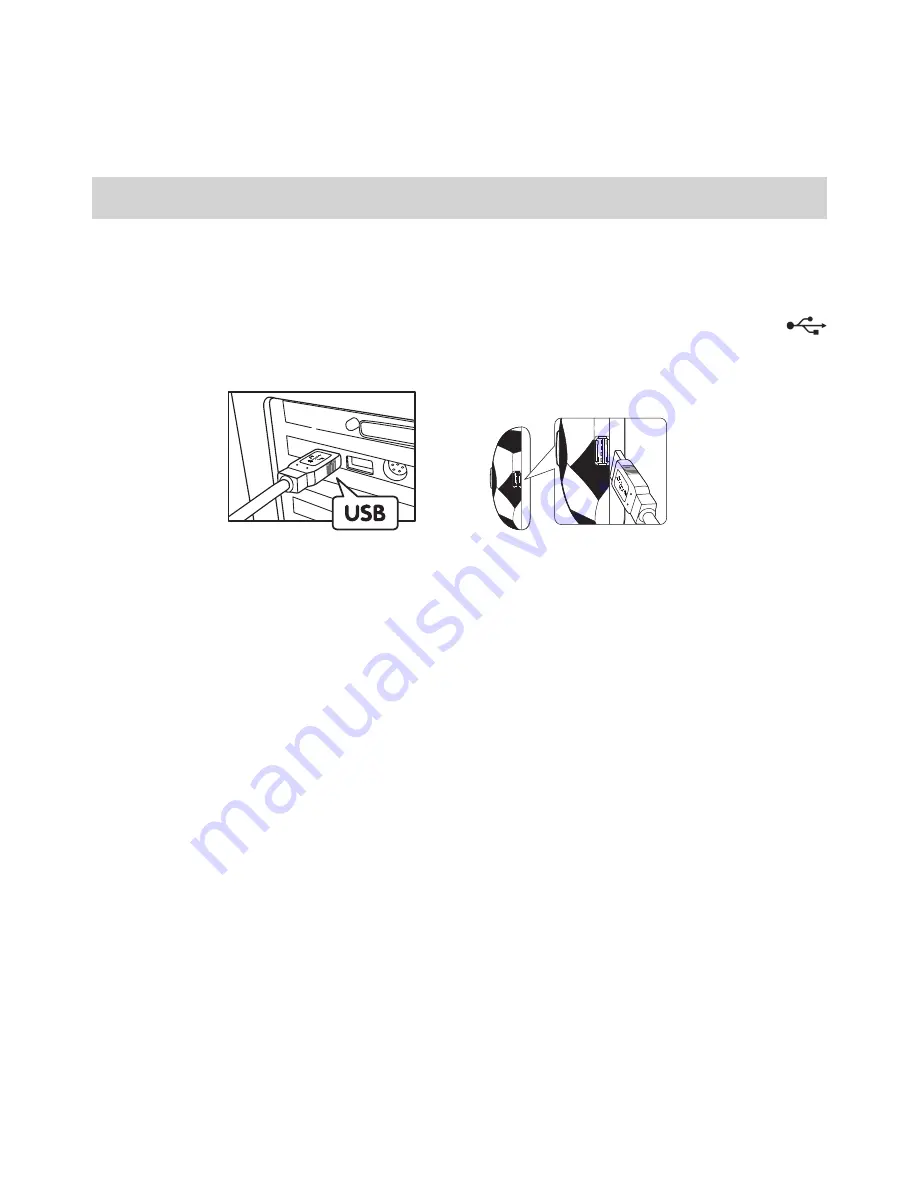
19
9. Connecting your
Soccer C@m
to Your Computer
The USB cable allows you to upload images from the
Soccer C@m
to your PC or Mac. One
end of the cable connects to the USB port on the side of the
Soccer C@m
and the other end
connects to your PC’s or Mac’s USB port. When your
Soccer C@m
is connected to your PC
or Mac, it will draw power from the PC in order to preserve your battery life.
The USB port can be found on the front or back panel of your PC or Mac. Look for this
symbol next to the connection port. (Also see your PC or Mac operating manual for the
location of your USB connection port.)
USB Series “A” Plug
connects to your PC or Mac
USB Series “A” Plug connects
to your
Soccer C@m
When you rst connect your
Soccer C@m
to your PC, a message appears on screen saying
“New Hardware Found” and “Building Driver Information Database”. After this, you can
start to upload images!
















































