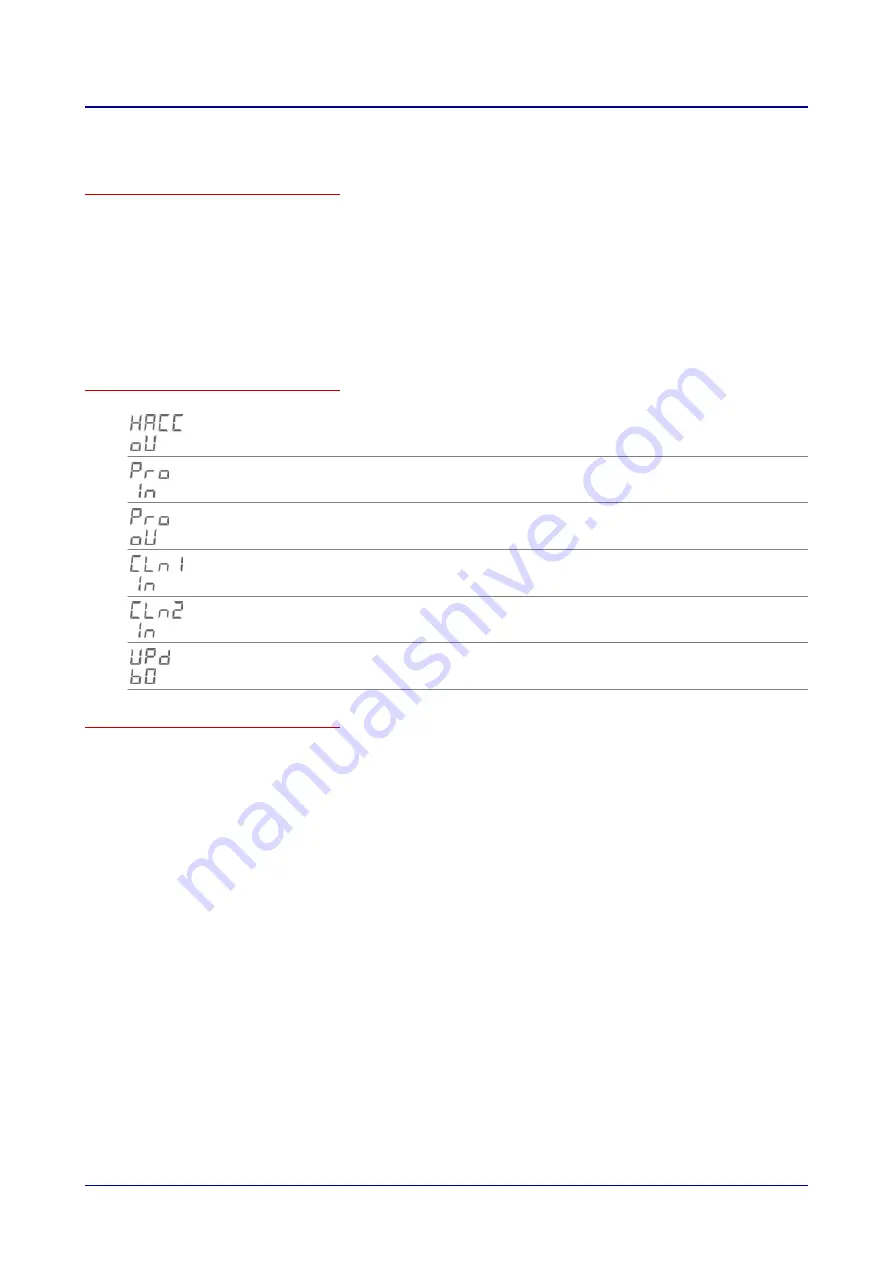
8 Importing and Exporting Data
Purpose of this section
You can use the import/export functions to configure the unit settings for your combi oven. In order to
import and export data, you will need to use your combi oven’s USB port. The port is located on the
easyDial control panel.
This section provides workflows and step-by-step instructions for the most important tasks that need to
be carried out in order to import and export.
8.1 Accessing and Starting Import/Export Functions
Import and export functions
Used to export HACCP data
Used to import cookbooks
Used to export the cookbook
Used to import a cleaning profile for cleaning with single-measure dispensing
Used to import a cleaning profile for cleaning with canisters
Used to run a software update
Prerequisites
■
The filename for the cookbook you want needs to be changed to 'B0STEPS.DB'.
■
The USB drive must be plugged in.
■
The 'USB stick plugged in' indicator must be lit up with a solid light.
■
The C-Dial must be lit up with a solid blue light.
8 Importing and Exporting Data
54






















