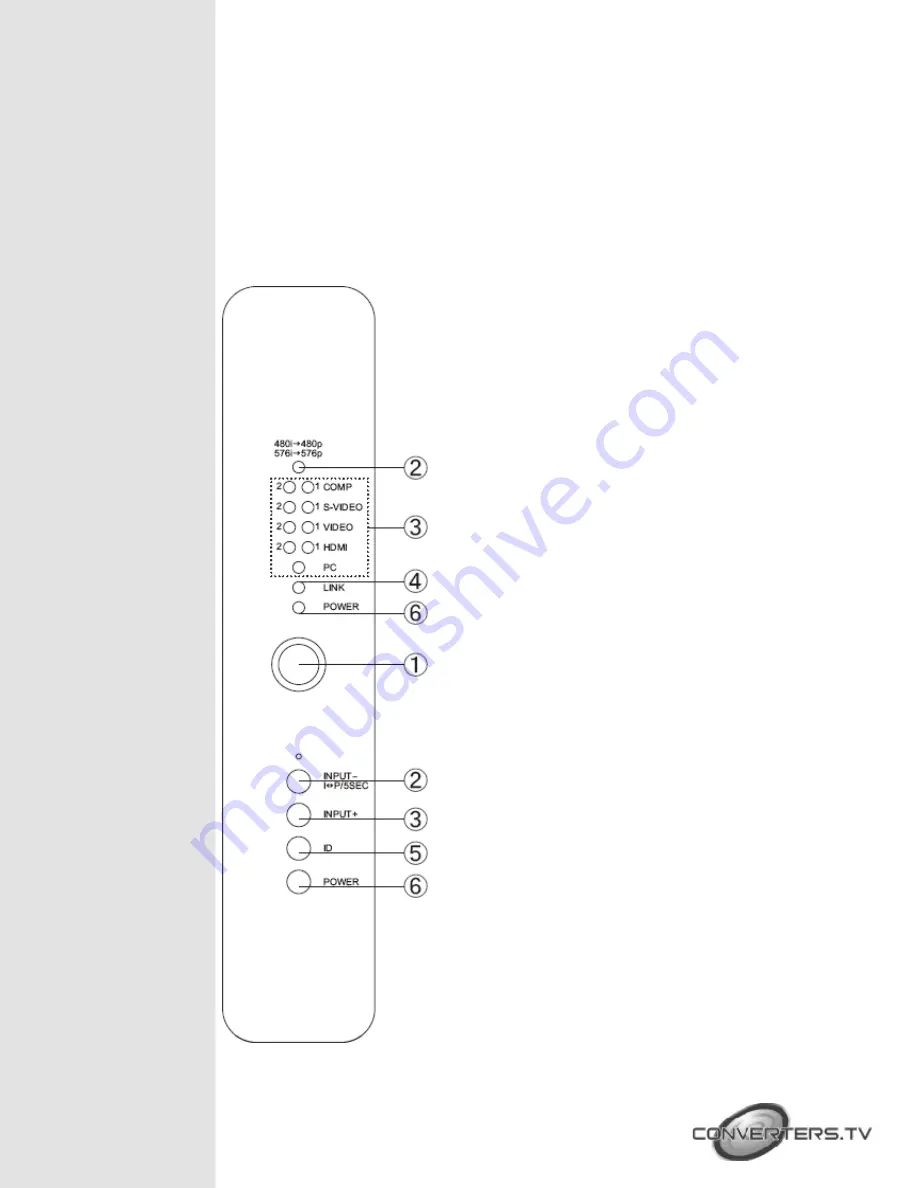
Operating
Controls
Transmitter
Front Panel
The following sections describe the hardware components of the unit with
installation guide and setting methods.
①
IR sensor
②
480i
→
480p / 576i
→
576p LED indicator and
INPUT -I
P/5SEC button:
Press this button to
select the input source from COMP1 to PC or
press for 5 seconds to switch between interlace
and progressive format, yellow LED light will turn
on when switched from interlace to progressive
format, when switching from progressive to
interlace the light will not turn on.
③
Input source selection:
Press the input button
to switch to your desired input sources from PC
to COMP1, green LED will illuminate according
to your selection.
④
Link LED:
When the system is in search mode
the blue LED will flash repeatedly, and when it is
in signal linking mode it will slowly flash. When
the LED is on and there is no flashing it means
the system is ready and audio or video can be
sent.
⑤
ID:
Press this button with the receivers “ID”
button for two seconds to connect the systems.
Before they left the factory the systems were
already connected so there is no need for the
user to reset the connection unless the systems
cannot link up properly. Press the ID button for
more than ten seconds to switch between
Broadcast and Unicast mode. When the green
LED is on it means the system is in Unicast mode
and when the Red LED is lit the system is in
Broadcast mode. The default mode for this
system is Unicast and it is recommended to use
this for home use. It is not necessary to press
both the transmitter and receiver buttons at the
same time.
Note:
Due to the nature of Broadcast mode,
which has no uplink, there can be no
communication between Transmitter and
Receiver, the result is the following:
• HDCP protected content should not be
transmitted.
• CEC and EDID repeater functions cannot be
supported.










