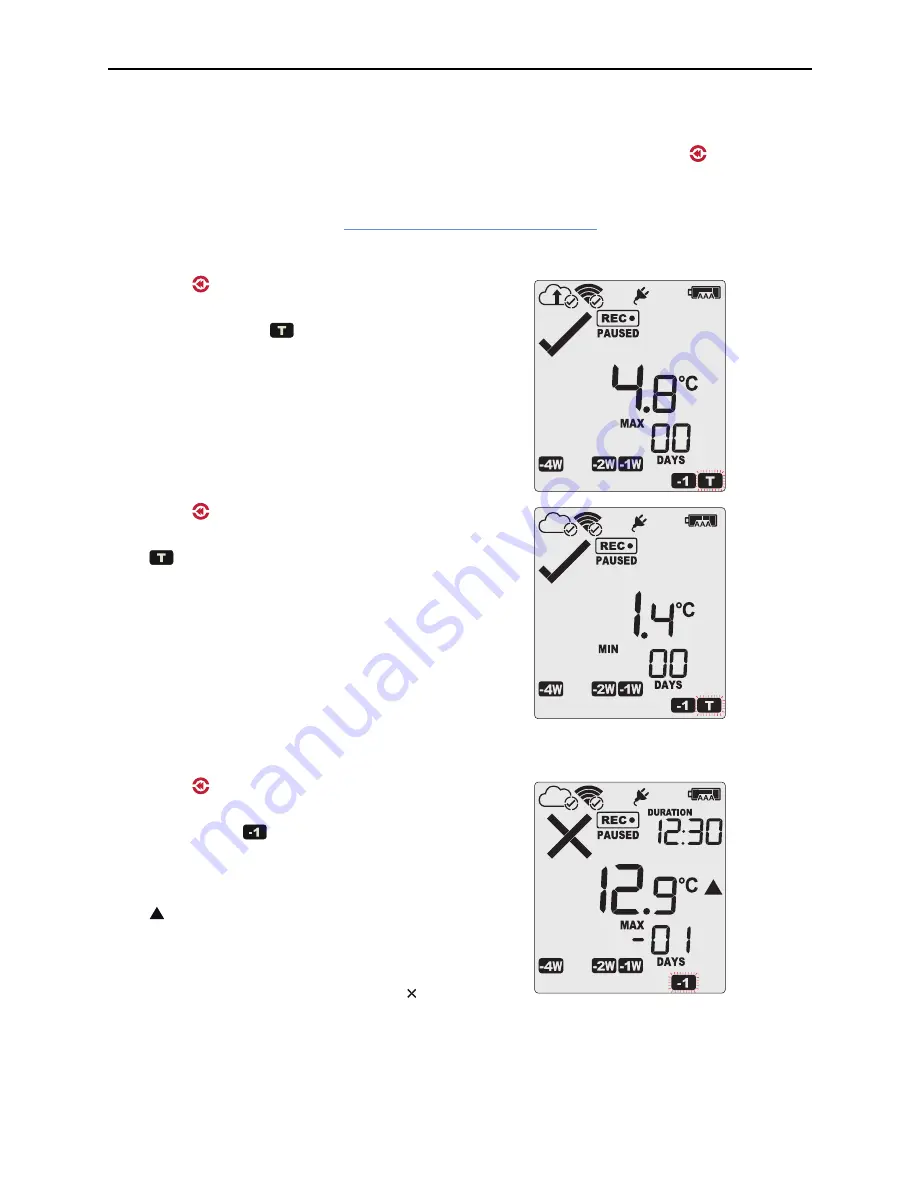
Reviewing Day Statistics on the Display
VFC400-WiFi User Guide
37
Reviewing Day Statistics on the Display
The review of the day statistics history is accessed by pressing the
REVIEW
/MARK
button .
You can review the data regardless of whether the logger is still logging data, or has already been stopped.
Following are some sample display screens you might see during a statistics review. All display screens are
based on the alarm settings made in
Alarm Configuration Options on page 11
:
Today's data
Pressing the button displays the current day’s maximum
statistic:
l
The Today marker
flashes to indicate that today's
data are being displayed.
l
Today, no temperature values were recorded above the
upper alarm threshold, and no alarm event was
generated.
l
The maximum temperature recorded today was 4.8 °C.
l
The paused function is enabled.
Pressing the button again displays the current day’s
minimum statistic:
l
still flashes, as the same day's data (today) are
being displayed.
l
Today, no temperature values were recorded below the
lower alarm threshold, and no alarm event was
generated.
l
The minimum temperature recorded today was 1.4 °C.
Yesterday's data
Pressing the button now displays yesterday’s maximum
statistic:
l
The -1 marker
flashes to indicate that yesterday's
data are being displayed.
l
Yesterday, recordings above the upper threshold were
recorded, indicated by the upper alarm threshold marker
.
l
The duration value shows the amount of time recorded
above the limit yesterday, which was 12 hours 30
minutes.
l
An alarm was triggered, indicated by the , as this
duration was longer than the allowed time above the
threshold.
l
The maximum temperature recorded yesterday was
12.9 °C.






























