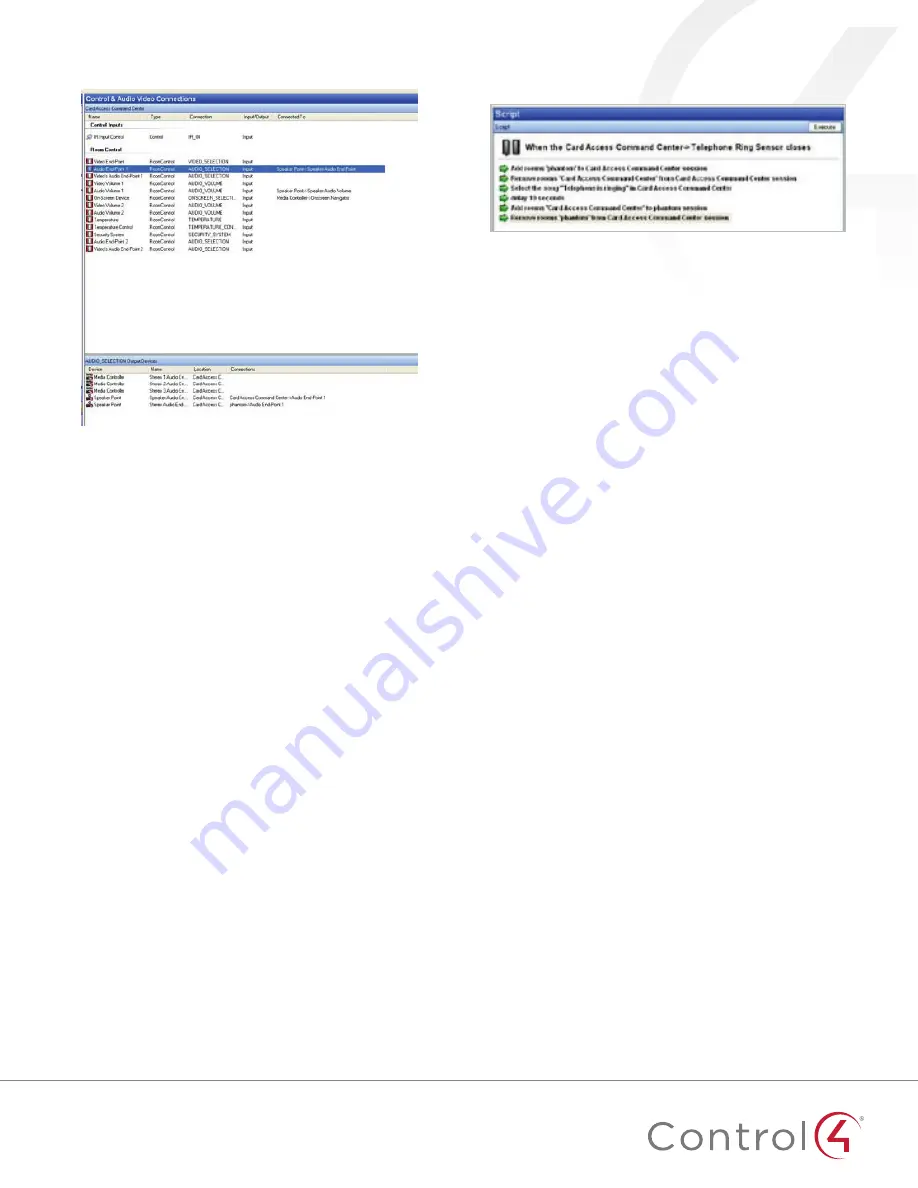
7
2
In the
Connections View
, select the “Phantom Room” and
bind its audio end point to an unused audio out port.
Figure 15: Binding endpoint to audio out
3
Bind the
Contact Input 1
to the
Telephone Ring Sensor
driver
4
Go to the
Programming View
, and from the
Device Events
window in the upper left, select the
Telephone Ring
Sensor,
and in the
Telephone Ring Sensor Events
window
immediately below, select
When the Telephone Ring Sensor
opens
.
5
In the
Actions
pane in the upper right, select
Digital Media
.
Step four: Select rooms and media for a telephone ring event.
1
In the
Selected Room
menu, select the room where you want
the event to take place.
2
Click
Add Rooms
, select
Phantom Room
, and add this
command to your script.
3
In the
Selected Room
menu again, select
Phantom Room
.
4
Select
Remove Rooms
, select the room where the event will
take place, and add this command to your script.
5
In the
Actions
pane, select the room where the event will
take place, click
Select Media
, and choose an MP3 file to play
as your event.
Step five: Customize the telephone ring event.
1
In the
Actions
pane, select
Programming Control
.
2
Select
Delay
, set it to about 10 seconds (this can be
increased or decreased depending on the desired length of
the telephone ring event), and add this command to your
script.
3
In the
Actions
window, select
Digital Media
.
4
In the
Selected Room
menu, select
Phantom Room
, click
Add Rooms
, select the room where the event will take place,
and add this to your script.
5
In the
Selected Room
menu, select the room where the
action will take place, select
Remove Rooms,
then select
Phantom Room
.
Figure 16: Finishing the programming
The results
By following these steps, you can provide the homeowner with
either lighting or audio events that let them know the telephone
is ringing.
Once the lighting event is configured, lights in the target room
will flash to indicate the telephone is ringing.
With the audio event configured, a ringing telephone pauses
any active audio stream in the target room(s) and plays the
announcement message or music. Following the announcement,
the original audio stream will resume.
Of course, you also have the option of combining these events
into a single lighting and audio event for increased awareness.
This level of customization allows you to create an individual
installation that perfectly suits each homeowner.


























