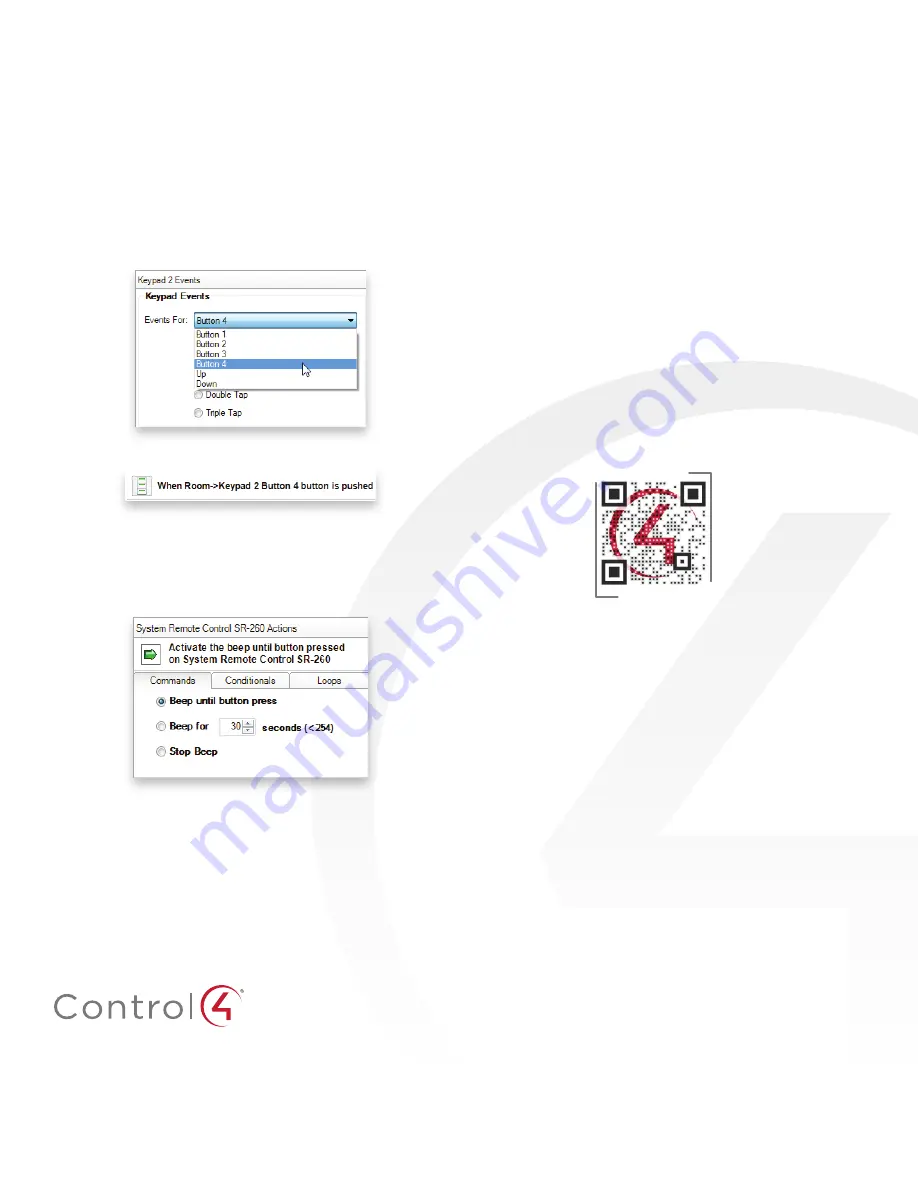
control4.com | 888.400.4070
200-00394-B
2017-03-16 MS
Copyright ©2017, Control4 Corporation. All rights reserved. Control4, the Control4 logo, the 4-ball logo, 4Store, 4Sight, Control4 My Home, and Mockupancy are
registered trademarks or trademarks of Control4 Corporation in the United States and/or other countries. All other names and brands may be claimed as the property of
their respective owners. All specifications subject to change without notice.
B
Program SR-260 paging
You can program an action, such as a keypad button press, to
page
the remote control (have the remote beep several times) if
it’s misplaced.
To program the remote’s paging feature:
1
In Composer Pro, select the
Programming
view.
2
Select the event that you want to use to start the page. For
example, to select a keypad button press, first select the
keypad in the project tree in the
Events
pane, then select the
button under
Events
.
The first part of the script is added to the
Script
pane.
3
In the project tree in the
Actions
pane (on the right), select
System Remote Control SR260
.
4
In the
Commands
list, choose an action for the remote
control, then double-click the green arrow to add the action
to the
Script
pane.
•
Beep until button press
—The remote beeps until you
press one of its buttons.
•
Beep for X seconds (<254)
—The remote beeps until
x
seconds have elapsed, or you press one of its buttons.
•
Stop Beep
—The remote stops beeping.
Additional resources
The following resources are available for more support.
• Control4 Knowledgebase and Forums
• Control4 Technical Support
• Control4 website:
www.control4.com
• Composer documentation in Composer Pro online help or
PDF formats on the Dealer Portal
• Customer documentation on the Customer Portal
Regulatory/safety information
To review regulatory information for Control4 products, see the
Control4 website at
ctrl4.co/reg
.
Warranty
Visit
www.control4.com/warranty
for details.
More help
For the latest version of this document and to view additional
materials, open the URL below or scan the QR code.
SR-260 DOCUMENTS
ctrl4.co/
sr260




