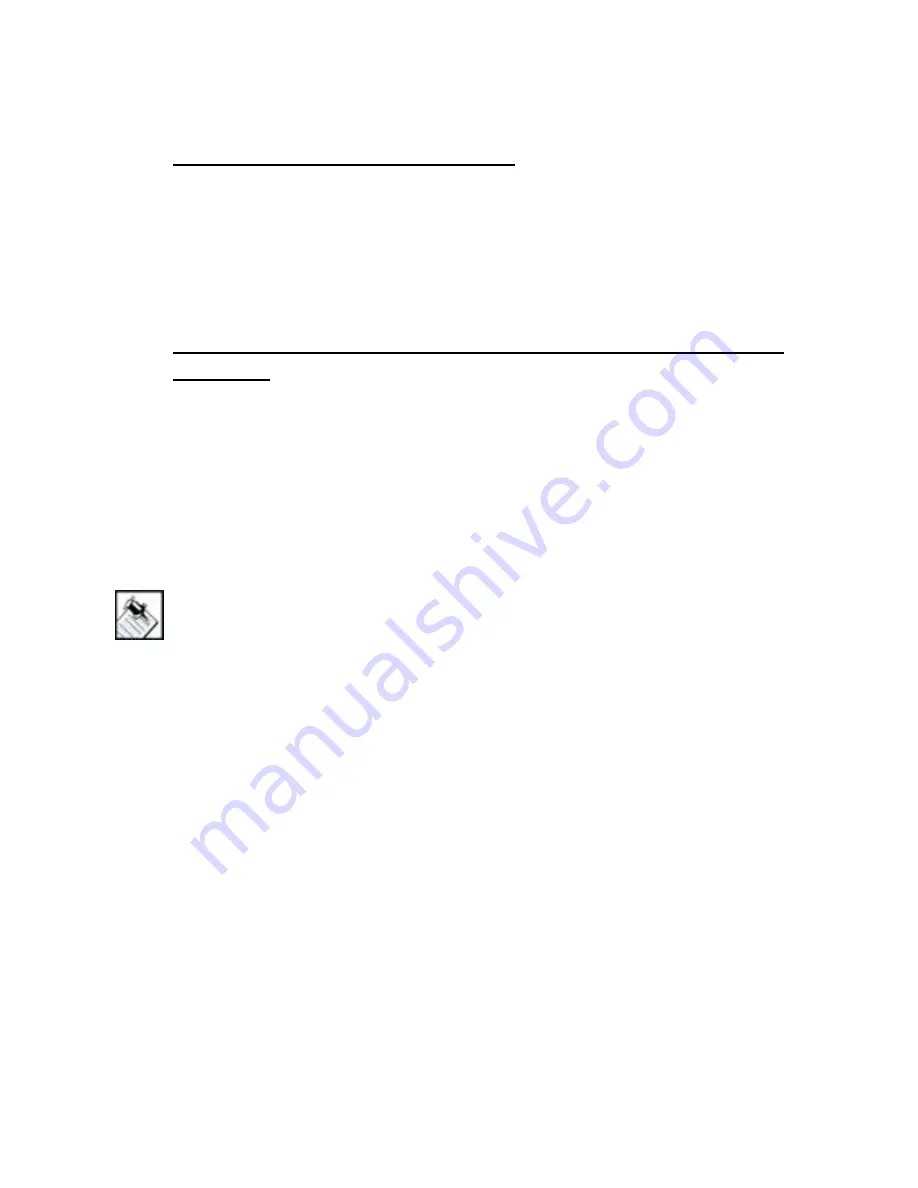
13
button. Press it to begin playing a video and to be able to
control the video source with the device-control buttons.
Initial Press of VIDEO button
•
Turns on the audio endpoint for the room and the last
video source used.
•
The remote enters device control mode for the video
source. The LCD shows current room and current TV
source.
Subsequent Presses of VIDEO button prior to LCD
time-out
•
Additional presses toggle through the video sources
listed in the LCD and turns them on. When the last video
source is displayed, the next press loops back to the first
available source.
Comfort (A), Lights (B), House (C), and Info (D)
Note:
Notice that the
Comfort, Lights, House,
and
Info
buttons have the additional labels
A, B, C & D
directly on the buttons. The additional labeling is
related to custom programming that may be
provided by your installer.
When the remote control is in a Navigator mode
(when
either On-Screen Navigator or LCD Navigator are
currently displayed), each of these 4 buttons acts as a
shortcut into its related submenu in the appropriate
navigator. For example, if the On-Screen Navigator Home
page is displayed on the TV and you press Comfort (A),
then a menu bar (submenu) similar to the following
displays.
Summary of Contents for RCZ-SRC2-B
Page 1: ...System Remote Control Version 2 User Guide ...
Page 4: ...iv ...












































