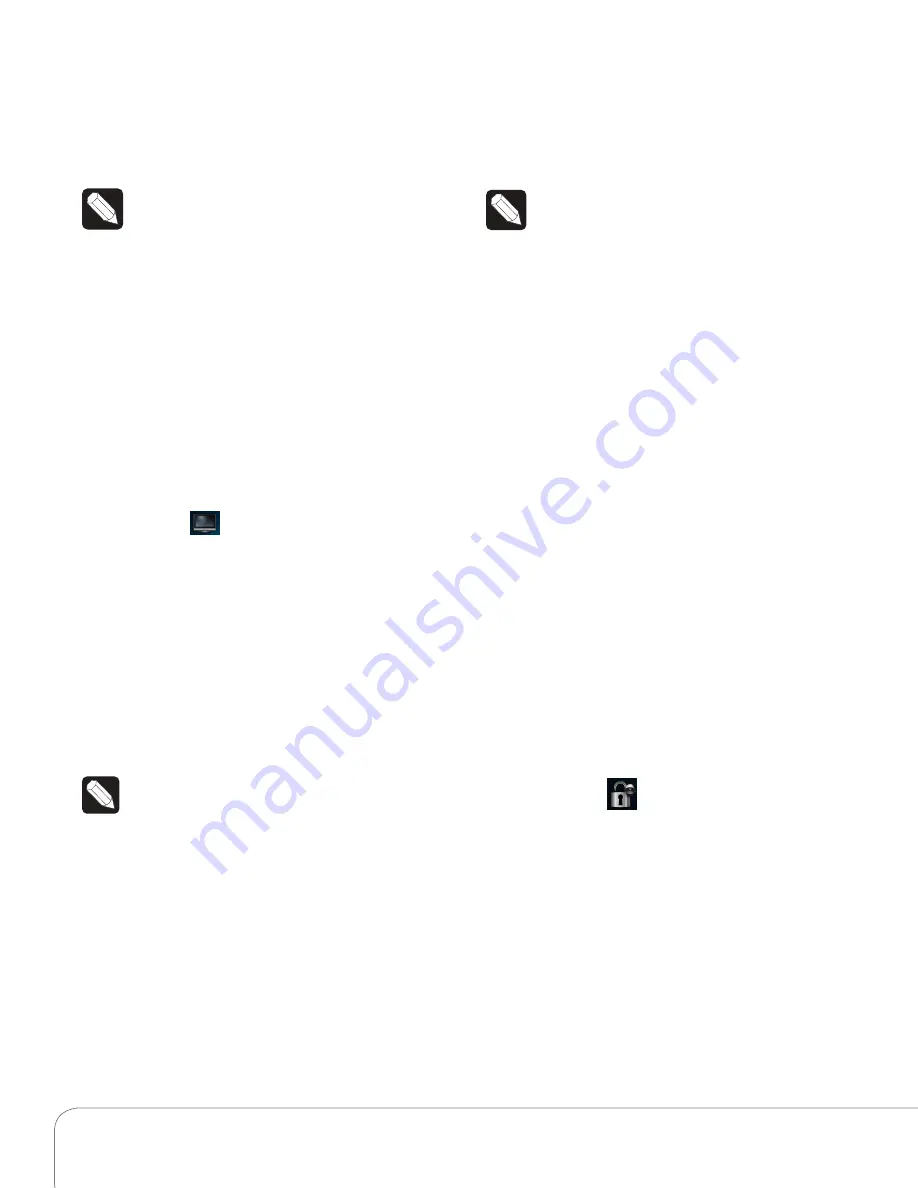
Control4 System Quick Start Guide
8
skip forward/back, and use
Room Off
or mute.
1
On the media dashboard, select the
Media
Zones
icon (see “Secondary Pages”), or select
Listen
>
Zones
from a navigator.
NOTE:
You can change zones only when
music is playing.
2
Add a zone. Select
Add Rooms
, and then select
or de-select the rooms where you want to play
or not play music. Select
OK
.
3
Remove a zone. Select the room to stop playing
music, and then select
Stop
. Select
OK
.
Wireless Music Bridge
Use the
Wireless Music Bridge
icon
in Listen to listen
to music or podcasts from your smartphone. See
Using the Wireless Music Bridge
at www.control4.
com under Owners > Resources for details.
Watch
The
Watch
icon lets you access your TV, cable,
or satellite stations, depending on the devices in
your system. Icons display for access to your digital
video collections (DVD), VCR, network storage, Disc
Changer, Wii, and so on. Use your remote or the
media dashboard to control the volume, change
channels, and so on.
From your Control4 Home page, select
Watch
. The
next page shows icons in a grid format (if you select
Movies
, for example).
NOTE:
The Sony STR-DA2800ES/DA5800ES
Receivers display their own set of icons under
Watch.
TV
Use
Television
to watch TV.
1
From the Control4 Home page, select
Watch
>
Television
(by type or manufacturer),
Satellite
,
Channels
,
Cable
, and more.
2
On the sub-menu, select
All Channels, Genres
,
and so on. Select
All Channels
to view a list of
available channels.
3
(Optional) If the device controls appear, you can
use those buttons to change the channel.
Movies
Use
Movies
to watch movies or videos on your VCR,
DVD player, disc changer, Sony STR Receiver, Wii,
Apple TV, Xbox, media player, and more.
NOTE:
Your or your dealer must add your
media metadata to the system by scanning
your movies first. See the Control4 System
User Guide or the video "Composer HE -
Using the Media View" at www.control4.com
under Owners > Resources.
1
From your Control4 Home page, select
Watch
>
Movies
.
2
Select
All Movies, Genres, Ratings, Directors
, or
Actors
.
3
Select the movie or video to view from the list.
Use your remote or the media dashboard to play,
stop, pause, rewind, change volume, and more.
Edit DVDs or Videos
See the
Control4 System User Guide,
the
Composer
HE User Guide,
the
Composer ME User Guide,
or the
video "Composer HE - Using the Media View" for
details.
Add Movies to Your Library
Use Composer ME or Composer HE to scan and
add movies or videos from a media player, network
storage, and more. See the
Composer ME
User
Guide
,
Composer HE User Guide,
or Composer HE
videos for details.
Security
The
Security
icon lets you view or change
security systems, door stations, or security cameras.
You can add up to 10 cameras per page for the 5” or
7” In-Wall Touch Screen, 7" Portable Touch Screen, or
Control4 apps (OS 2.6.0 and later). TV screens allow
up to 18 cameras per screen.
Camera
If you have security cameras, use
Camera
and
select the camera to view. Cameras can be installed
anywhere you need to monitor activity. Security also
includes locks, sensors, and security cameras on a
TV.
Summary of Contents for Home automation systems
Page 1: ...System Quick Start Guide ...



















