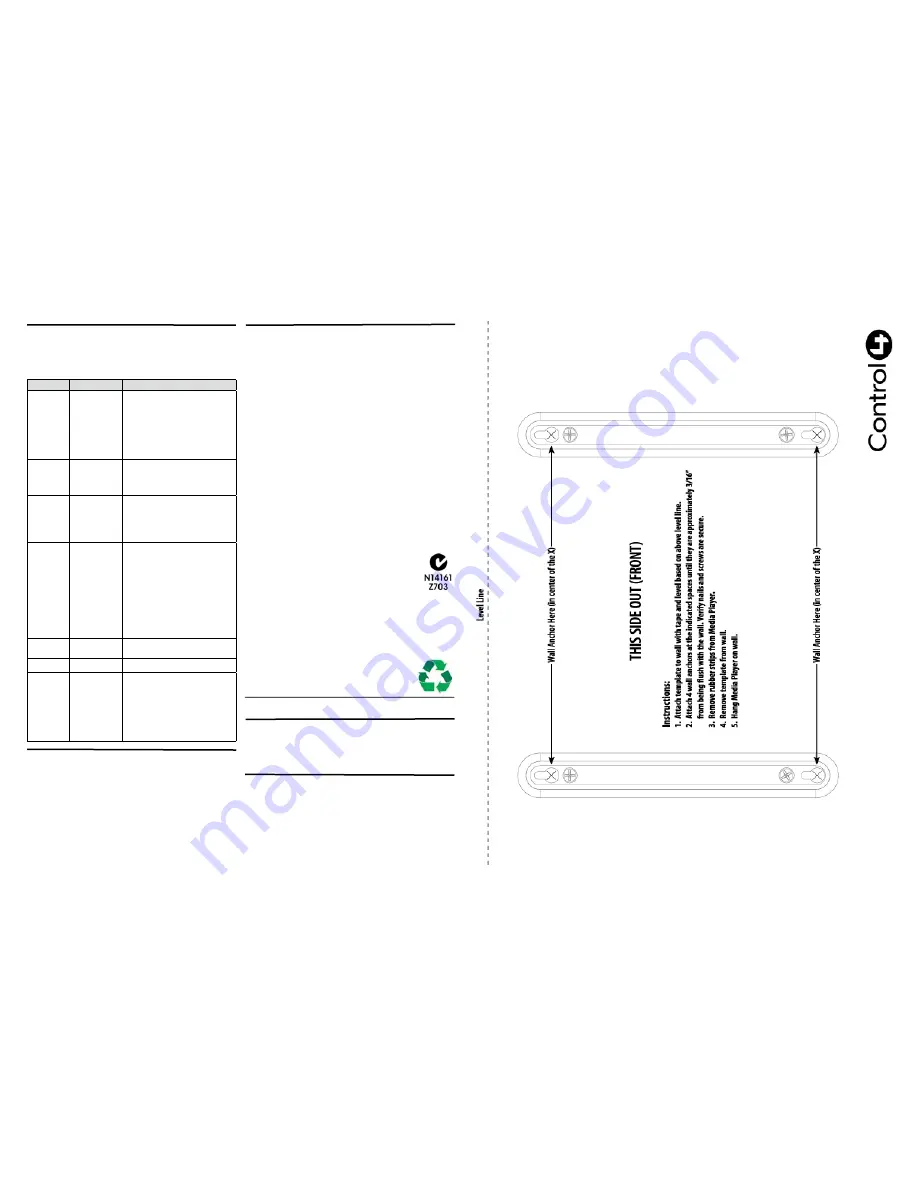
Limited 2-Year Warranty
Control4 Corporation (“Control4”) warrants that at the time of first-consumer sale, this
product will be free from defects in material and manufacture. Control4 further war
-
rants that for a period of 2 years (24 months) after initial consumer sale, the product will
function in accordance with its specification, provided that it is installed and maintained
under normal and proper use. This warranty extends only to products purchased directly
from Control4 or an Authorized Control4 Reseller. If the product proves to be defective
in material or workmanship during the warranty period, it may be returned to the place
of purchase and Control4 will, at its sole option, repair or replace the product with a like
product. This warranty provides the consumer purchaser with specific legal rights, which
may vary per state or country. For complete warranty information, including details on
consumer legal rights as well as warranty exclusions, visit www.control4.com/warranty.
Regulatory Compliance
North America
FCC Interference Statement
This device complies with Part 15 of the FCC Rules. Operation is subject to the following
two conditions: (1) this device may not cause harmful interference, and (2) this device
must accept any interference received, including interference that may cause undesired
operation.
This equipment has been tested and found to comply with the limits for a Class B digital
device, pursuant to Part 15 of the FCC Rules. These limits are designed to provide
reasonable protection against harmful interference in a residential installation. This
equipment generates, uses, and can radiate radio frequency energy and, if not installed
and used in accordance with the instructions, may cause harmful interference to radio
communications. However, there is no guarantee that interference will not occur in a
particular installation. If this equipment does cause harmful interference to radio or televi-
sion reception, which can be determined by turning the equipment off and on, the user is
encouraged to try to correct the interference by one or more of the following measures:
Troubleshooting
TIP:
When you connect to a TV, the screen displays the Media Player’s IP
address, software version and MAC address should you ever need that infor
-
mation.
IMPORTANT!
Any changes or modifications not expressly approved by Control4 for
compliance could void the user’s authority to operate this equipment.
Australian / New Zealand
This product has been tested to the requirements of, and shown to be in
compliance with, the following requisite standard:
•
AS/NZS CISPR 22: 2002—Information Technology
Equipment—Radio disturbance characteristics.
Industry Canada Statement
This Class B digital apparatus complies with Canada ICES-003.
Cet appareil numérique de la classe B est conforme à la norme NMB-003 du Canada.
•
Reorient or relocate the receiving antenna.
•
Increase the separation between the equipment and receiver.
•
Connect the equipment into an outlet on a circuit different from that to which the
receiver is connected.
•
Consult the dealer or an experienced radio/TV technician for help.
About this Document
United States Patents Pending. ©2009 Control4. All rights reserved. Control4, the
Control4 logo and Everyday Easy are registered trademarks or trademarks of Control4
Corporation in the United States and/or other countries. All other names or brands may
be claimed as property by their respective owners. Pricing and specifications subject to
change without notice. Part Number: 200-00148 Rev C 11/30/2009
Protected under U.S. Patents 7,335,845, 7,106,261 and licensed under U.S. Patents
5,905,442 and 5,982,103
Recycling
For recycling information, please go to www.control4.com/recycling.
Wall Mount Template
Use the following template holes to mount your Media Player on the wall.
Below is the list of power supplies which can be used with this product.
Manufacturer
ELEMENTECH INTERNATIONAL CO., LTD.............................
ELEMENTECH INTERNATIONAL CO, LTD...............................
SUNNY COMPUTER TECH CO., LTD........................
SHENZHEN DOKOCOM ENERGY TECH CO., LTD.
Model
AU1241202g
Au-7970u
SYS1308-2412-W2
DK-S24-12US
Problem
Possible Cause Possible Solution
Error: could not
play video.
Unsupported video
codec, audio codec,
file type, or codec and
file combination.
Corrupt file.
Make sure the video file is in a format supported by
the Media Player. Try converting the video file into a
format known to be compatible with the Media Player.
If possible, create a new version of the video from the
original. Playing the video file on a computer can help
you determine if the file is corrupted. This can help
you confirm that the video file is in a format that the
Media Player supports also. For a list of supported
formats, see the Documentation tab of the Media
Player’s driver in Composer Pro.
Error: cannot
find video file.
NAS drive offline.
Video file has been
deleted from NAS
drive.
Ensure that your NAS drive is powered ON, properly
connected to the network, and Enabled in Composer.
Add the video file to the NAS drive (scanning the
video through Composer will be required also).
After a movie
is selected for
playback, the
Media Player
continues to dis-
play the status
screen or screen
saver.
Media Player is not
communicating with
the Controller.
Ensure that the Media Player is:
•
Powered ON
•
Properly connected to the network
•
Has an IP address
•
Is properly identified in the project
•
Both LEDs should be Blue
Video playback
is not smooth,
has pauses, or
skips.
Problem with the
video file.
Network bandwidth
issues.
Network Attached Stor
-
age issues.
If possible, create a new version of the video from the
original. If this is a high definition video file. Try reduc
-
ing the video resolution.
Ensure there is sufficient network bandwidth available
for video playback. Playback of multiple video files
over the network or large Internet downloads during
video playback can limit network availability and im
-
pact video playback quality. The Media Player buffers
approximately 10 seconds of video to help alleviate
these problems, but if network issues persist, then
video playback issues may arise. If needed, work with
a networking professional to ensure your network has
sufficient available bandwidth for video playback.
Ensure that the NAS where your video files are stored
is functioning properly.
Poor Video
Quality.
The video file is
encoded in a low
resolution.
If possible, create a new version of the video from the
original using higher resolution settings.
Wrong language
is playing.
Video may have mul
-
tiple language tracks.
Provide the video file with only the desired language
track.
Video plays,
but there is no
audio.
Audio track is encoded
in DTS.
Unsupported audio
codec.
The Media Player support DTS pass through only –
meaning that it will pass the DTS signal through the
digital optical (S/PDIF) and HDMI connections to a re
-
ceiver or TV which must then decode the DTS signal.
A DTS compatible receiver or TV is required for DTS
audio to work. When playing a video file that has DTS
encoded audio the Media Player will not output any
audio over the Left/Right RCA audio outputs.
If possible, create a new version of the video from
the original.
The following table lists common problems that may occur.




















