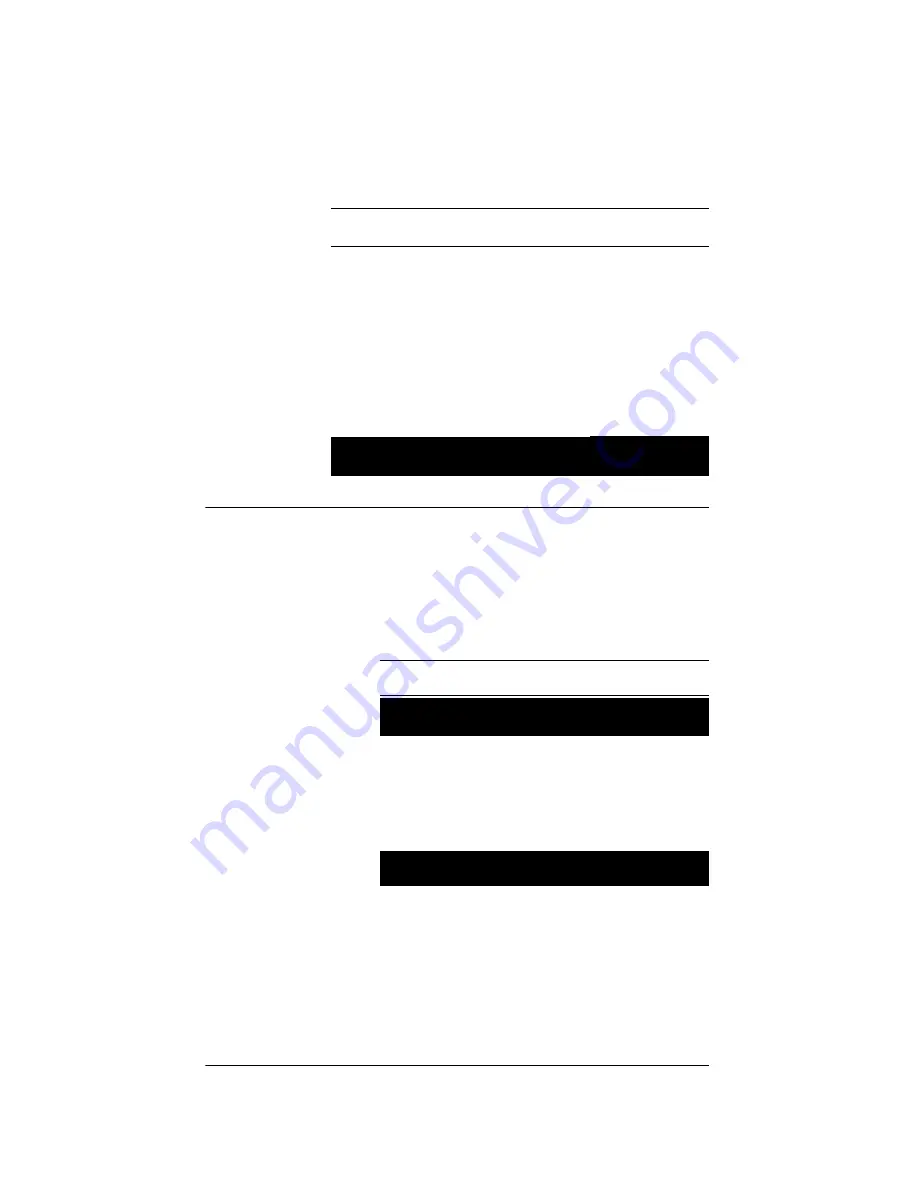
15
Set Display Preferences
To set your viewing preferences for the front display:
1.
On the
Output to Input
screen, press the
Display
button. The
Display Configuration
screen displays.
Network - Ethernet
MAC 00:00:00:00:00:00
DHCP
enabled
IP
255.255.255.255
Mask
0.0.0.0
GWay
0.0.0.0
EXIT
Display Configuration
Brightness:
100
Contrast: 100
Backlight Time: 10
DOWN
UP
SELECT
EXIT
Summary of Contents for AVM-16A1-B
Page 1: ......
Page 4: ...ii FCC Interference Statement 22 FCC Caution 23 Canadian EMC Statement 23...
Page 10: ...6...
Page 14: ...10...
Page 28: ...24...
























