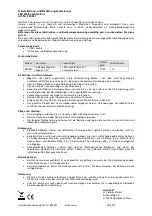Contour Design Nordic A/S
Nyropsgade 41-43, 1. floor
DK-1602 Copenhagen V, Denmark
Phone: +45 70 27 02 27
Contour Design, Inc.
10 Industrial Drive
Windham, New Hampshire 03087, USA
Phone: (603) 893-4556
Email: [email protected]
For more information please visit:
Tested to comply with FCC and
IC standards.
This device complies with part 15 of the FCC rules.
Operation is subject to the following two conditions
(1) this device may not cause harmful interference, and
(2) this device must accept any interference received,
including interference that may cause undesired
operation.
IC Statement
This device complies with Industry Canada’s licence-
exempt RSSs. Operation is subject to the following two
conditions:
1.
This device may not cause interference; and
2.
This device must accept any interference, including
interference that may cause undesired operation of
the device.
The term “IC:“ before the certification/registration
number only signifies that the Industry Canada
technical specifications were met. This product meets
the applicable Industry Canada technical
specifications.
Warranty
If there is a functional defect due to faulty
manufacturing, we will replace the product. This
warranty does not cover damage that results from
misuse of the product.
Attention!
If you attempt to dismantle your “
Slider
Mouse Pro”
you will invalidate your warranty.
FCC Statement
Changes or modifications not expressly approved by the
party responsible for compliance could void the user’s
authority to operate the equipment.
This equipment has been tested and found to comply
with the limits for a Class B digital device, pursuant to
Part 15 of the FCC Rules. These limits are designed to
provide reasonable protection against harmful
interference in a residential installation. This equipment
generates uses and can radiate radio frequency energy
and, if not installed and used in accordance with the
instructions, may cause harmful interference to radio
communications
.
However, there is no guarantee that interference will not
occur in a particular installation. If this equipment does
cause harmful interference to radio or television
reception, which can be determined by turning the
equipment off and on, the user is encouraged to try to
correct the interference by one or more of the following
measures:
•
Reorient or relocate the receiving antenna.
•
Increase the separation between the equipment and
receiver.
•
Connect the equipment into an outlet on a circuit
different from that to which the receiver is connected.
•
Consult the dealer or an experienced radio/TV
technician for help.