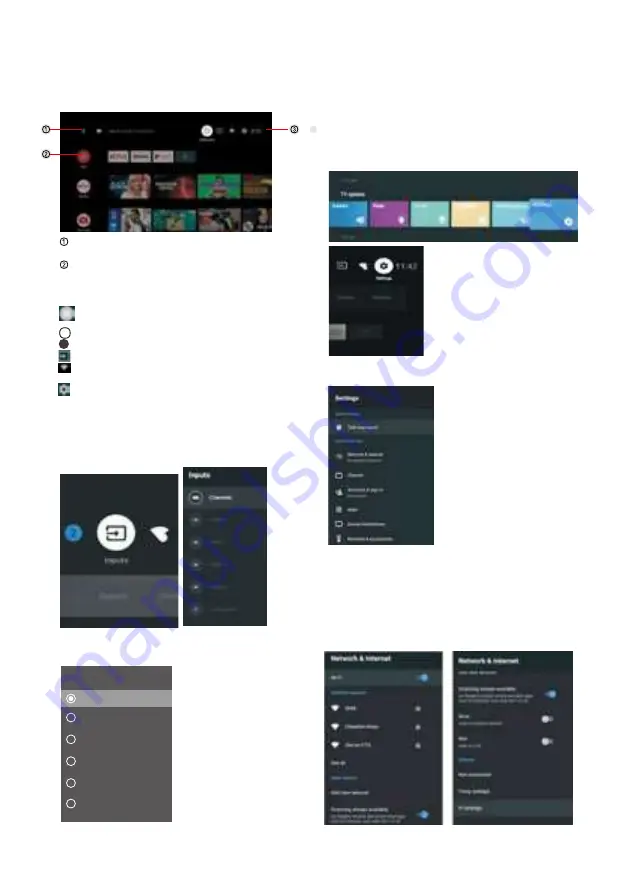
HOME SCREEN
P ress the H O M E button to go to the home page
open the google assistant start a voice search
or use keyboard search
Among the applications installed on the TV, the
icons for the favourite applications are shown inside
here.( F avourite applications can be added/ deleted/
changed its order by users.)
Apps:
C lick to j ump to Apps screen where all the
installed applications are listed.
Notification:
Display the notifications.
Inputs:
I con to select an input source.
Network&Internet:
I con to Setup Network, Such
as wifi.
Settings:
Various
settings
can
be
configured
here.
F or details on the settings,see the next explanation.
INPUT SOURCE
1 .I n the H O M E interface,press
◀▶
to select the
“ I nputs”
icon,press O K to open the input source list,
then press up to highlight an input and press O K to
switch .
2.U nder
L
ive
TV
,
press
the
SO U R C E
button
to
display
the
list
of
input
sources
.
You
can
select
the
disired
source
.
NAVIGATING
THE
ON
-
SCREEN
MENU
1
.
There
are
two
ways
to
enter
.
F irst
,
in
L ive TV
,
press
the
menu
button
to
display
TV
options
,
press
◀▶
select
the
settings
menu
and
press
O K
to
confirm
.
Second
,
in
the
H O M E
interface
,
press the
▶
key
to
select
the
icon
of
the
circular
settings
menu
,
press
O K
to
confirm
.
2
.
P ress
3
.
P ress
O K
to
enter
setting
.
button
to
select
what
you
want
set
.
P ress
BAC K
to
return
to
the
previous
menu
.
I f
the
main
menu
is
displayed
,
pressing
BAC K
will
close
the
onscreen
menu
.
Network & Internet
1
.
P ress
button
to
select
what
you
want
set
.
2
.
P ress
O K
button
to
adj ust
.
3
.
After
finishing
your
adj ustment
,
press
O K
button
to
save
and
return
to
the
previous
menu
.
Inputs
Composite
HDMI1
HDMI2
HDMI3
HDMI4
TV
3
2
EN-1 7
Summary of Contents for CEQLED65SA21B2
Page 1: ...CEQLED65SA21B2 TV LED UHD QLED 65 Guide d utilisation User guide ...
Page 9: ...17 3Kg ...
Page 27: ...DEPANNAGE FR 26 ...
Page 28: ...FR 27 ...
Page 41: ...17 3Kg ...
Page 67: ......






























