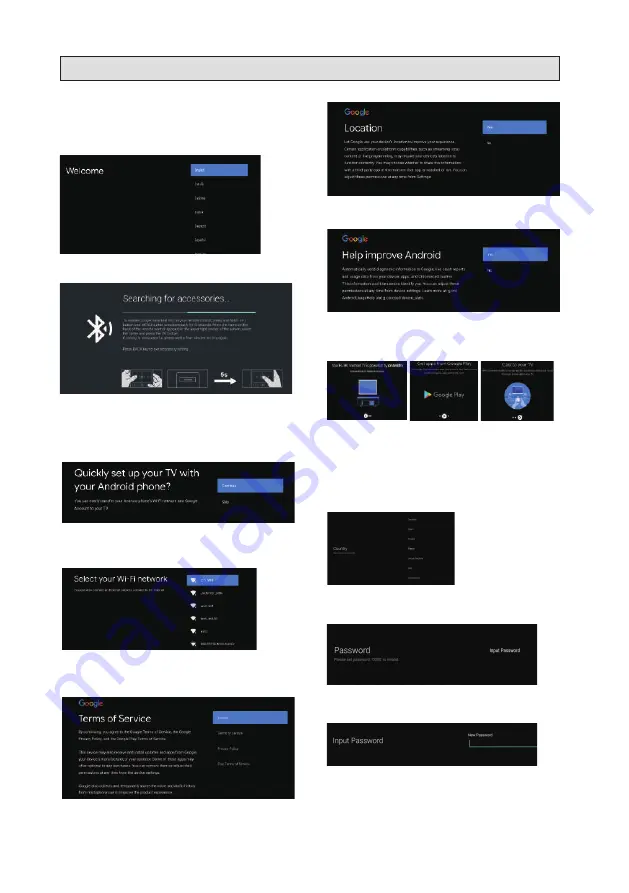
19
This function is used for the remote control pair code.
After the code is successful,you can use the Bluetooth
remote control to operate the TV. If
you
don't
need to
use the Bluetooth remote control, you can press the
BACK button to skip this step.
Connect
your
Android
phone
to
your
TV
,
select
Continue to
continue
the
connection
,
and
choose
Skip to
skip
this
step
.
"
"
"
"
Press
▼▲
to select the the Wifi to connect, press
OK and enter the password to confirm the
connection is successful. You can also try use
Ethernet and skip select network.
By accepting
the
G
oogle
Terms of Service to improve
the
product
experience
,
select Accept to
accept this
condition.
"
"
Agree to
G
oogle to get the location information of your
device to get more features,choose YES to accept.
"
"
By agreeing to automatically send diagnostic information
to
G
oogle to improve discriminative power, choose YES
to accept.
"
"
1.Your device is powered by Android TV and press the
▶
button to select the browsing feature.
2. You can get more apps from
G
oogle Play and press
the
▶
button to go to the next screen.
3. Transfer photos and other content to the TV via the
built- in chromecast, press OK to complete the browsing.
Press
▼▲
to select the country of your device and
press OK to confirm.
Used to set your device
'
s password to ensure
security and privacy.
Press OK to
pop
up
the
soft
keyboard
,
and
use
the
remote
control
to
enter
the
4
-
digit
password
automacically
jump
to
the
next
interface
.
IV
.
USE
INITIAL SETUP
The first you turn your TV, the setup wizard will guide
you through setting up basic settings.
Please according to the text tip to first time setup.
Press▼▲ to select the system language and press
OK to confirm the language.
















































