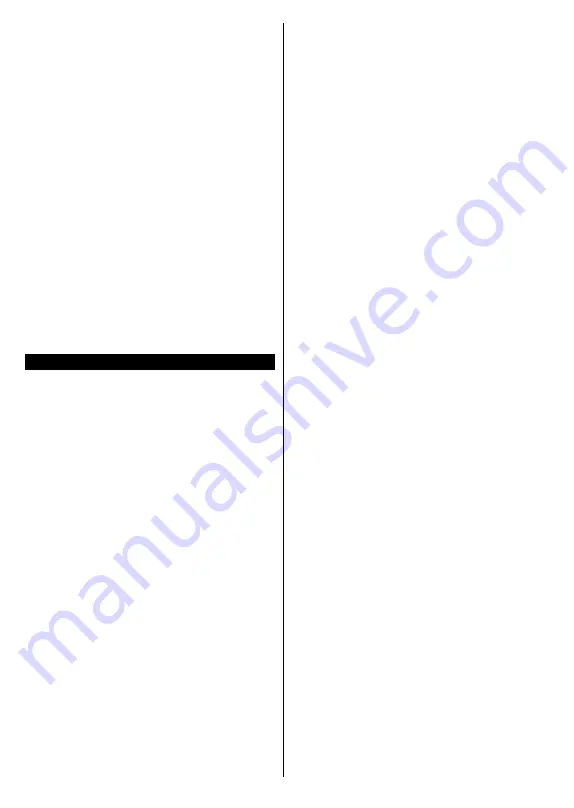
English
- 44 -
Menu Lock:
This setting enables or disables access to
all menus or installation menus of the TV.
Maturity Lock:
If this option is set, TV gets the maturity
information from the broadcast and if this maturity level
is disabled, disables access to the broadcast.
Note:
If the country option in the
First Time Installation
is set
as France, Italy or Austria,
Maturity Lock
’s value will be set to
18 as default.
Child Lock:
If this option is set to
ON
, the TV can only be
controlled by the remote control. In this case the control
buttons on the TV will not work.
Internet Lock:
If this option is set to
ON
, the open
browser application in the portal will be disabled. Set to
OFF
to release the application again.
Set PIN:
Defines a new PIN number.
Default CICAM PIN:
This option will appear as greyed
out if no CI module is inserted into the CI slot of the TV.
You can change the default PIN of the CI CAM using
this option.
Note:
Default PIN can be set to
0000
or
1234
. If you have defined
the PIN(is requested depending on the country selection) during
the
First
Time
Installation
use the PIN that you have defined.
Some options may not be available depending on the country
selection in the
First Time Installation
.
Electronic Programme Guide (EPG)
Some channels send information about their broadcast
schedules. Press the
Epg
button to view the
Programme
Guide
menu.
There are 3 different types of schedule layouts available,
Timeline Schedule
,
List Schedule
and
Now/Next
Schedule
. To switch between them follow the instructions
on the bottom of the screen.
Timeline Schedule
Zoom (Yellow button):
Press the
Yellow
button to see
events in a wider time interval.
Filter (Blue button):
Views filtering options.
Select Genre (Subtitles button):
Displays
Select
Genre
menu. Using this feature, you can search the
programme guide database in accordance with the
genre. Info available in the programme guide will be
searched and results matching your criteria will be
highlighted.
Options (OK button):
Displays event options.
Event Details (Info button):
Displays detailed
information about selected events.
Next/Prev Day (Pro/- buttons):
Displays the
events of previous or next day.
Search (Text button):
Displays
Guide Search
menu.
Now (Swap button):
Displays current event of the
highlighted channel.
Rec./Stop (Record button):
The TV will start to record
the selected event. You can press again to stop the
recording.
IMPORTANT:
Connect a USB disk to your TV while the TV is
switched off. You should then switch on the TV to enable the
recording feature.
Note:
Switching to a different broadcast or source is not available
during a recording.
List Schedule(*)
(*)
In this layout option, only the events of the highlighted channel
will be listed.
Prev. Time Slice (Red button):
Displays the events of
previous time slice.
Next/Prev Day (Pro/- buttons):
Displays the
events of previous or next day.
Event Details (Info button):
Displays detailed
information about selected events.
Filter (Text button):
Views filtering options.
Next Time Slice (Green button):
Displays the events
of next time slice.
Options (OK button):
Displays event options.
Rec./Stop (Record button):
The TV will start to record
the selected event. You can press again to stop the
recording.
IMPORTANT:
Connect a USB disk to your TV while the TV is
switched off. You should then switch on the TV to enable the
recording feature.
Note:
Switching to a different broadcast or source is not available
during a recording.
Now/Next Schedule
Options (OK button):
Displays event options.
Event Details (Info button):
Displays detailed
information about selected events.
Filter (Blue button):
Views filtering options.
Rec./Stop (Record button):
The TV will start to record
the selected events. You can press again to stop the
recording.
IMPORTANT:
Connect a USB disk to your TV while the TV is
switched off. You should then switch on the TV to enable the
recording feature.
Note:
Switching to a different broadcast or source is not available
during a recording.
Event Options
Use the directional buttons to highlight an event and
press
OK
button to display
Event
Options
menu. The
following options are available.
Select Channel:
Using this option, you can switch to
the selected channel.
Record / Delete Rec. Timer:
Select the
Record
option
and press the
OK
button. If the event is going to be
broadcasted at a future time, it will be added to
Timers
list
to be recorded. If the selected event is being broadcasted
at the moment, recording will start immediately.
To cancel an already set recording, highlight that event
and press the
OK
button and select the option
Delete
Rec. Timer
. The recording will be cancelled.
Set Timer on Event / Delete Timer on Event:
After you
have selected an event in the EPG menu, press the
OK
button. Select
Set Timer on Event
option and press the
OK
button. You can set a timer for future events. To cancel
an already set timer, highlight that event and press the
Summary of Contents for CELED32S0817B3
Page 2: ......
Page 123: ......
Page 124: ...www continentaledison fr 50404077 www continentaledison fr ...






























