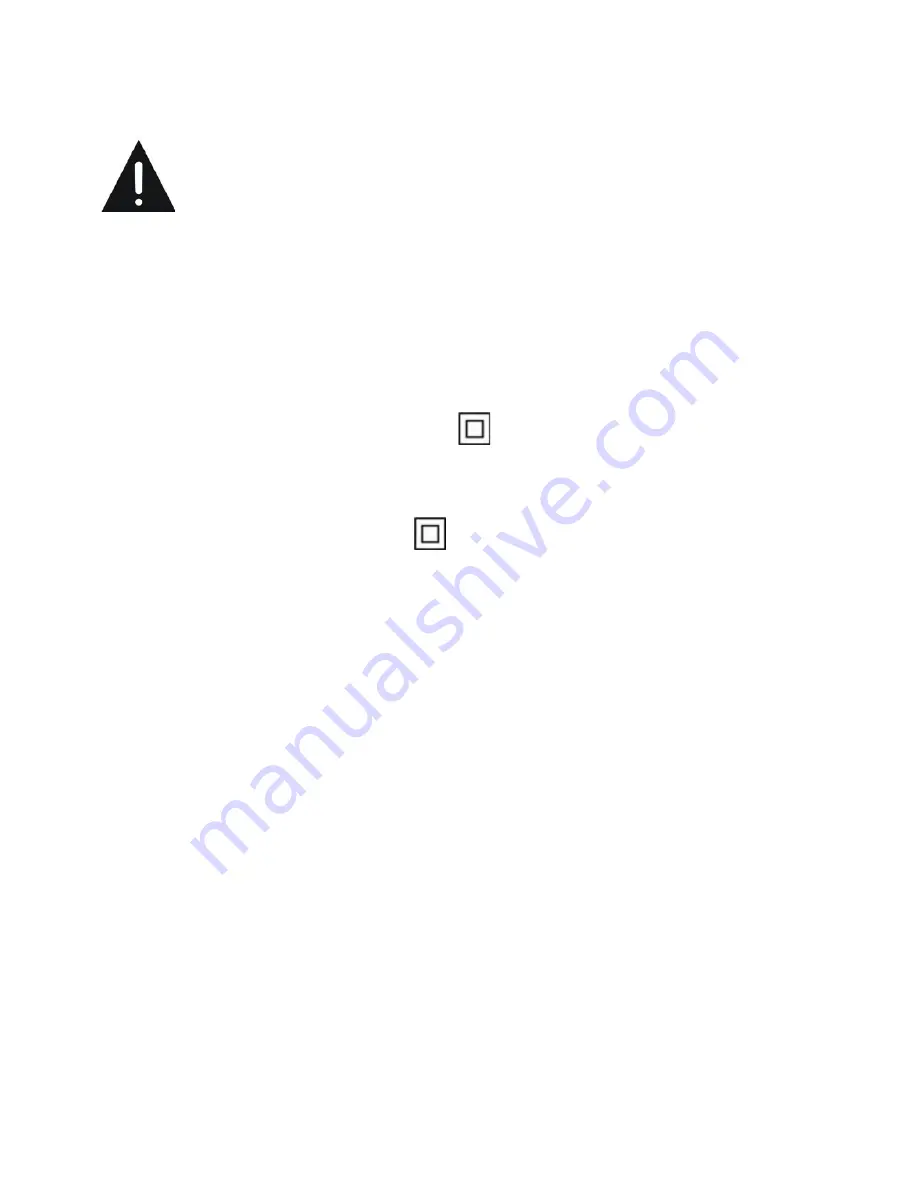
3
CAUTION: - TO REDUCE THE RISK OF FIRE, ELECTRIC
SHOCK OR SERIOUS INJURY:
●
This device must only be connected to a mains network whose
characteristics are identical to those shown on the device
identification plate.
●
If it is a class I appliance, the user’s protection is grounded. The
appliance must be connected to a power supply base with a
connection to the protective earth.
●
If the product does not bear the
logo, it is a Class I device. It
must then be connected to a mains socket with a protective earth
connection.
●
If this device bears the logo
, it is a class II electrical device in
which the protection against electric shock is not based solely on
the main insulation but on a double insulation. It does not have
protective grounding.
●
The mains plug must always be easily accessible. It serves as a
mains disconnecting switch of the device.
●
To disconnect the device from the mains, the plug must be
disconnected. Hold the mains cable by its plug. Do not pull on the
mains cable to disconnect the plug.
●
The mains cables must be routed so that they are not trampled
upon or pinched by objects placed on or against them.
●
If the mains cable of the device is damaged, it must be replaced
by the manufacturer, its after-sales service or a similarly qualified
person to avoid any danger.
●
The device must not be exposed to dripping or splashing water,
moisture or liquids.


















