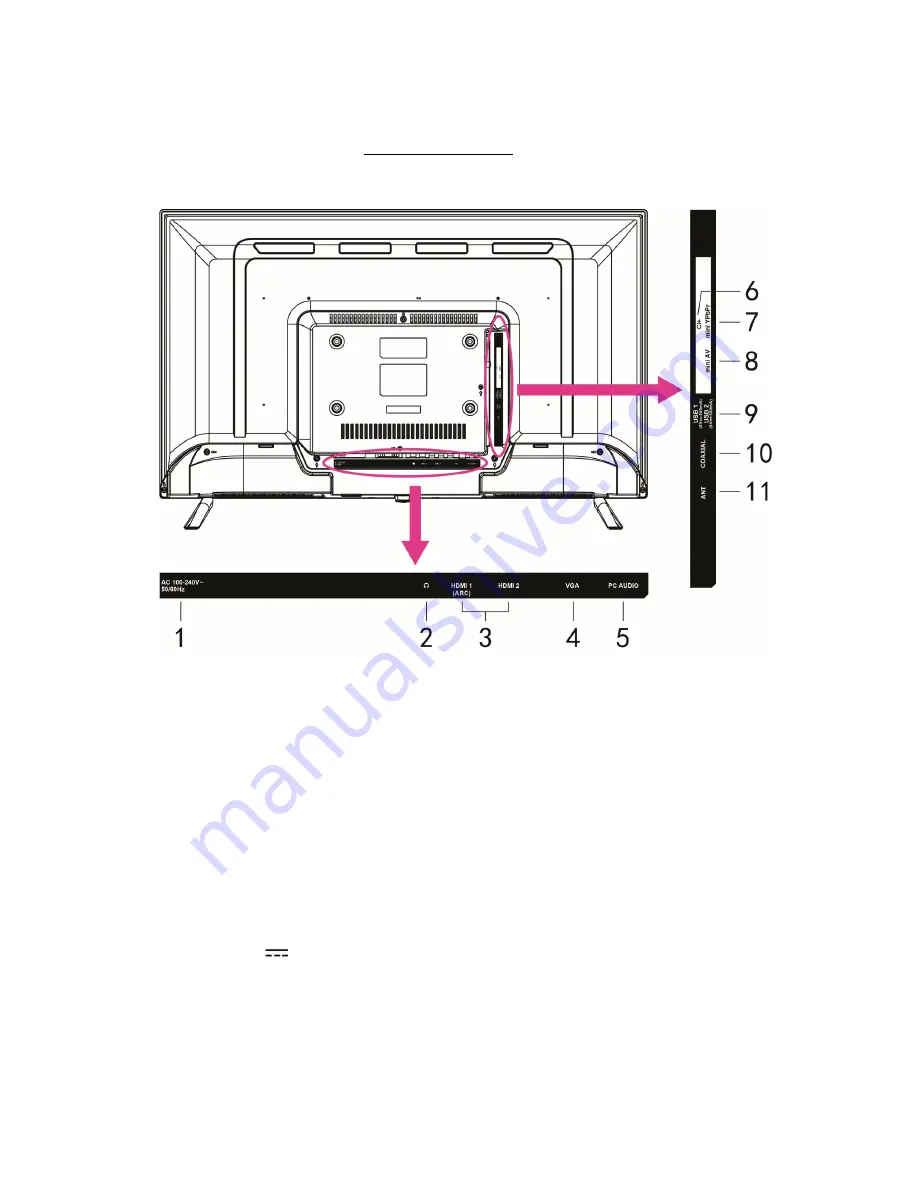
10
Rear view of the TV set
1.
POWER CORD:
to connect the TV to a power socket.
2.
EARPHONE or HEADPHONE OUTPUT:
to connect a 3.5 mm earphone jack plug.
3.
HDMI1 / HDMI2 :
allows the broadcasting of an uncompressed digital video and audio signal via a
single cable.
4.
VGA:
VGA input terminal.
5.
PC AUDIO
:
PC AUDIO input terminal.
6.
CI+:
CI input terminal.
7.
Mini YPbPr:
to connect the YPbPr cable of a VCR or DVD player.
8.
Mini AV:
to connect a DVD player or VCR to the source.
9.
USB1 / USB2 (5V
0.5A):
to connect a USB device, such as a storage device to access the TV's
media functions.
10.
COAXIAL
: COAXIAL output terminal.
11.
ANT:
to connect the coaxial cable of a terrestrial antenna.











































