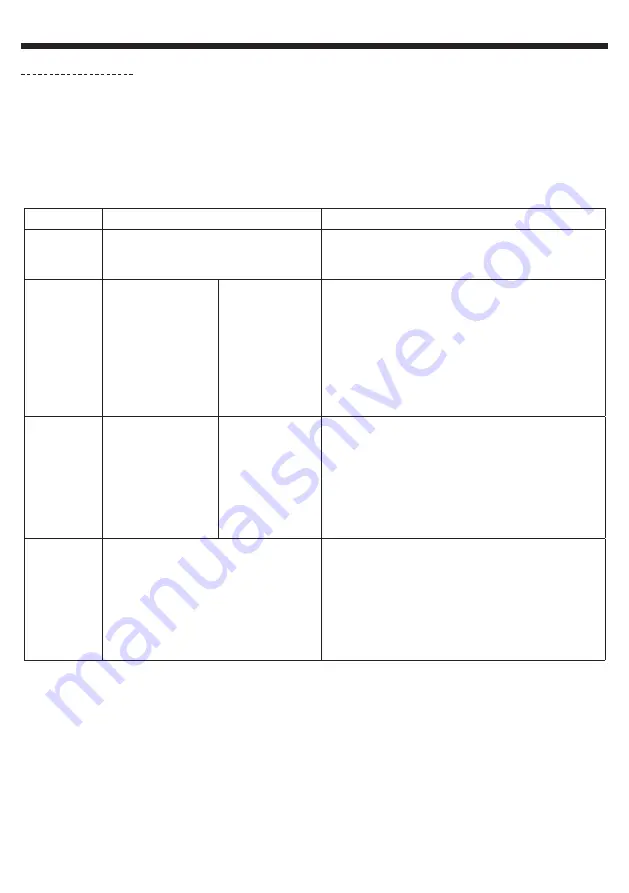
English
FUSION180
- 180W Beam, Wash and Spot moving head
Page 10
Allows you to select programs assigned to each program groups, edit the 9 built-in programs and the 250 scenes
composing these programs.
Your FUSION180 can be assigned to 3 slave groups (Slave mode from the Function menu)
The Master unit sends programs with groups information.
Programs are sent in a loop as follows:
Slave units receive whole programs but will only react to programs assigned to their group.
A unit assigned to Slave group 2 will only react to Pro Part2 programs.
6.6 Edit Program menu
Sub-menus
Values
Description
Select. Pro
Pro Part1 = Program 1 ~ 10 (
Program 1)
Pro Part2 = Program 1 ~ 10 (
Program 2)
Pro Part3 = Program 1 ~ 10 (
Program 3)
Allows you to assign one of the 9 built-in programs to each
Pro Part X
EditProgram
Program 1
Program 2
...
Program 10
• Pro Test
• Step 01 ~ 64
Allows you to select scenes assigned to programs.
Assign a scene by pressing ENTER and moving onto the next
scene.
The same scene can be assigned to different steps of the
program.
Assign the End scene at the end of your program to complete
it.
Use the
Pro Test
sub-menu to check which scenes are
assigned to the program being edited.
Edit. Sce
Scene 001
Scene 002
....
Scene 250
• Auto Program,
PAN, TILT Fine, ...
• Scene Time
• Fade Time
• Input By Outside
Allows you to edit one of the 250 scenes.
Select a scene, then press ENTER.
Select each function (PAN, TILT, ...etc), save with ENTER, then
assign it a value between 000 and 255.
You will then be required to assign a duration and fade time
to your scene.
The Input By Outside function allows to receive a scene from
a DMX controller.
Sce. Input
XXX - XXX
Allows you to record scenes from a DMX controller.
You can store up to 250 scenes.
You can determine the number of scene by marking the first
and last scene.
Use the left and right arrows to set the first scene.
Use the up and down arrows to set the last scene.
Press ENTER, your projector is now awaiting scenes from a
DMX controller.
















