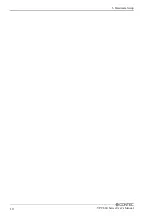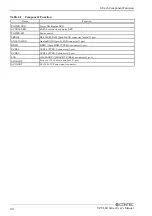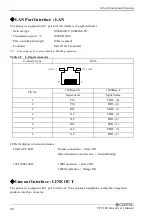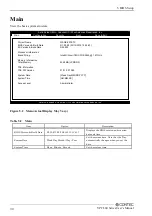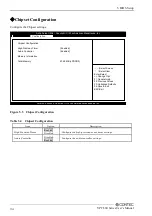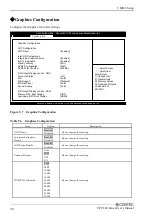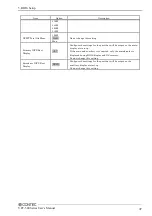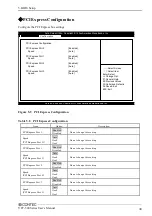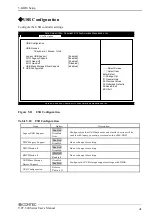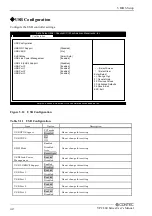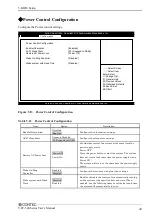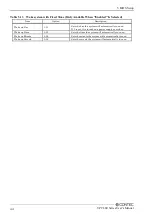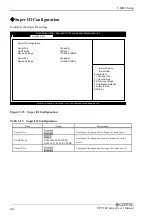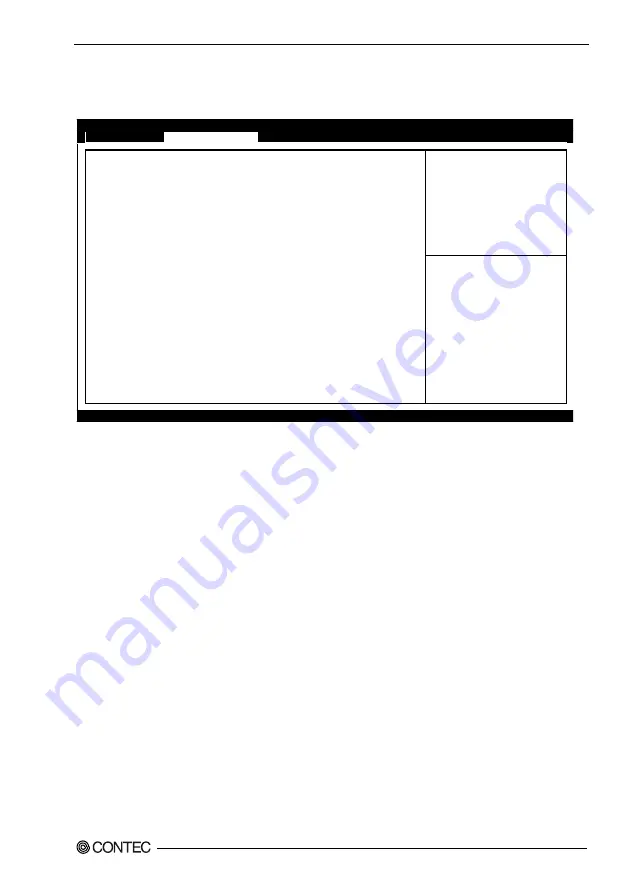
5. BIOS Setup
VPC-500 Series User’s Manual
31
Configuration
Specify the detailed system functions.
Aptio Setup Utility - Copyright (C) 20xx American Megatrends, Inc.
Main
Configuration
Security
Boot
Save & Exit
▶
CPU Configuration
▶
Chipset Configuration
▶
LAN Configuration
▶
Graphics Configuration
▶
PCI/PCIE Configuration
▶
SATA Configuration
▶
USB Configuration
▶
Power Control Configuration
▶
TPM Configuration
▶
Super IO Configuration
▶
H/W Monitor
▶
Serial Port Console Redirection
→←
:Select Screen
↑↓
:Select Item
Enter:Select
+/-:Change Opt.
F1:General Help
F2:Previous Values
F3:Optimized Defaults
F4:Save & Exit
ESC:Exit
Version x.xx.xxxx. Copyright (C) 20xx American Megatrends, Inc.
Figure 5.3 Configuration
■
CPU Configuration
Configure the CPU settings.
■
Chipset Configuration
Configure the Chipset settings.
■
LAN Configuration
Configure the LAN controller settings.
■
Graphics Configuration
Configure the Graphics controller settings.
■
PCI/PCIE Configuration
Configure the PCI bus and the PCI Express bus settings.
■
SATA Configuration
Configure the SATA controller settings.
■
USB Configuration
Configure the USB controller settings.
■
Power Control Configuration
Configure the Power control settings.
■
TPM Configuration
Configure the TPM settings.
■
Super IO Configuration
Configure the Super IO settings.