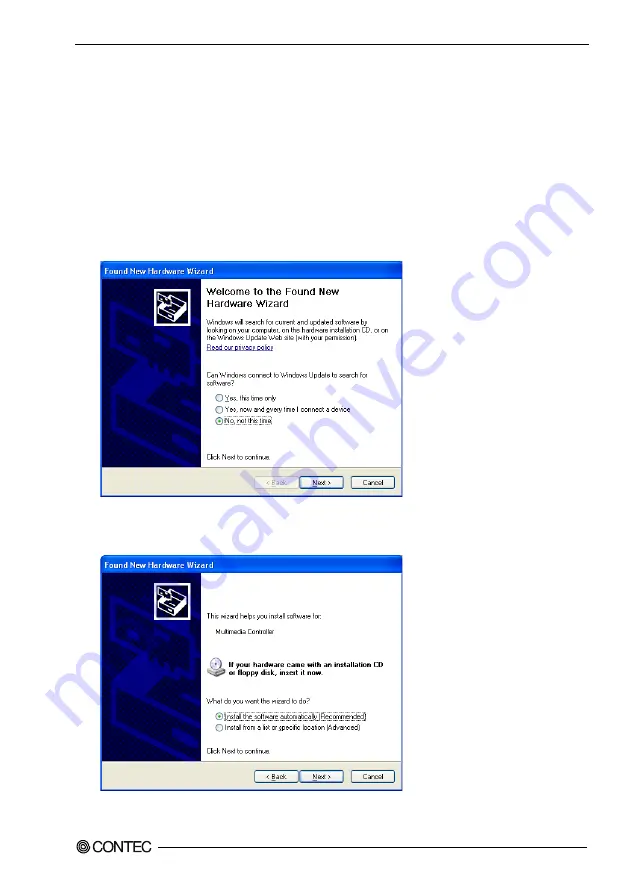
2. Setup
DIO-32DM2-PE
19
Found New Hardware Wizard Setting
Depending on the OS that you use, the installation process may start automatically without starting the
wizard. In this situation, proceed to "Step 4 Initializing the Software" section at the end of this chapter.
Performing installations on various operating systems
Help files containing the methods to follow in performing installations on different Windows operating
systems are included on the bundled media, so refer to the files in the following folder.
¥Help¥Hwinst¥Eng¥ApiTool.chm
(1) The “Found New Hardware Wizard” will be started.
Select “No, not this time” and then click the “Next” button.
(2) When the model name of hardware is displayed, select “Install the software automatically
[Recommended]” and then click on the “Next” button.
The device is automatically installed, and processing is completed.
You have now finished installing the initial setting of Hardware.
Summary of Contents for DIO-32DM2-PE
Page 7: ...vi DIO 32DM2 PE ...
Page 33: ...2 Setup 26 DIO 32DM2 PE ...
Page 45: ...3 External Connection 38 DIO 32DM2 PE ...
Page 57: ...5 About Software 50 DIO 32DM2 PE ...
Page 62: ......






























