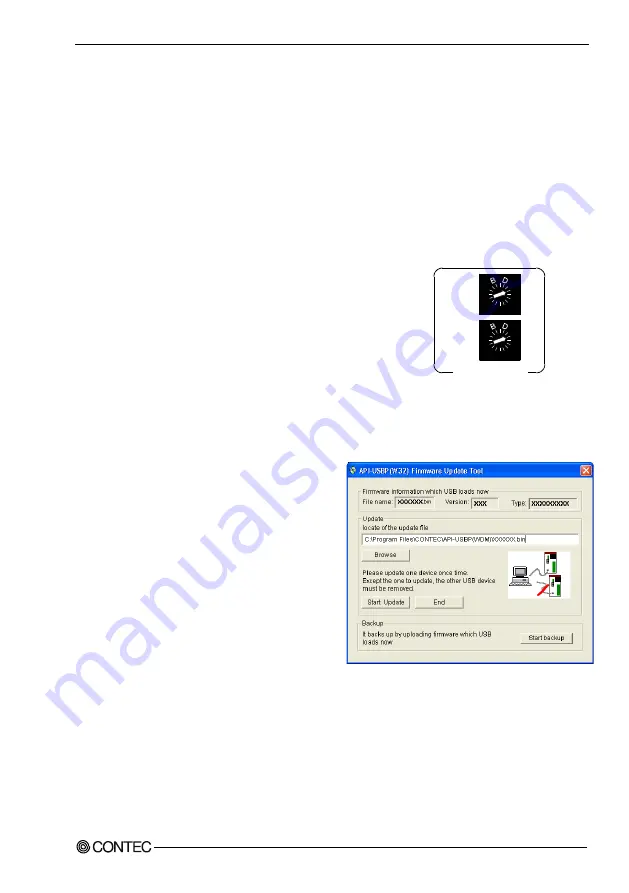
5. Troubleshooting
ADI16-4(USB)
41
Version Upgrade
How to Upgrade the Firmware
Firmware is namely software which is embedded in USB module. Up-to-date firmware(update file) will
be supplied in the homepage of our company in the case of function upgrade and so on.
The following presents how to update the update file downloaded from homepage to USB module.
Step1 Removing USB module
Please make disconnection when USB port is being connected. When using self power, remove AC
adapter in order to reset status.
Step2 Set Module ID to FFh
Set Module ID to FFh.
It is special setting for firmware upgrade.
Point
Modules should be performed firmware version upgrade one by
one.
Upgrade for multiple modules can not be performed at the
same time.
Step3 Connecting USB Module with USB Port
Please connect USB port after AC adapter has been connected when using self power.
Step4 Starting Firmware Upgrade Tools
Click on [Programs]-[ CONTEC API-
USBP(WDM)]-[Firmware upgrade tool] from
[Start] menu.
Step5 Specifying Upgrade File
Clicking on [Browse] button specifies the file
which has been downloaded.
Step6 Clicking [Start Upgrade] Button
Upgrade is completed automatically.
Step7 Setting Properties by Device Manager once more
After completing upgrade, perform settings again by referencing to “Setting Properties Using Device
Manager” on page 18.
Module ID FFh
Module
ID(x16)
Module
ID (x1)
[F]
[F]
0
1
2
34
56
7
9
A
C E
F
8
0
1
2
34
56
7
9
A
C E
F
8






























