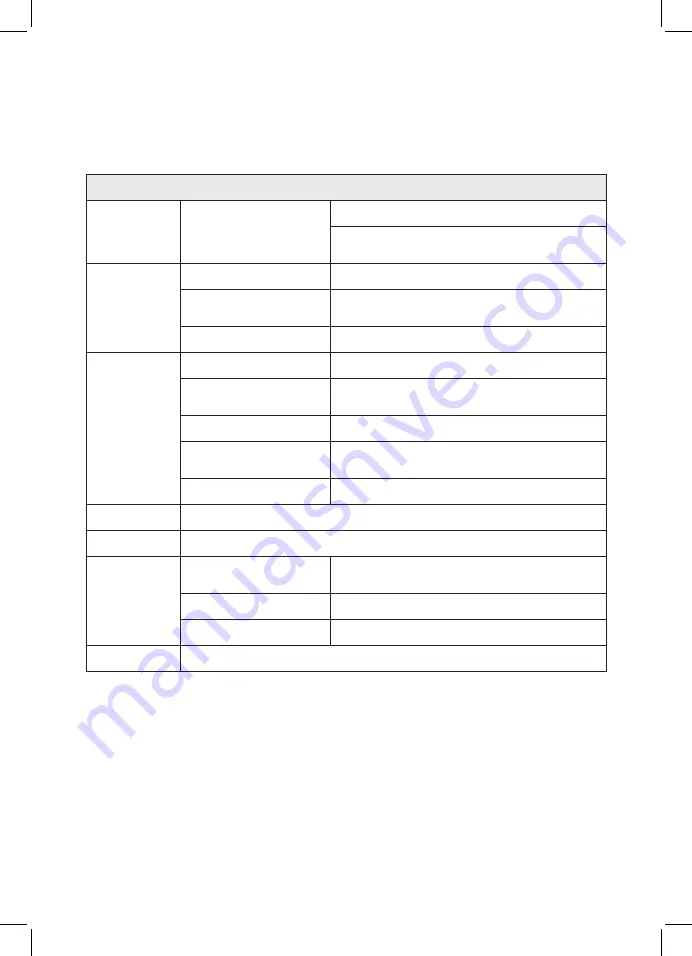
34
Technical Specification
V34a:
Technical Data
Audio Inputs
2 X line/microphone
inputs (switchable) XLR
or Euroblock
Line (optimised for -10dBV to 0dBv)
Microphone (12V phantom power via 680
Ω
optimised for levels above -45dBv)
Loop Outputs
Outputs Voltage
2 x 34Vrms (96.1V pk-pk)
Output Current
2 x 12Arms @ 1KHz (33.94A) pk-pk >1200 seconds
(20 minutes)
Loop Connector
2 x NL4
Audio System
Frequency Response
100Hz to 5KHz
Distortion
THD<1% (-40dB) full current both channels
driven
Automatic Gain Control
DSP controlled, peak detecting
High Frequency
Compensation
7 DSP controlled, optimised stages
Audio Signal Delay
10ms to 40ms
Display
Backlit TFT 480 x 128 pixels (95mm x 25mm)
Control
Single Rotary Push Control
Mains Input
Voltage
100V-120V /200V-240V AC (universal auto
switching with PFC)
Frequency
50Hz/60Hz
Connection
IEC
Cooling
Custom heatsink with temperature-controlled fan



























