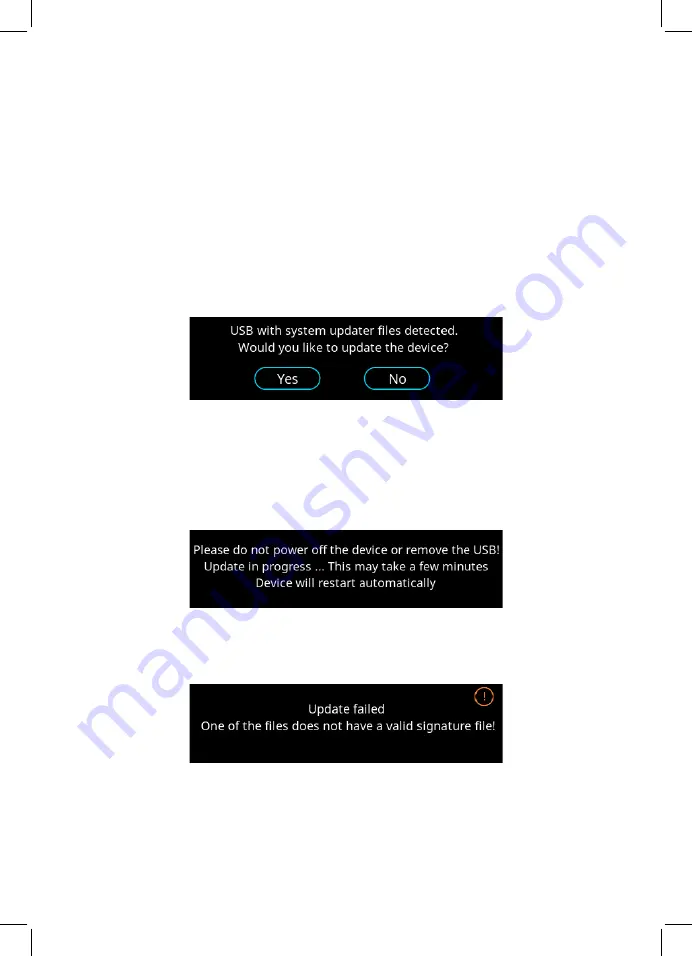
28
Software Updates - USB
Software updates can be run from a connected USB without any risk
to the driver. Even if a USB is removed midway through an update, the
device will restart while maintaining the previously installed version of
the software.
1. To install a software update, connect a USB device which contains
the required files.
2. Select “Yes” when prompted by the following screen:
3. The driver will scan the USB’s files.
3a. If the USB’s files are valid, the driver will begin install the update
before automatically restarting. The following screen will be
displayed:
3b. If any of the USB’s files are not valid, the driver will display the
following screen:

































