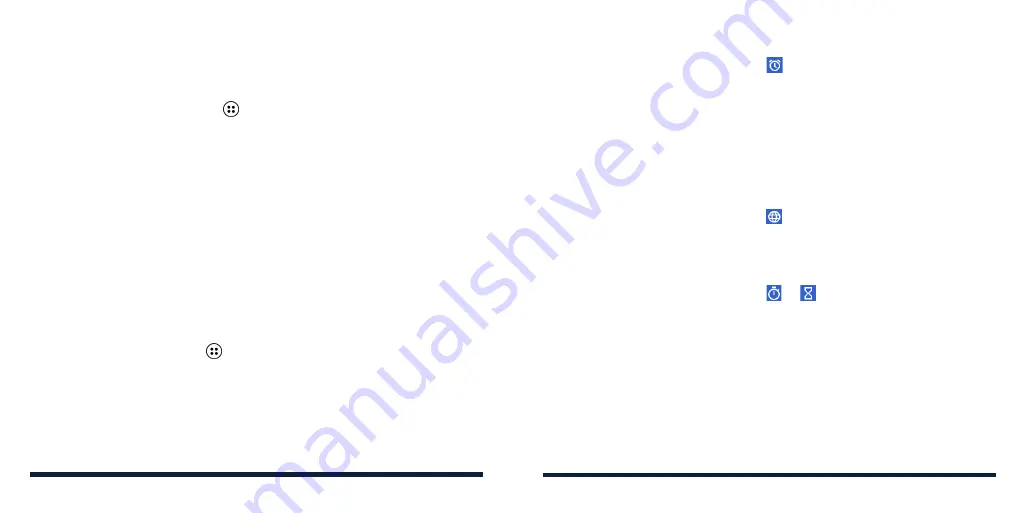
70
71
MORE APPS
CALCULATOR
1. From the home screen, select >
Tools
>
Calculator
.
2. Use the keypad to enter numbers and the
4-way Navigation Key
to
choose operators for your equation.
3. The answer is displayed automatically. You can press the
OK Key
to use
the answer to start a new calculation.
NOTES:
• Press the
Clear Key
to clear an input or result.
• Press the
Left Soft Key
to reset the calculator.
• Press the
* Key
to enter a decimal point.
• Press the
Vibration Mode Key
to switch between positive and negative
numbers.
CLOCK
From the home screen, select >
Clock
. The Clock app allows you to check
local time in places around the world, set alarms, and use timers.
Setting a New Alarm
1. Open the Clock app and select the
tab.
2. Highlight an existing alarm and select
Menu
>
Edit
to configure it, or select
Menu
>
New
alarm
to create a new one.
3. Set the alarm options: time, alarm days, repeat, snooze, and ringtone.
4. Press the
Left Soft Key
to save the alarm.
NOTE:
To turn an existing alarm on or off without editing it, highlight the alarm
and press the
OK Key
.
Checking World Time
1. Open the Clock app and select the tab.
2. World time lets you check local times for cities around the world. Select
Menu
>
Add City
to add a new city.
Using Stopwatch and Countdown
1. Open the Clock app and select the or tab.
2. Use the stopwatch to record lap times, or use the countdown feature to set
a time and count down to zero.
MORE APPS






























