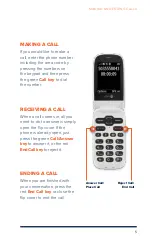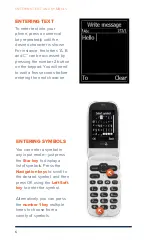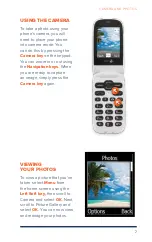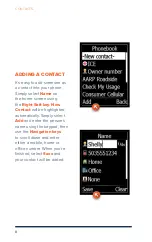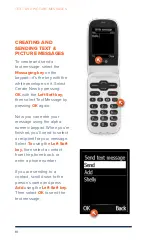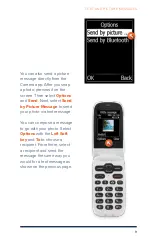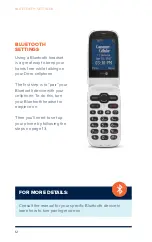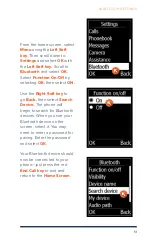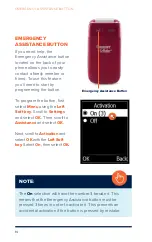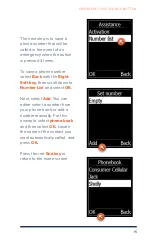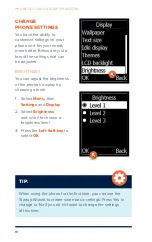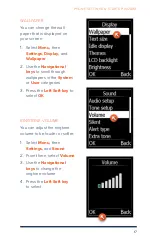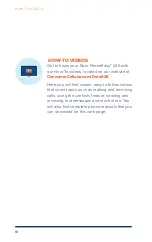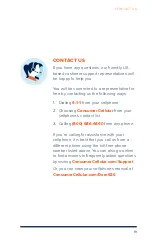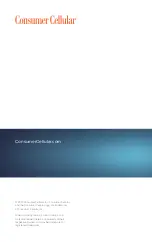19
CONTACT US
CONTACT US
If you have any questions, our friendly U.S.
based customer support representatives will
be happy to help you.
You will be connected to a representative for
free by contacting us the following ways:
1.
Dialing
6-1-1
from your cellphone
2.
Choosing
Consumer Cellular
from your
cellphone’s contact list
3.
Calling
(800) 686-4460
from any phone
If you’re calling for assistance with your
cellphone, it is best that you call us from a
different phone using the toll-free phone
number listed above. You can also go online
to find answers to frequently asked questions
by visiting
ConsumerCellular.com/Support
Or, you can view your cellphone’s manual at
ConsumerCellular.com/Doro626