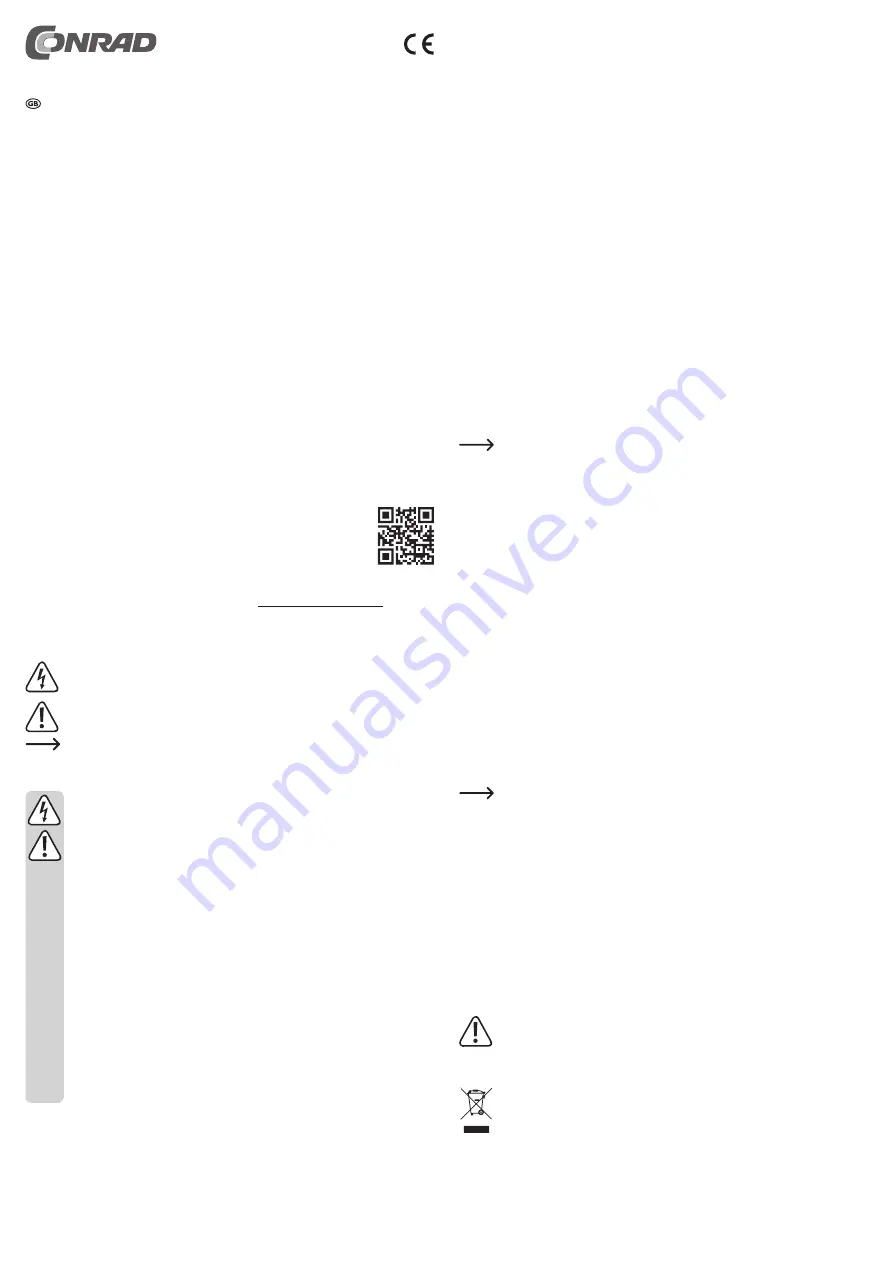
Installation and Start-up
• First, mount the stand to the scanner.
Mount it to one of the two sides of the scanner using the knurled screw and the toothed
washer provided. When looking at the scanner from the front, the 3 individual LEDs are
located at the top.
If necessary, you can also mount the stand with the scanner on a work surface or wall using
suitable screws (and possible wall plugs).
• Now, start your computer to which you want to connect the scanner. Wait until Windows is
completely loaded.
• Connect the USB cable to a free USB port on your computer.
The scanner is installed automatically by the operating system and is ready for operation
immediately after that.
Operation
• First, open the program or app into which you want to scan the barcode. This can be a text
program, a notepad, or e.g. even a website.
• In order to scan a barcode, simply hold it up in front of the scanner into the red light bar.
The rectangle rotated by 45° inside the light bar, which appears slightly lighter, is used to
focus in on the barcode.
Once the scanner beeps, the code is read and transmitted to the PC. At the same time, the
green LED at the upper left of the front of the scanner goes on briefly.
• The scanner automatically returns to standby mode after approx. 3 seconds.
As soon as the scanner registers movement, it is automatically activated again.
General Configuration
The following description refers to the accompanying English programming instruc-
tions of the manufacturer. These instructions include all necessary codes that you
need for configuration.
Some of the configuration codes are listed next to each other. Here, you should
cover the other codes with your hand or a piece of paper, except the one you want
to scan. Alternatively, you can simply fold the programming instructions.
• To start, the scanner must be in normal mode, i.e. the configuration must not be opened.
Programming the keyboard layout:
• First, read the „Start configuration“ barcode using the scanner.
• Then, read the the barcode of the country you want to use.
• Finally, scan the „End Configuration“ barcode as the last code to exit the programming
mode and save the settings.
Programming the different barcode languages:
In the as-delivered condition, the scanner can just read barcodes, such as standard EAN code
„EAN-13“. Please proceed as follows, to program other codes.
• First, read the „Start configuration“ barcode using the scanner.
• In a second step, read the code to enable or disable the desired barcode language. You must
always use the „ENABLE“ barcode to enable or „DISABLE“ to disable, which is in the same
row as the desired language bar code.
• Finally, scan the „End Configuration“ barcode as the last code to exit the programming
mode and save the settings.
If you want to enable or disable multiple barcode languages, it is enough if you read
the „Start configuration“ barcode once at the beginning and the „End configura-
tion“ barcode once at the end. In between, you can enable or disable any number
of barcode languages.
Reset Configuration to Defaults
• Scan the three bar codes, which are below „Reset Configuration to Defaults“ section in the
English programming instructions, following the sequence from A1 to A3.
• Then, the scanner is reset to default values.
Care and Cleaning
• Before cleaning, disconnect the USB connection.
• Use a dry, lint-free cloth to clean the product.
• Do not press too heavily on the glass cover, as this can lead to breakage.
Do not use abrasive cleaning agents, rubbing alcohol or other chemical solutions,
which may damage the casing or even impair operation.
Disposal
Electronic devices are recyclable material and do not belong in the household
waste.
Once the product becomes unusable, dispose of it in accordance with the relevant
statutory regulations.
Operating instructions
RIOTEC 2D Barcode scanner FS5027L
Item no. 1487329
Intended Use
The product is used for contact-free reading of barcodes. The data are transferred via USB.
The barcode scanner functions in a manner similar to a keyboard. It transmits the data con-
tained in the scanned barcode as text to the receiver, which then shows this information in the
respective app.
The product is intended for operation with a computer. However, it can also be used with tablets
with Windows
®
RT and certain smartphones with the Android™ operating system. Support of
OTG is always required for this. Furthermore, the OTG USB port must be able to provide 400
mA.
Power is supplied via the USB connection.
For safety and approval reasons, you may not convert and/or alter the product. If you use the
product for purposes other than those described above, the product may be damaged. Moreo-
ver, the improper use involves risks such as short-circuits, fire, electric shocks, etc. Please read
the operating instructions carefully and do not discard them. If you pass the product on to a third
party, please hand over these operating instructions as well.
Observe all safety information and other information in these operating instructions.
This product complies with the applicable national and European regulations. All names of
companies and products are the trademarks of the respective owners. All rights reserved.
Package Contents
• Barcode scanner
• Foot
• Brief instructions
• Operating instructions
Up-to-date operating instructions
Download the latest operating instructions via the link www.conrad.com/downloads or scan the
QR code. Follow the instructions on the websit
Explanation of symbols
The lightning symbol inside of a triangle is used when there is a potential risk of
personal injury, such as electric shock.
This symbol indicates specific risks associated with handling, operation or use.
The arrow symbol indicates special tips and operating information.
Safety Instructions
Please read the operating instructions carefully and pay particular attention to
the safety instructions. We do not assume liability for injuries/material damag-
es resulting from failure to observe the safety instructions and the information
in these operating instructions regarding the proper handling of the product.
Furthermore, in such cases, the warranty/guarantee will be null and void.
• The product is not a toy. Keep out of the reach of children and pets. Position the
product so it is out of the reach of children and pets.
• The product may only be used in dry interiors, it must not get damp or wet.
• Do not carelessly leave the packaging material lying around, since it could be-
come a dangerous plaything for children.
• The product must not be exposed to extreme temperatures, direct sunlight, high
dust occurrence, strong vibrations or heavy mechanical stress.
• Please handle the product carefully. The product can be damaged if crushed,
struck or dropped, even from a low height.
• Never look into the light beam of the barcode scanner with the naked eye or with
optical instruments. There is risk of eye damage!
• On industrial sites, the accident prevention regulations of the association of the
industrial workers‘ society for electrical equipment and utilities must be followed!
• If you have any questions that are not answered in this manual, please contact our
technical service or another specialist.








