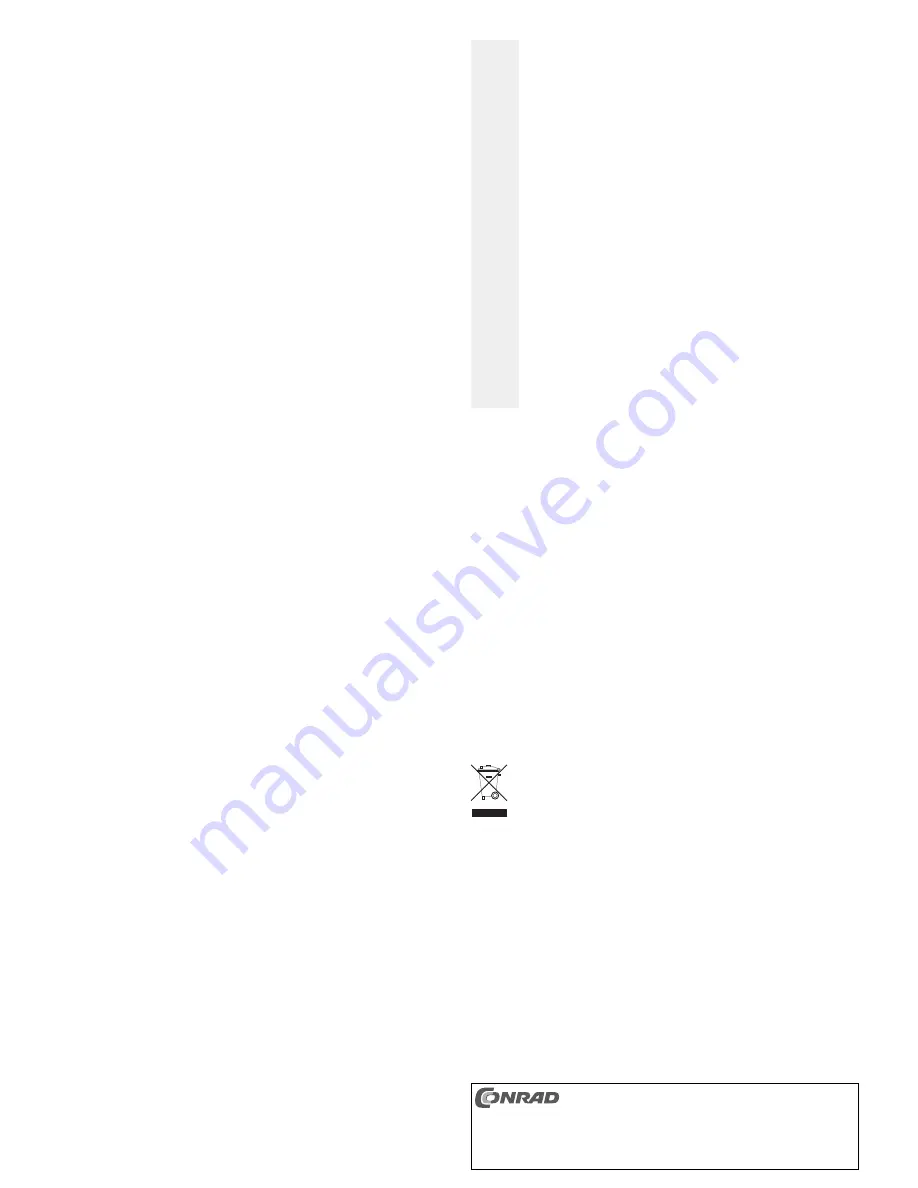
• The login screen of the mini router should now appear. Enter „admin“ as the user name and „password“
as the password.
• Now, in menu „Wireless“ create a WLAN connection and set the encryption type (in the same way as for
a normal router).
☞
Click on the button „RADIO OFF”, which then changes to „RADIO ON”. This means that the
WLAN function is turned off.
Click on the button „RADIO ON”, which then changes to „RADIO OFF”. This means that the
WLAN function is turned on.
Operation as converter
When used as a „Converter“, the mini router can be used as WLAN adapter for a device without WLAN.
This does not have to be a computer, it can also be another device with RJ45 network connection (e.g.
Internet radio, games console, TV set, satellite receiver or the like).
☞
Please note, you have to set up the mini router on a computer first, only after this can the mini
router be operated as converter. It can only be configured when it is connected to a comput-
er via a network cable.
The settings in the mini router cannot be done using a games console, for example!
If this has not yet been done, disconnect the mini router from the power supply. Set the sliding switch on
the side to the „Converter“ position.
Proceed as follows:
• Connect the mini router to the power supply.
☞
It can take up to one minute to start the web server integrated in the mini router. During this
time an access to the mini router’s web server is not possible.
• Switch on the computer, which you will use for the configuration, and start its operating system.
To configure the mini router, a computer must be used that is connected to the mini router
via a cable (to the connector „LAN“ or „Internet“) and which has an IP address in the range
192.168.1.x (x = 1....249).
In the operating mode „Converter“ the mini router has the fixed IP address 192.168.1.250,
Subnet 255.255.255.0 as the default setting.
Of course, this default setting can be changed later, in the web server of the mini router -
however, to establish a connection from your computer to the mini router for the initial con-
figuration, proceed as described above.
Naturally, the IP address 192.168.1.250 must not be used by any other device in your net-
work!
If you have problems with the configuration, just disconnect the mini router and your com-
puter from the network and then connect the computer you are using for the configuration
directly to the mini router, using a 1:1-connected network cable (connector „LAN“ or
„Internet“). Allocate the computer a fixed IP address as described above (e.g. 192.168.1.50),
set the subnet mask to 255.255.255.0.
• Start your Internet browser (e.g. Internet Explorer) and enter „192.168.1.250“ in the address line (with-
out quotation marks).
The login screen of the mini router should now appear. Enter „admin“ as the user name and „password“
as the password.
You then come to the internal web server used for further configuration.
• From the mini router’s „Wireless“ menu, click on „Site Survey“. After a few seconds the available WLAN
networks will be displayed. Select the desired connection and click on „Connect“. In the following win-
dow you can adjust the security settings. Following this, enter your WLAN password in the field „Pass
Phrase“ and confirm with „Apply“. After a few seconds, you can review the connection from the menu
„Site Survey“ or „Link Status“.
When finished, close the configuration site and remove the fixed IP address from your Windows network
settings. Normally, a new IP address is now allocated to the LAN connection for your PC. This might
need the computer to be restarted.
To make changes to the configuration at a later date, a fixed IP address must be set again. For this, it is
not important whether the PC is connected to the „LAN“ connector or to the „Internet“ connector of the
mini router.
Alternatively, the configuration can be performed manually. In the „Wireless“ menu click on „Add“; here
all of the access data can be entered.
• After it has been configured from a computer, the mini router can also be used for other devices with
a network connection, e.g. Internet radio, games console, TV set, satellite receivers or similar.
Reset
Hold the „RESET“ button on the mini router pressed down for more than 3 seconds to reset all the settings
to the default values.
After this, the mini router reboots (this can take up to 1 minute).
The default setting for the user name is „admin“ and for the password „password“. The DHCP server is
activated, in the router mode the computers connected to the network are allocated IP addresses in the
range 192.168.1.x. The subnet mask is 255.255.255.0, the IP address for the mini router is 192.168.1.1.
In the access point mode and the client/converter mode, the mini router has the fixed IP address
192.168.1.250 (this can be changed in the mini router’s settings from the web server).
Manufacturer’s instructions on the CD enclosed
On the CD, there are extensive manufacturer’s instructions (in English). To view these, you need an
Internet browser.
Insert the CD in a suitable drive on your computer, after a short while the menu of the CD will appear
(installation of the network manager or for viewing the operating instructions). If the CD auto-run is dis-
abled on your computer, start the program „Autoloader.exe“, which you will find in the main directory of
the CD.
At time of writing this operating manual, a directory named „QIG“, with a quick guide in English in PDF for-
mat, was also on the CD (to view a PDF file suitable software is required, e.g. „Acrobat Reader“, which you
can download free of charge from www.adobe.com).
Handling
Only to be used in dry, enclosed rooms. The product must not get damp or wet, lethal dan-
ger of an electric shock!
Never use the product immediately after it has been taken from a cold room to a warm one.
The condensation that forms might destroy your unit.
Allow the product to reach room temperature. This may take several hours. Only then can
the transformer be plugged into the mains and the router put into operation.
Ensure the insulation of the entire product is neither damaged nor destroyed. The housing
must not be opened! Any maintenance or repair work must only be carried out by authorised
personnel.
Check the product for damage before each use!
If you detect any damage, DO NOT connect the product to the mains supply! This presents
a danger to life!
It can be assumed that safe operation is no longer possible if
- the device is visibly damaged,
- the device does not operate any longer and
- the unit was stored under unfavourable conditions for a long period of time or
- it has been subjected to considerable stress in transit.
If the product is not to be used for a longer period, unplug the wall plug transformer. Bear in
mind that when Internet access is not possible, neither does the network connection
between the computers function!
Avoid the following unfavourable environmental conditions at the installation location and
during transportation:
- Damp or excess air humidity
- Extreme cold or heat
- Dust or flammable gases, fumes or solvents
- Strong vibrations
- Strong magnetic fields such as those found close to machinery or loudspeakers
When setting up the product, ensure that the cables are neither bent nor squeezed.
Tips & Notes
• When using a cable modem (e.g. Internet via cable TV), the modem, the router and the PC should be
restarted after configuring.
This makes sense, where the modem and the PC were connected previously and the is mini router
installed later.
• After connecting the mini router to the mains (or after a reset), it takes up to one minute before the mini
router can be used by a computer (e.g. to access the configuration menu). If you cannot establish con-
nection (despite the correct configuration of the connected devices) wait for this length of time.
• When you are using WLAN, it is necessary to activate the encryption. We recommend WPA2.
Additional security against unauthorised access to the WLAN (or to devices that are connected via a net-
work cable) is to only allow access for the MAC addresses on the network cards or WLAN adapters that
you are using.
• For configuration with T-Online, the user name must be entered as follows:
Connection recog T-Online no. + „#“ + joint user no. + „@t-online.de“
Example: Data for your T-Online order confirmation:
11111111111
„Connection recognition“
222222222222 „Associated T-Online number“
0001
„Joint user number/suffix“
Example of a user name: 111111111111222222222222#[email protected]
The hash symbol might not be necessary.
Disposal
Electrical and electronic products do not belong in the household waste!
Please dispose of the device when it is no longer of use, according to the current statutory
requirements.
Declaration of Conformity (DOC)
We, Conrad Electronic, Klaus-Conrad-Strafle 1, D-92240 Hirschau, hereby declare that this product con-
forms to the fundamental requirements and the other relevant regulations of the directive 1999/5/EG.
☞
You can find the declaration of conformity at www.conrad.com.
Ꮨ
These operating instructions are a publication by Conrad Electronic SE, Klaus-Conrad-Str. 1, D-92240
Hirschau (www.conrad.com).
All rights including translation reserved. Reproduction by any method, e.g. photocopy, microfilming, or
the capture in electronic data processing systems require the prior written approval by the editor.
Reprinting, also in part, is prohibited.
These operating instructions represent the technical status at the time of printing. Changes in
technology and equipment reserved.
© Copyright 2009 by Conrad Electronic SE.
Summary of Contents for Powerline Adapter PL85D
Page 1: ...Conrad Powerline Adapter PL85D...
Page 14: ......
Page 15: ...Conrad Powerline Adapter PL85D...
Page 27: ...Conrad Powerline Adapter PL85D...
Page 39: ...Conrad Powerline Adapter PL85D...



















