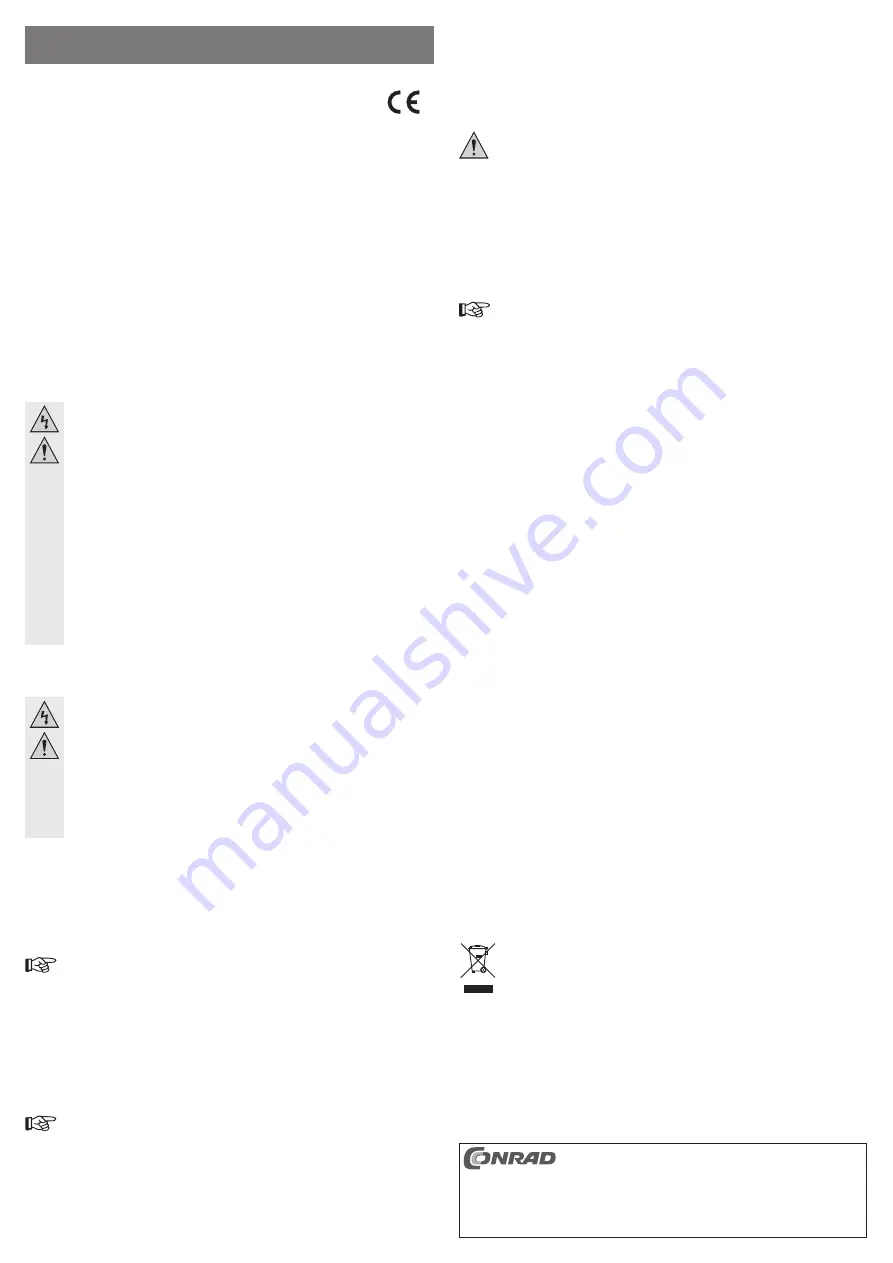
Intended use
The product is intended for installation in a computer with a Mini-PCI Express slot, to provide
one gigabit network port.
This product complies with the applicable national and European requirements. All names of
companies and products are the trademarks of the respective owners. All rights reserved.
Package Contents
• Plug-in card with connection cable and slot bracket/RJ45 socket
• Low-Pro
fi
le Slot Bracket
• CD with driver
• Operating instructions
Safety Instructions
The warranty will be void in the event of damage caused by failure to observe
these safety instructions! We do not assume any liability for any resulting
damage!
We shall not accept liability for damage to property or personal injury caused
by incorrect handling or non-compliance with the safety instructions. In such
cases, the warranty will be null and void.
• The unauthorised conversion and/or modi
fi
cation of the product is not permitted for
safety and approval reasons (CE).
• The product is not a toy and should be kept out of the reach of children.
• No part of the product must get damp or wet. It may be operated only when it is
permanently installed in a PC.
• Do not leave packaging material carelessly lying around, since it could become a
dangerous plaything for children.
• Handle the product with care; it can be damaged by impacts, blows, or accidental
falls, even from a low height.
Installation
If you do not have the expertise to install the device correctly, please contact
an expert or a specialist workshop and let them carry out the installation!
Improper installation damages the plug-in card as well as your computer and
all connected devices.
Caution, lethal hazard!
Switch off the computer in which the plug-in card is to be installed and all con-
nected devices and disconnect all devices from the mains voltage; remove
the plugs from the mains supply! Just turning off at the on/off switch is not
enough!
• Open your computer’s housing and carefully remove the cover.
• Find a free mini-PCI express slot and insert the plug-in card.
Depending on the design of the slot, the plug-in card can either be screwed into place or
secured with clips or similar.
Due to its design, the plug-in card is suitable for a short mini-PCI express slot. For installation
into a long mini-PCI express slot, additional spacers might be required.
On delivery, the cables normally are already correctly wired between the plug-in card
and the small board, where the RJ45 socket is located. If a connector has become
loose, pay attention that the arrow marking on the 4-pin or 10-pin connector points
exactly at the arrow marking on the respective board when you carry out the assem-
bly. If the connection is carried out wrongly, both the plug-in card and all connected
devices will be damaged!
• For the installation of the RJ45 socket on the slot bracket, search for a free slot in the com-
puter. If required, remove the existing slot bracket (depending on the housing, it must be
dismantled by breaking it off carefully) and then attach the slot bracket with the RJ45 socket
and bolt it down.
The package of the network card contains a short slot bracket which enables the
installation of the product in
fl
at computer housings. Remove the long slot bracket
from the RJ45 socket and then mount the low-pro
fi
le slot plate.
• Place all cables between plug-in card and RJ45 socket so that they cannot get into a PC fan.
Use cable ties to af
fi
x them, for example.
• Then, close the housing of your computer.
• Connect the computer and monitor to the mains voltage again and switch on all devices.
• If your computer does not start correctly, switch it off immediately and check all the settings
and cable connections.
Before opening the PC again, disconnect the PC from the mains voltage, see above!
Driver Installation
• After Windows has started, it automatically recognises the plug-in card as new hardware.
• Insert the enclosed CD in an appropriate drive on your computer. Alternatively, you can copy
the driver software from another computer to a memory stick, if your computer does not have
a CD/DVD drive.
• Open the directory “Realtek” and from there the directory “RTL8111” on the CD.
Depending on your operating system, you now start the appropriate driver installation.
The computer may have to be restarted after installing the driver, before the gigabit
network card will be recognised and function correctly.
Tips and Notes
• For Gigabit LAN, fully wired network cables are required (all 8 wires are required for the con-
nection).
• The LED “1000M” next to the RJ45 socket indicates an active gigabit connection. The LED
“LINK/ACT” lights up with a correct network wiring or
fl
ashes during data transfers.
• If you have a network or system administrator for your network (in a large company, for
example), please allow this person to take the responsibility for installation and con
fi
guration.
Do not install the plug-in card yourself.
•
The stated maximum data transfer rate of 1000 MBit, equivalent to approximately
125 MBytes/s, is never attained in practice. This is due to the communication method used,
transmission errors, other devices in the network etc.
However, higher data rates than on 100Mbit networks are possible depending on the compu-
ter & network in use.
• With Windows, it might take some time until the PCs appear on the network.
Normally, you cannot access another PC immediately after you have switched on the PCs and
Windows is loaded on all PCs.
If, after a few minutes, it is still not possible to access other PCs, check any
fi
rewall and/or
virus scanner settings that may be used.
Naturally, the access permissions also have to be set accordingly, if you are using an operat-
ing system that offers such features.
Consult the applicable operating instructions, when using a network printer or other devices
in the network.
There are numerous causes explaining why a network connection is not successful. Please
refer to the appropriate specialist literature or to a specialist technician.
• If you are not using a DHCP Server (e.g. integrated in all DSL routers), you should assign an
IP address to each PC.
Set the
fi
rst computer e.g. to 192.168.1.1, the second to 192.168.1.2, etc. The
fi
rst three
numbers must be the same for all computers; the last number can be between 1 and 254.
The “subnet mask” has to be set to 255.255.255.0 for all the computers in the network.
Please keep in mind that an IP address (such as 192.168.1.1) can only be used once in the
network. If the router is using the IP-address 192.168.1.1, then no other device in the network
can have this IP-address!
Disposal
Dispose of an unserviceable product in accordance with the relevant statutory regu-
lations.
O P E R A T I N G I N S T R U C T I O N S www.conrad.com
Mini-PCIe Gigabit Network Card
Item no. 99 45 33
Version 02/13
These operating instructions are a publication by Conrad Electronic SE, Klaus-Conrad-Str. 1,
D-92240 Hirschau (www.conrad.com).
All rights including translation reserved. Reproduction by any method, e.g. photocopy, micro
fi
lming,
or the capture in electronic data processing systems require the prior written approval by the editor.
Reprinting, also in part, is prohibited.
These operating instructions represent the technical status at the time of printing. Changes in
technology and equipment reserved.
© Copyright 2013 by Conrad Electronic SE.






















