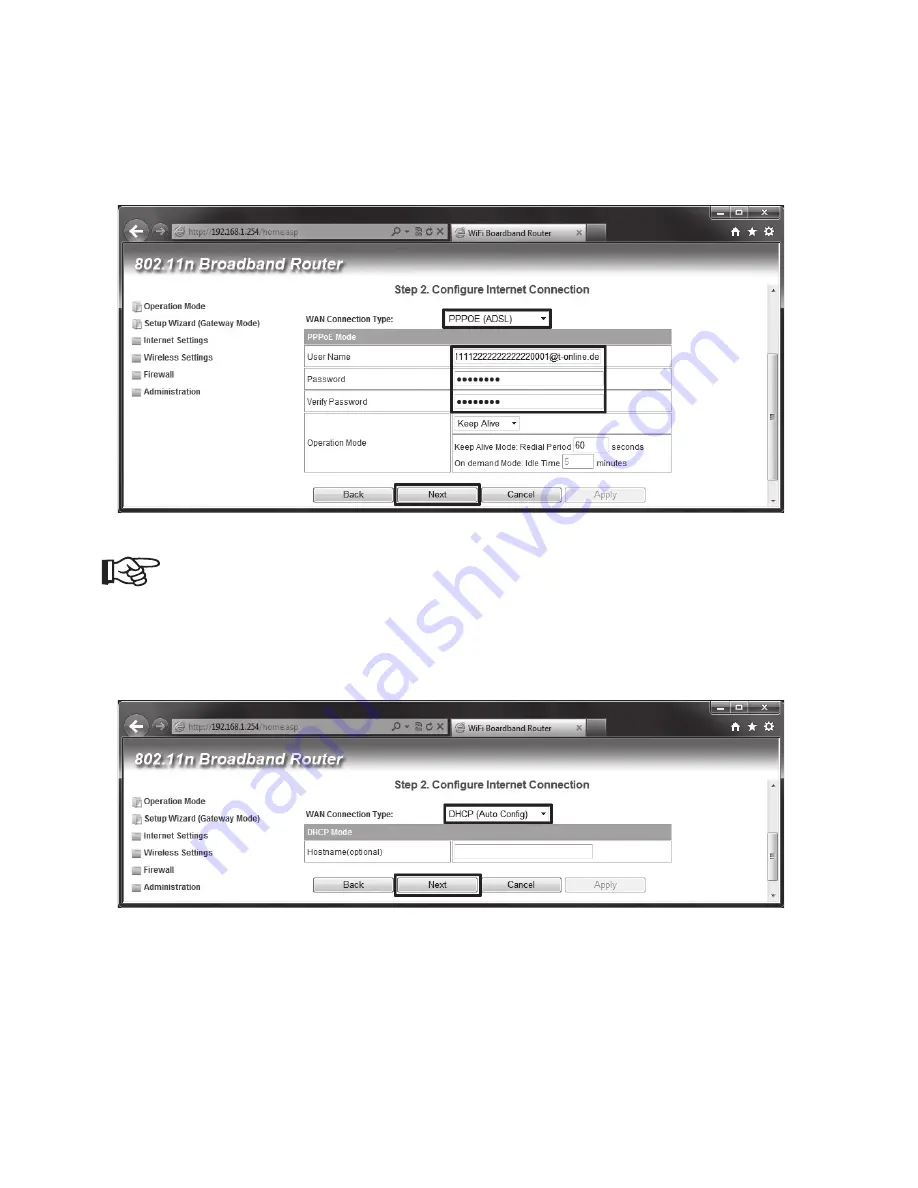
113
• Als u de router met een DSL-model wilt gebruiken, selecteert u in het menu „PPPOE (ADSL)“.
Voer in het veld „User Name“ uw gebruikersnaam en in de velden „Password“ en „Verify Pass-
word“ telkens uw wachtwoord in. Deze gegevens ontvangt u normaal gezien van uw provider.
Klik daarna opnieuw op „Next”.
Let voor de invoer van uw toegangsgegevens ook op het afzonderlijk meegele-
verde informatieblad.
• Als u de router in verbinding met een kabelmodem wilt gebruiken, wijzigt u de instelling in het
menu op „DHCP (Auto Con
fi
g)“, zoals in de afbeelding weergegeven.
Klik voor de volgende stap op „Next”.
Summary of Contents for 98 91 96
Page 130: ...130 ...
Page 131: ...131 ...
















































