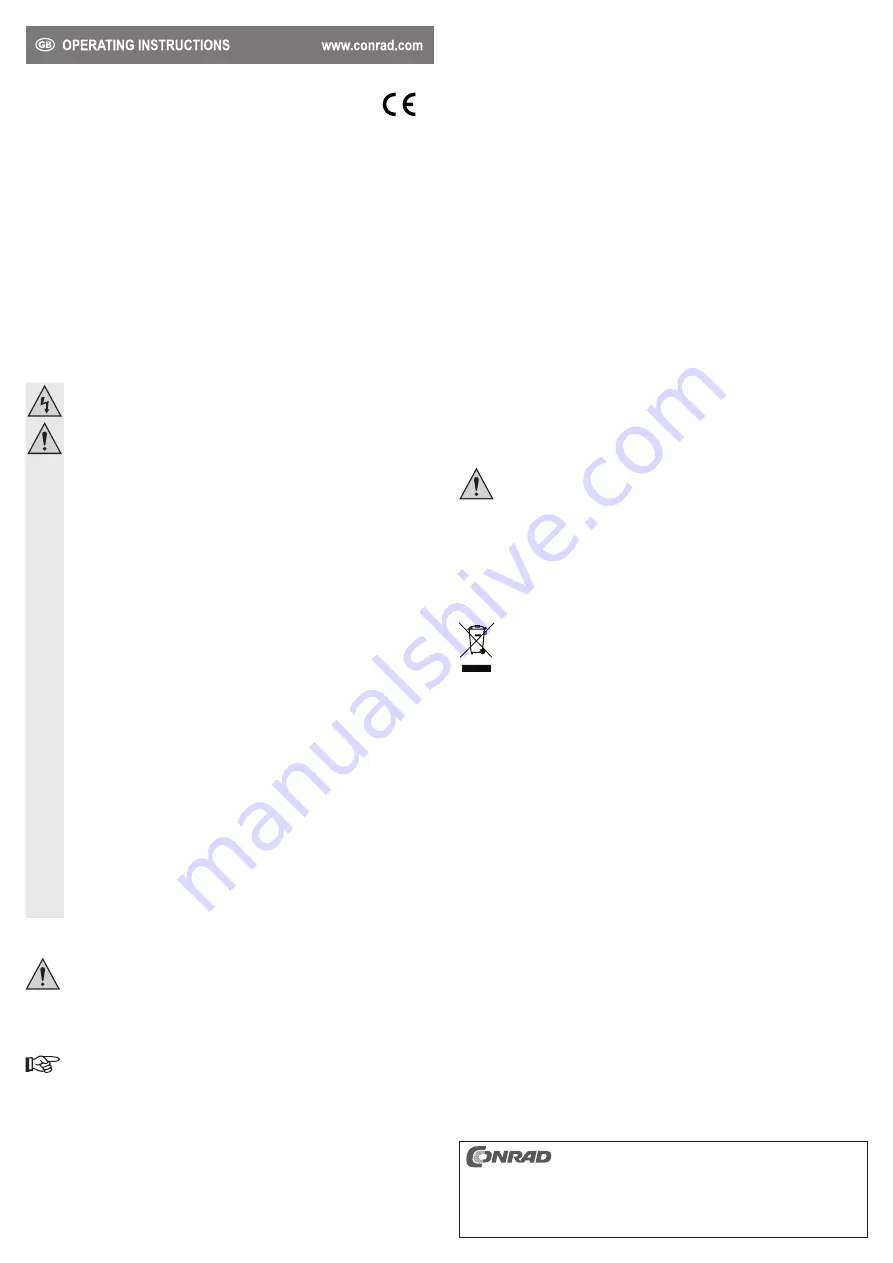
These operating instructions are published by Conrad Electronic SE, Klaus-Conrad-Str. 1,
D-92240 Hirschau (www.conrad.com).
All rights including translation reserved. Reproduction by any method, e.g. photocopy, microfilming,
or the capture in electronic data processing systems require the prior written approval by the editor.
Reprinting, also in part, is prohibited.
These operating instructions represent the technical status at the time of printing. Changes in
technology and equipment reserved.
© Copyright 2013 by Conrad Electronic SE.
V1_0613_02-ETS-Mkde
2. The operating system recognizes the new hardware and automatically installs the driver.
3. Connect your USB devices to the USB hub.
- The blue port on the narrow side is intended for the connection of USB 3.0 devices.
- The three white ports on the longer side are intended for the connection of USB 2.0 devices.
Tips and notes
• The USB 3.0 port is compatible with USB 2.0/1.1 allowing for the operation of conventional USB 2.0/1.1
devices via the USB 3.0 port. That, however, will not make USB 2.0/1.1 devices any faster!
• In order to fully use the high speed USB 3.0 port, all devices must support USB 3.0: the USB device itself
(e.g. external hard disk), the USB hub and the USB controller of the computer.
• The theoretical maximum speed of USB 3.0 (or USB 2.0/1.1) cannot be reached during real operation.
Reasons for that can be protocol information, the simultaneous operation of several USB devices or speed
limitations of the connected USB device or USB controller/mainboard.
• DOS and the Windows Safe Mode do not support USB operation. Depending on the computer or BIOS/
setup settings, the use of a USB keyboard or USB mouse is still possible. This, however, might require
the USB keyboard or mouse to be connected to the USB interfaces of the computer directly rather than
to the USB hub itself.
• USB devices can be connected and disconnected during use. It is not necessary to switch off your
computer when connecting or disconnecting devices.
• Do not disconnect USB devices while transferring data. When disconnecting a USB device during an
active data transfer (e.g. when transferring data from an external disk to the computer), the operating
system might collapse. It could furthermore cause data loss or even damage to the file system on the
external drive.
• For Windows® XP, Vista™, 7 and 8, the menu bar displays an icon with arrowhead when certain USB
devices (e.g. USB hard disk) are connected. Use this icon to “disconnect” the USB device from the
computer. It is then safe to unplug the USB device.
• When connecting USB 3.0 devices, use a suitable USB 3.0 cable only. Please note that the use of very
long USB 3.0 cables will reduce the data transfer speed.
Maintenance and cleaning
Do not use any aggressive cleaning agents, rubbing alcohol or other chemical solutions
as they can cause damage to the housing and malfunctioning.
• Disconnect the USB hub from the computer before cleaning.
• Do not immerse the USB hub into liquids.
• To clean the product, a dry, soft and clean cloth is sufficient. Do not apply too much pressure to the housing
as this may cause scratch marks.
• Use a longhaired, soft and clean brush and a vacuum cleaner to easily remove dust.
Disposal
Electronic devices are recyclable waste and must not be disposed of in the household waste.
At the end of its service life, dispose of the product according to the relevant statutory regulations.
You thus fulfil your statutory obligations and contribute to the protection of the environment.
Technical data
System requirements ............................. Windows® XP (Home, Pro, with SP1, SP2, SP3, only 32 bit),
...............................................................
Vista™ (32 bit and 64 bit), 7 (32 bit and 64 bit), 8, 8 Pro, Enterprise
...............................................................
Mac OS 10.4 and higher
...............................................................
Linux 2.6.x and higher
Connections ........................................... USB 3.0 (input)
...............................................................
1 x USB 3.0 (output)
...............................................................
3 x USB 2.0 (output)
Input voltage / current ............................ 5 V/DC, max. 900 mA
Operating conditions .............................. 0 to +60 ºC, <80 % RH (non-condensing)
Storage conditions ................................. -20 to +60 ºC, <60 % RH (non-condensing)
Dimensions (W x H x D) ........................ 95 x 17 x 23 mm (without cable)
Weight ................................................... approx. 35 g
4 Port USB 3.0/USB 2.0 Combo Hub
Version 06/13
Item no. 42 58 46
Intended use
The product is intended for being connected to a computer with USB interface. When connected, it provides
one USB 3.0 port and three USB 2.0 ports.
For safety and approval purposes (CE), you must not rebuild and/or modify this product. If you use the
product for purposes other than those described above, the product may be damaged. In addition, improper
use can cause hazards such as short circuiting, fire, electric shock etc. Read the instructions carefully and
keep them. Make this product available to third parties only together with its operating instructions.
This product complies with the statutory national and European requirements. All company names and
product names are trademarks of their respective owners. All rights reserved.
Delivery content
• 4 Port USB 3.0/USB 2.0 Combo Hub
• Operating instructions
Safety instructions
Read the operating instructions carefully and especially observe the safety information.
If you do not follow the safety instructions and information on proper handling in this
manual, we assume no liability for any resulting personal injury or damage to property.
Such cases will invalidate the warranty/guarantee.
a) Persons / Product
• The product is intended for indoor use only. Do not use it outdoors. Contact with moisture, e.g.
in bathrooms, must be avoided under all circumstances.
• The complete product must not become wet or damp. Never touch the product with wet hands.
• Never use the product immediately after it has been brought from a cold room into a warm one.
The condensation generated could destroy the product. There is also a risk of lethal electric
shock! Allow the device to reach room temperature before connecting and using it. This might
take several hours.
• Make sure that the cable is not bent or crushed when setting up the product.
• The device is not a toy. Keep it out of the reach of children and pets.
• Do not leave packaging material lying around carelessly. These may become dangerous
playing material for children.
• Protect the product from extreme temperatures, direct sunlight, strong jolts, high humidity,
moisture, flammable gases, vapours and solvents.
• Do not place the product under any mechanical stress.
• If it is no longer possible to operate the product safely, take it out of operation and protect it from
any accidental use. Safe operation can no longer be guaranteed if the product:
- is visibly damaged,
- is no longer working properly,
- has been stored for extended periods in poor ambient conditions or
- has been subjected to any serious transport-related stresses.
• Please handle the product carefully. Jolts, impacts or a fall even from a low height can damage
the product.
• Also observe the safety and operating instructions of any other devices which are connected
to the product.
b) Miscellaneous
• Consult an expert when in doubt about operation, safety or connection of the device.
• Maintenance, modifications and repairs are to be performed exclusively by an expert or at a
qualified shop.
• If you have questions which remain unanswered by these operating instructions, contact our
technical support service or other technical personnel.
Operation
Make sure the total power input of all connected USB- devices does not exceed 900 mA
(when connected to a USB 3.0 port of a computer) or 500 mA (when connected to a
USB 2.0 port of a computer) respectively.
Although the product features a safety mechanism protecting the product from
overloading, the product cannot be used once the safety mechanism has been activated.
1. Connect the USB hub to a free USB 3.0 port of your computer, using the provided USB cable. It is not
required to switch off the computer.
If your computer does not feature any USB 3.0 interface (e.g. on the mainboard or a USB 3.0
card), you may also connect the USB hub to a USB 2.0/1.1 port. Devices (whether USB 2.0
or USB 1.1) connected to the USB hub, however, will then run at conventional USB 2.0/1.1
speeds only!
The USB hub operates under the so-called “bus-powered mode”, i.e., the power supplied from
the computer via USB (by default 900 mA for USB 3.0, by default 500 mA for USB 2.0) will be
divided to the four ports.
This is sufficient for most of the mice and keyboards, but many other devices will not work
properly anymore (for example external 6.35 cm / 2.5” hard disks, USB cameras, or similar).
Once the red LED on top of the product lights up, the product is ready for use.






















