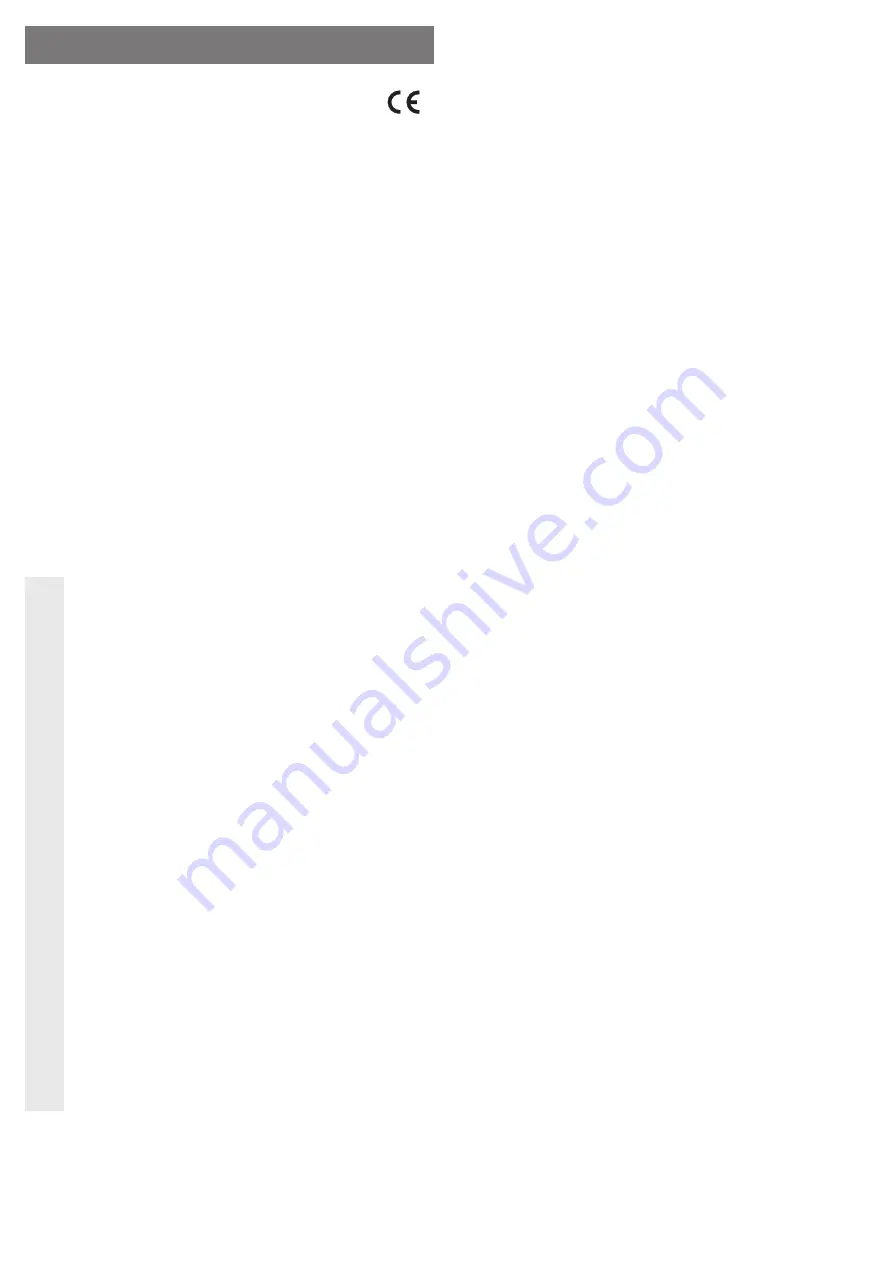
Intended use
A 8.89 cm/3.5” SATA hard disk can be installed in the enclosure. The connection to a computer
is made via a USB port. The external wall plug transformer enclosed is used to supply the
power.
This product complies with the applicable national and European requirements. All names of
companies and products are the trademarks of the respective owner. All rights reserved.
Package Contents
• Enclosure with an installed interface converter (without hard drive)
• Wall plug transformer
• USB cable
• Stand
• Set of screws
• 4 rubber feet
• Operating Instructions
Features
• An 8.89 cm/3.5” SATA hard disk (not enclosed) can be installed
• USB 2.0 port (USB 1.1 compatible)
• On/Off switch
• LED for displaying write/read access
Safety Instructions
Ꮨ
The warranty will be void in the event of damage caused by failure to observe
these safety instructions! We do not assume any liability for any consequen-
tial damage!
Nor do we assume any liability for material and personal damage caused by
improper use or non-compliance with the safety instructions! In such cases,
the warranty will be null and void.
• The unauthorised conversion and/or modi
fi
cation of the product is not permitted for
safety and approval reasons (CE).
• The product is not a toy. Keep devices that operate on the mains voltage out of the
reach of children. Therefore, be especially careful when children are around.
Use the product where it is out of the reach of children.
• The product is only intended for use in dry, indoor locations. No part of the product
should become damp or wet; never handle it if your hands are wet!
There is a risk of a life-threatening electric shock!
• The design of the wall plug transformer complies with Protection Class II. Use only
a standard mains socket as power source for the wall plug transformer.
• Use only the wall plug transformer provided to power the hard disk enclosure.
• Do not pull the wall plug transformer from the mains socket by pulling on the cable.
Hold it on the side of the enclosure and pull it out of the mains socket.
• If the wall plug transformer is damaged, do not touch it; there is danger to life from
electric shock!
First, switch off the mains voltage at the socket to which the wall plug transformer
is connected (switch off the corresponding circuit breaker, remove the safety fuse
or switch off the corresponding RCD protective switch, so that the socket is fully
disconnected).
You can then unplug the wall plug transformer from the mains socket. Dispose of
the faulty wall plug transformer in an environmentally friendly way; do not use it
anymore. Replace it by a wall plug transformer of the same design.
• Do not leave packing materials unattended. They may become dangerous play-
things for children.
• Handle the product with care, it can be damaged by impacts, blows, or accidental
drops, even from a low height.
Installation of a hard disk
• If the enclosure is screwed tight upon delivery, loosen one screw each to the left and the right
of the enclosure.
• Pull the insert of the drive out of the aluminium housing.
☞
Take note of the orientation.
• Plug the SATA hard disk correctly to the terminal strip on the circuit board.
• Fasten the hard disk to the insert of the drive with 4 screws.
• Carefully insert the hard disk into the enclosure of the drive and pay attention to the correct
orientation.
• Fasten the insert of the drive to the aluminium enclosure via a small black screw to the left
and the right on the enclosure.
• If you don‘t wish to use the stand delivered, you may glue the rubber feet included in the
package to the bottom side of the enclosure.
Driver installation
Your operating system already contains the drivers for the hard drive enclosure, which is why
there is no data carrier with drivers enclosed in the delivery.
Connection
• Switch on your computer, if you have not done so yet, and wait until the operating system has
fi
nished loading.
• Connect the low voltage plug from the wall plug transformer at the corresponding socket on
the back of the hard disk enclosure.
• Connect the wall plug transformer to the mains voltage; plug it into a mains socket.
• Connect the USB connector, on the rear of the hard disk enclosure, to a free USB 2.0 port on
your computer using the USB cable supplied.
• The hard drive enclosure may be positioned vertically via the provided stand.
During operation, ensure that the hard drive enclosure does not fall over. An installed
hard drive may be damaged (especially if the hard drive enclosure is switched on
and the hard drive is operating).
• Afterwards, switch on the hard drive enclosure by positioning the On/Off switch at the rear
into position “I” (= On).
• Windows automatically recognises the hard drive enclosure during the initial operation and
completes the driver installation (drivers are included in the operating system).
A new hard disk
fi
rst has to be partitioned and formatted before the drive is displayed in the
File Explorer and can be used (see next section).
Partitioning / formatting the hard drive
• In Windows 7, Windows Vista or Windows XP, partitioning and formatting is easily accessible
via the control panel (via Computer Management/Disk Management).
• After partitioning, the newly created partition has to be formatted (fast formatting is suf
fi
cient;
“normal” formatting may take a long time to complete, depending on the size of the hard disk).
O P E R A T I N G I N S T R U C T I O N S www.conrad.com
SATA hard drive enclosure USB 2.0
Item no. 41 63 60
Version 06/12


























