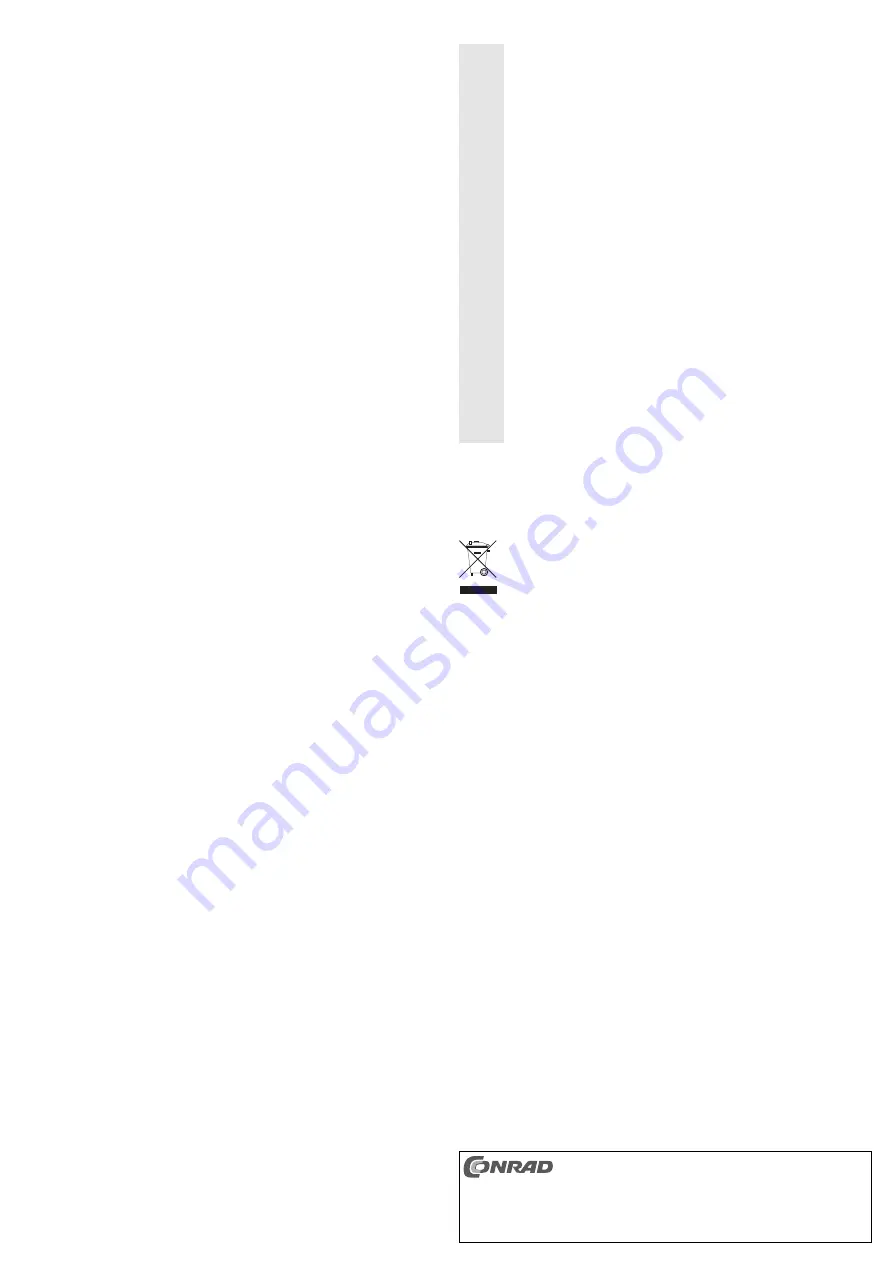
• Function „Media“
Activate the UPNP AV-Server here, and select the folder for multimedia data.
• Function „Bit Torrent“
Downloads, via the „BitTorrent“ system, can run automatically from the hard disk enclosure, without the
computer being switch on. You can make the basic settings in the menu „Global Settings“. In the section „Add
a New Job“, you can add a BitTorrent address for the download.
Menu „Tools“
• Function „Scheduling“
In this menu, you define when an automatic restart of the hard disk enclosure is to be done.
• Function „Restart“
Here you can perform a manual restart of the hard disk enclosure, e.g. if several settings have been
changed (e.g. IP address etc.).
• Function „Hard Disk Utility“
As mentioned already, the installed hard disk can be formatted here (during formatting, all data on the hard
disk will be lost!).
You can select the file system „FAT32“ or „XFS“.
The maximum size for an individual file in „FAT32“ is limited to 4 GByte. In exchange, the hard disk can be
accessed via USB.
With „XFS“ there is no limitation in the file size, but there is also no direct access to the data in Windows
(Linux only).
First click on the left in the box Hard Drive („SDA“), afterwards, you can select the file system „FAT32“ or
„XFS“. After clicking „Format“, the formatting starts. This can take a few minutes, according to the size of
the hard disk. Do not interrupt or abort the formatting procedure, do not turn off the hard disk enclosure, do
not plug or unplug any cables but instead wait until the formatting is completed.
• Function „Firmware Upgrade“
Here, you can install new firmware when the manufacturer provides such.
• Function „Save Config“
In this menu, all the settings (e.g. User accounts, access rights etc.) can be transferred to the PC and there
saved. Using the button „Download“, the config-file is transferred to the PC; with „Restore“ a saved config-file
can be restored.
• Function „Factory Default“
This function resets the configuration to factory settings.
• Function „Login Settings“
Here, the user name and the password for the hard disk enclosure’s administrator account can be changed.
• Function „System Log“
All settings, logins etc. are logged and can be monitored here. Delete this list, by clicking the button „Clear“.
General Information
• It is not possible to use the USB and the network connection at the same time.
• If you want to change from USB to network operation for example, turn off the hard disk first. Remove the
USB cable from the hard disk enclosure and connect the network cable. Only then, switch on the hard disk
enclosure again.
• If settings are made in the web interface of the hard disk enclosure, please always restart the hard disk
enclosure afterwards (function „Restart“ in the menu „Tools“).
• In order to make the hard disk accessible in Windows, the file system „FAT32“ has to be selected when
formatting.
• Always format your hard disk via the web interface of the hard disk enclosure. Windows’s format function or
similar should not to be used.
• Pressing the „RST“ button (Reset) on the back of the hard disk enclosure triggers the following functions:
Pressing the button for 1 second: The IP address is set to default (192.168.16.1).
Pressing the button for 10 seconds: All the settings are set to the default values.
• The green LED (Power LED) is lit as soon as the hard disk enclosure is supplied with electricity, the blue
LED flashes during data transfer.
• If the network connection is to be used: after turning on the hard disk enclosure, wait for the operating
system of the hard disk enclosure to finish the boot procedure; this may take about 1 minute. Now, the hard
disk enclosure can be searched for, for example, using the „NetTool“ program on the CD provided, to find
the IP address (if it was assigned via a DHCP server).
• Direct connection to the hard disk enclosure, via its network connection, from the PC is possibly, however,
a so-called Cross-Link-cable has to be used. With a standard 1:1 connected network cable, connection is
not possible!
Handling
Ꮨ
• Do not move the product when it is in use. Wait, after turning off, for at least 30 seconds.
Always treat hard disk drives with care. Impacts during operation (also for a few seconds after
switching off) may cause the write/read head to touch the magnetic disk, which destroys the
hard disk!
• When setting up the product, make sure that the cables are neither kinked nor pinched.
• Only use in dry indoor locations. The product must not get damp or wet!
• Avoid the following unfavourable environmental conditions at the installation location and
during transportation:
• Damp or excess air humidity
- Extreme cold (<0°C) or heat (>45°C), direct sunlight
- Dust or flammable gases, fumes or solvents
- Strong vibrations, impacts or blows,
- Strong magnetic fields such as those found in the vicinity of machinery or loudspeakers
• Never use the product immediately after it has been taken from a cold room to a warm one.
The condensation that forms might destroy your unit. In addition, there is a risk of a fatal
electric shock.
• Allow the product to reach room temperature, before connecting it to the power supply and
putting it in to use. This may take several hours.
• Ensure that the insulation for the entire product is neither damaged nor destroyed.
• Check the product for damage before each use!
• If you detect any damage, DO NOT connect the product to the mains supply! This presents a
danger to life!
• You can assume that safe operation is no longer possible, if - the device is visibly damaged,
- the device does not operate any longer and
- the device has been stored under unfavourable conditions for a long period of time or
- it has been subjected to considerable stress during transportation.
• Any maintenance or repair work must only be carried out by an authorised personnel.
Cleaning
Use a clean, dry soft cloth for cleaning. Do not use any aggressive cleaning agents as these may result in dis-
colouration of the enclosure.
Disposal
Electrical and electronic products do not belong in the household waste!!
Please dispose of the device when it is no longer of use, according to the current statutory
requirements.
Technical Data
Hard disk enclosure
File system: ........................................FAT32, XFS
Hard disk drive type: ............................SATA, 3.5“
Capacity ..............................................Item-No. 413435: 1TByte
Item-No. 413436: 1.5TByte
Item-No. 413438: 2TByte
USB ......................................................USB2.0/1.1
Network: ..............................................10/100MBit
Dimensions (W x H x D) ......................Approx. 215 x 32 x 116 mm
Plug-in power supply unit
Input ....................................................100-240 V/AC 50/60Hz, 0.6A
Output ..................................................12V/DC, 2A
These operating instructions are a publication by Conrad Electronic SE, Klaus-Conrad-Str. 1, D-92240
Hirschau (www.conrad.com).
All rights including translation reserved. Reproduction by any method, e.g. photocopy, microfilming, or
the capture in electronic data processing systems require the prior written approval by the editor.
Reprinting, also in part, is prohibited.
These operating instructions represent the technical status at the time of printing. Changes in
technology and equipment reserved.
© Copyright 2010 by Conrad Electronic SE.


























