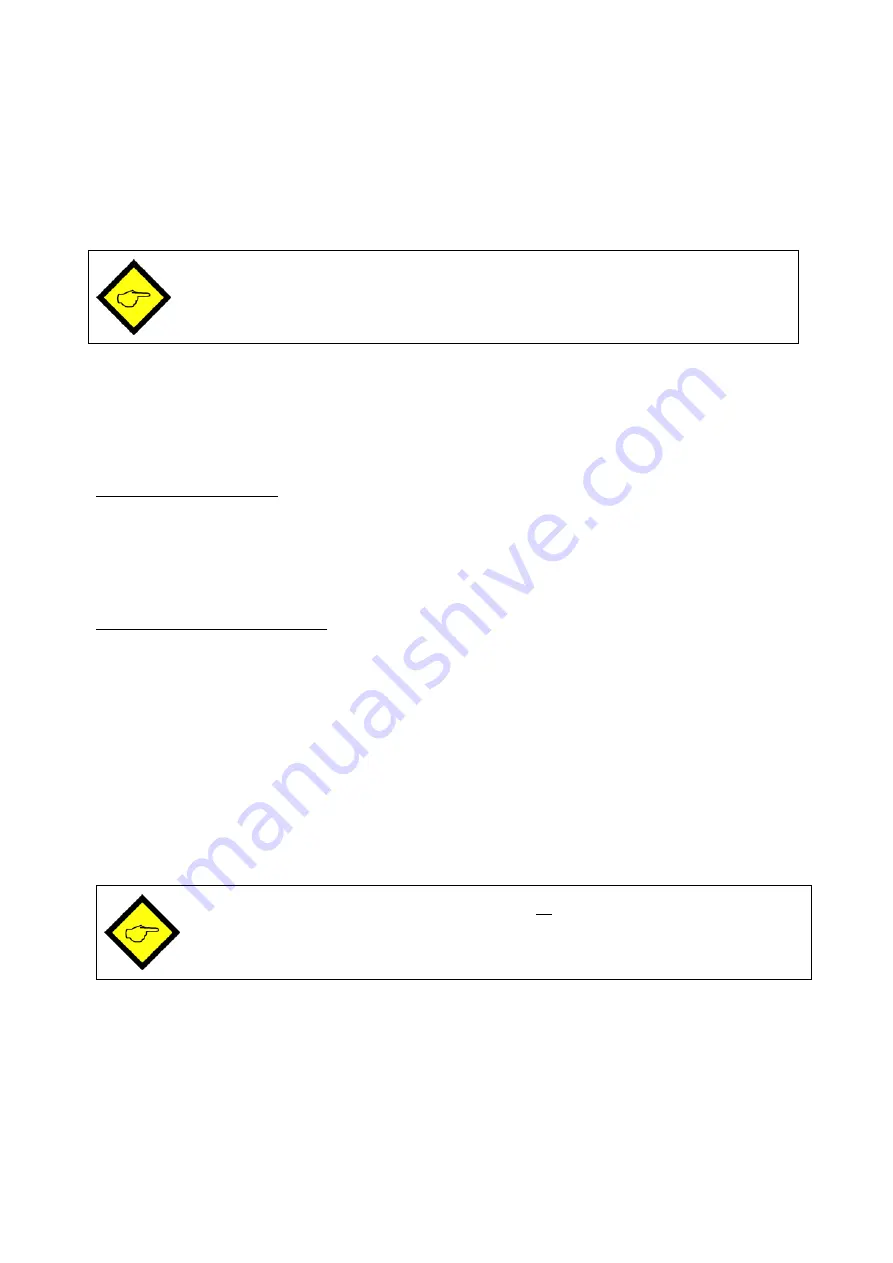
AX34509a_e.doc / Aug-10
Page 32 / 38
8.3.
Manual input or „Teaching“ of the interpolation points
Interpolation points to form the linearization curve can be entered one after another, using the
same procedure as for all other numeric parameters. This means you will enter all parameters
P01_x to P16_x and P01_y to P16_y manually by keypad.
During manual input of interpolation points the unit will not examine the settings
P01_x to P16_x. Therefore the operator is responsible to observe the constraint
P01_X < P02_X < … < P15_X < P16_X.
In many cases it should however be more convenient to use the Teach function. Here you have
to sequentially apply all the x-values to the analogue input, and just add the corresponding
y-values by keypad.
Preparation for teaching:
•
Please select the desired range of linearization (see section 6.1).
•
Please set the basic parameter “Cmd” to “tEACH” or “both” (see section 6.1).
After this, the teach function is ready to start.
How to use the Teach Function:
•
Hold down the “Cmd” key for 3 seconds, until the display shows “tEACh”. Now you are
in the Teach mode.
To exit the teach mode again, you have the following two possibilities:
1.
Press the enter key for 2 seconds. On the display you will read “StOP” for a short time, and
then the unit will switch back to the normal mode.
2.
Just do nothing. After 10 seconds the unit will switch back to the normal mode automatically.
In both cases the parameters of linearization P01_X to P16_Y will not change.
•
To start the teach procedure please press “Cmd” again within the next 10 seconds. The
display will show “P01_X”.
With respect to the consistency of the linearization, all parameters from
P01_X to P16_Y will be overwritten by suitable initial values.
Initial values for „P01_X“ and „P01_Y“ are -99999, all other values will start with 99999
•
Press once more “Cmd” to display the actual analogue input signal. Now arrange for the
desired analogue input signal of the first interpolation point (with combined modes
please arrange for both analogue signals)





















